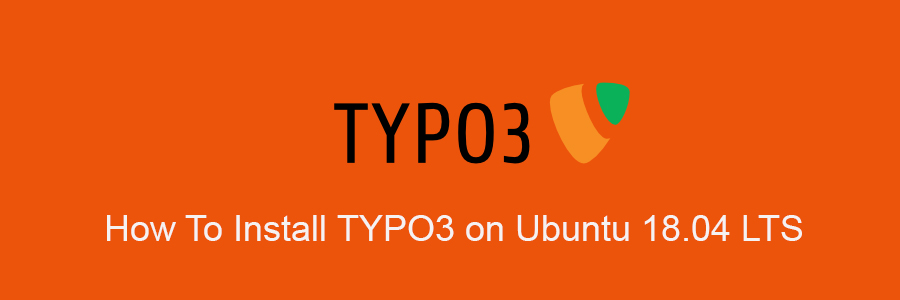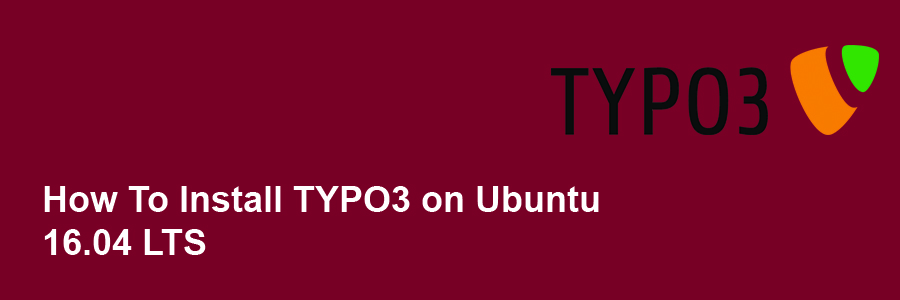TYPO3 is an enterprise open source content management system based on PHP. It’s intended for ease of use to allow owners and enterprises to create powerful and dynamic content websites.
Table of Contents
Step 1. First let’s start by ensuring your system is up-to-date.
Step 2. Install LAMP server.
Step 3. Installing TYPO3.
Step 4. Configuring MariaDB for TYPO3.
Step 5. Configure Apache web server for TYPO3.
Prerequisites
This article assumes you have at least basic knowledge of Linux, know how to use the shell, and most importantly, you host your site on your own VPS. The installation is quite simple and assumes you are running in the root account, if not you may need to add ‘sudo’ to the commands to get root privileges. I will show you through the step by step installation the TYPO3 open source content management system on a CentOS 7 server.
Install TYPO3 on CentOS 7
Step 1. First let’s start by ensuring your system is up-to-date.
yum clean all yum -y update
Step 2. Install LAMP server.
A CentOS 7 LAMP stack server is required. If you do not have LAMP installed, you can follow our guide here. Also install required PHP modules:
yum -y install php-gd php-imap php-ldap php-odbc php-pear php-xml php-xmlrpc php-mbstring php-mcrypt php-mssql php-snmp php-soap php-tidy curl curl-devel
Step 3. Installing TYPO3.
First thing to do is to go to TYPO3’s download page and download the latest stable version of TYPO3, At the moment of writing this article it is version 9:
wget https://typo3.azureedge.net/typo3/9.0.0/typo3_src-9.0.0.tar.gz
Unpack the TYPO3 archive to the document root directory on your server:
tar xzvf typo3_src-9.0.0.tar.gz cd typo3_src-9.0.0/ cp -r . /var/www/html/
We will need to change some folders permissions:
chown apache:apache -R /var/www/html/
Step 4. Configuring MariaDB for TYPO3.
By default, MariaDB is not hardened. You can secure MariaDB using the mysql_secure_installation script. you should read and below each steps carefully which will set root password, remove anonymous users, disallow remote root login, and remove the test database and access to secure MariaDB:
mysql_secure_installation
Configure it like this:
- Set root password? [Y/n] y - Remove anonymous users? [Y/n] y - Disallow root login remotely? [Y/n] y - Remove test database and access to it? [Y/n] y - Reload privilege tables now? [Y/n] y
Next we will need to log in to the MariaDB console and create a database for the TYPO3. Run the following command:
mysql -u root -p
This will prompt you for a password, so enter your MariaDB root password and hit Enter. Once you are logged in to your database server you need to create a database for TYPO3 installation:
CREATE DATABASE typo3; CREATE USER typo_db_user@localhost IDENTIFIED BY ‚secretpassword‘; GRANT ALL PRIVILEGES ON typo3.* TO typo_db_user@localhost; FLUSH PRIVILEGES; exit
Step 5. Configure Apache web server for TYPO3.
We will create Apache virtual host for your TYPO3 website. First create ‘/etc/httpd/conf.d/vhosts.conf’ file with using a text editor of your choice:
nano /etc/httpd/conf.d/vhosts.conf IncludeOptional vhosts.d/*.conf
Next, create the virtual host:
mkdir /etc/httpd/vhosts.d/ nano /etc/httpd/vhosts.d/yourdomain.com.conf
Add the following lines:
ServerAdmin [email protected] DocumentRoot "/var/www/html/" ServerName yourdomain.com ServerAlias www.yourdomain.com ErrorLog "/var/log/httpd/yourdomain.com-error_log" CustomLog "/var/log/httpd/yourdomain.com-access_log" combined <Directory "/var/www/html/"> DirectoryIndex index.html index.php Options FollowSymLinks AllowOverride All Require all granted
Save and close the file. Restart the apache service for the changes to take effects:
systemctl restart httpd.service
Next we have to make some PHP settings. For this we go into the php.ini and adjust a few settings:
nano /etc/php.ini
Then make the change the following lines below in the file and save:
max_execution_time = 30 // change it to 240 max_input_vars = 1000 // Uncomment and change the value to 1500
Step 6. Accessing TYPO3 CMS.
TYPO3 will be available on HTTP port 80 by default. Open your favorite browser and navigate to http://yourdomain.com/ or http://server-ip/ and complete the required the steps to finish the installation. If you are using a firewall, please open port 80 to enable access to the control panel.
Congratulation’s! You have successfully installed TYPO3. Thanks for using this tutorial for installing TYPO3 open source content management on CentOS 7 systems. For additional help or useful information, we recommend you to check the official TYPO3 web site.