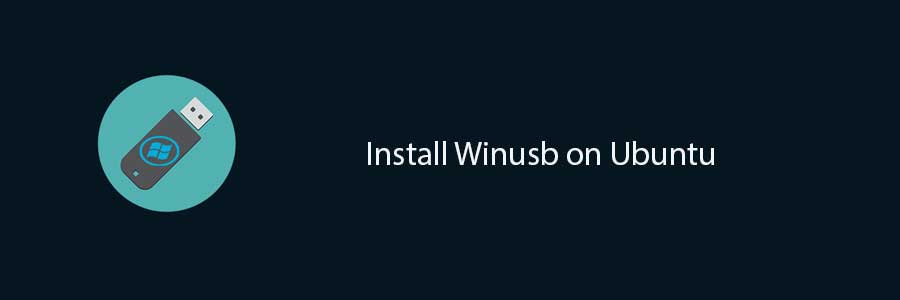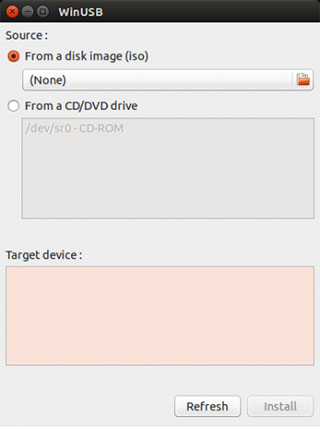In this tutorial we will show you how to install and configuration of Java on your Ubuntu 14.04 server. There are many programs and scripts that require java to run it, but usually Java is not installed by default on VPS or Dedicated Server.
This article assumes you have at least basic knowledge of linux, know how to use the shell, and most importantly, you host your site on your own VPS. The installation is quite simple and assumes you are running in the root account, if not you may need to add ‘sudo’ to the commands to get root privileges. I will show you through the step by step installation Java JDK 8 on a Ubuntu 14.04 server.
Install Java JDK 8 on Ubuntu 14.04
Step 1. Remove the OpenJDK from the system, if you have it already installed.
sudo apt-get remove --purge openjdk*
Step 2. Add the webupd8team Java PPA repository in your system.
sudo add-apt-repository -y ppa:webupd8team/java
Step 3. Install Java JDK 8
After added the PPA, run commands below one by one to install Java JDK 8:
sudo apt-get update sudo aptitude -y install oracle-java8-installer
Step 4. Verify Installed Java Version.
java -version
Result:
java version "1.8.0_40" Java(TM) SE Runtime Environment (build 1.8.0_40-b25) Java HotSpot(TM) 64-Bit Server VM (build 25.40-b25, mixed mode)
Congratulation’s! You have successfully installed Java. Thanks for using this tutorial for installing Oracle Java (JDK) 8 on Ubuntu 14.04 system. For additional help or useful information, we recommend you to check the official Java web site.