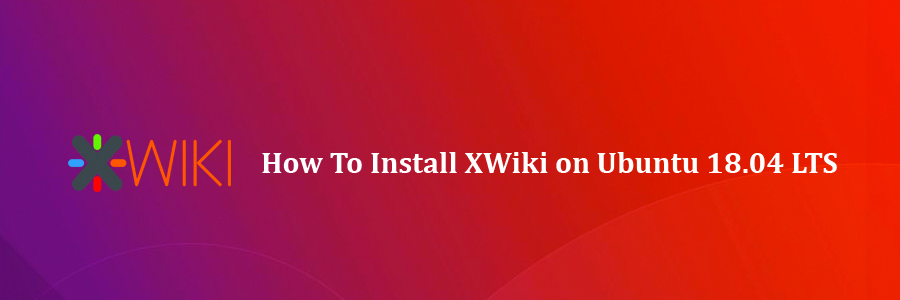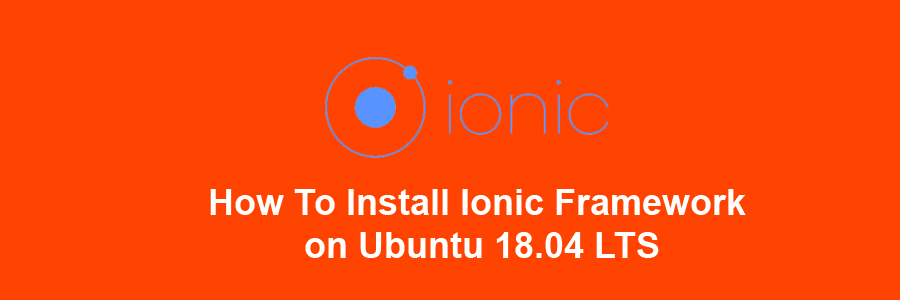XWiki is a free and open source, Java-based advanced wiki software platform. It runs on servlet containers like JBoss, Tomcat, Jetty etc. It also uses a database such as MySQL or PostgreSQL to store its information.
This article assumes you have at least basic knowledge of Linux, know how to use the shell, and most importantly, you host your site on your own VPS. The installation is quite simple and assumes you are running in the root account, if not you may need to add ‘sudo’ to the commands to get root privileges. I will show you through the step by step installation XWiki on a Ubuntu 18.04 (Bionic Beaver) server.
Install XWiki on Ubuntu 18.04 LTS Bionic Beaver
Step 1. First, make sure that all your system packages are up-to-date by running these following apt commands in the terminal.
sudo apt update sudo apt upgrade
Step 2. Installing XWiki on Ubuntu.
Before we begin the installation, you will need to add the official XWiki repository. You can do this by executing the following commands:
wget -q "https://maven.xwiki.org/public.gpg" -O- | sudo apt-key add - sudo wget "https://maven.xwiki.org/stable/xwiki-stable.list" -P /etc/apt/sources.list.d/
To can check all available packages in this repository using the following command:
apt-cache search xwiki
Result:
xwiki-common - XWiki is a free wiki software platform written in Java with a design emphasis xwiki-enterprise-common - XWiki is a free wiki software platform written in Java with a design emphasis xwiki-enterprise-mysql-common - XWiki is a free wiki software platform written in Java with a design emphasis xwiki-enterprise-pgsql-common - XWiki is a free wiki software platform written in Java with a design emphasis xwiki-enterprise-tomcat-common - XWiki is a free wiki software platform written in Java with a design emphasis xwiki-enterprise-tomcat-mysql - XWiki enterprise Tomcat/MySQL based package xwiki-enterprise-tomcat-pgsql - XWiki enterprise Tomcat/PostgreSQL xwiki-enterprise-tomcat5-mysql - XWiki is a free wiki software platform written in Java with a design emphasis xwiki-enterprise-tomcat5-pgsql - XWiki is a free wiki software platform written in Java with a design emphasis xwiki-enterprise-tomcat6-mysql - XWiki is a free wiki software platform written in Java with a design emphasis xwiki-enterprise-tomcat6-pgsql - XWiki is a free wiki software platform written in Java with a design emphasis xwiki-enterprise-tomcat7-common - XWiki is a free wiki software platform written in Java with a design emphasis xwiki-enterprise-tomcat7-mysql - XWiki is a free wiki software platform written in Java with a design emphasis xwiki-enterprise-tomcat7-pgsql - XWiki is a free wiki software platform written in Java with a design emphasis xwiki-enterprise-tomcat8-common - XWiki is a free wiki software platform written in Java with a design emphasis xwiki-enterprise-tomcat8-mysql - XWiki is a free wiki software platform written in Java with a design emphasis xwiki-enterprise-tomcat8-pgsql - XWiki is a free wiki software platform written in Java with a design emphasis xwiki-mysql-common - XWiki is a free wiki software platform written in Java with a design emphasis xwiki-pgsql-common - XWiki is a free wiki software platform written in Java with a design emphasis xwiki-solr-data - XWiki is a free wiki software platform written in Java with a design emphasis xwiki-tomcat7-common - XWiki is a free wiki software platform written in Java with a design emphasis xwiki-tomcat7-mysql - XWiki is a free wiki software platform written in Java with a design emphasis xwiki-tomcat7-pgsql - XWiki is a free wiki software platform written in Java with a design emphasis xwiki-tomcat8-common - XWiki is a free wiki software platform written in Java with a design emphasis xwiki-tomcat8-mysql - XWiki is a free wiki software platform written in Java with a design emphasis xwiki-tomcat8-pgsql - XWiki is a free wiki software platform written in Java with a design emphasis
You can see on the list that the repo contains packages that can install XWiki with different versions of Tomcat, MySQL and PostgreSQL. In this tutorial, we will install XWiki with Tomcat 8 and PostgreSQL as a database server. Run the following command:
apt-get install xwiki-enterprise-tomcat8-pgsql
Step 3. Accessing XWiki.
XWiki will be available on HTTP port 8080 by default. Open your favorite browser and navigate to http://yourdomain.com:8080/xwiki or http://server-ip:8080/xwiki and complete the required the steps to finish the installation. If you are using a firewall, please open port 80 to enable access to the control panel.
Congratulation’s! You have successfully installed XWiki. Thanks for using this tutorial for installing XWiki e-commerce on Ubuntu 18.04 systems. For additional help or useful information, we recommend you to check the official XWiki website.