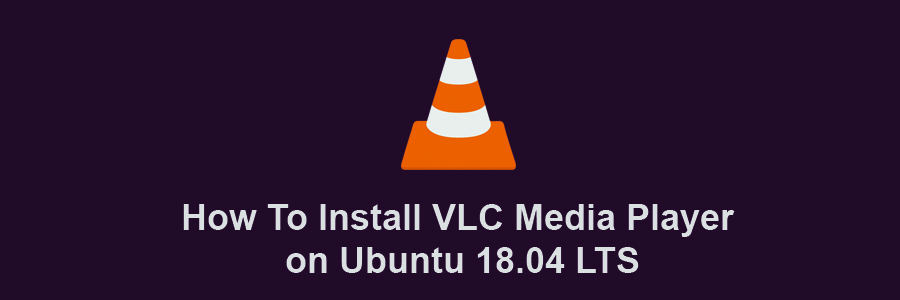VLC (VideoLan) is a portable & an open source multimedia player available for like Linux like operating system, Microsoft Windows, Mac OS X and android. VLC plays our favorite audio and video files, it can play various audio & video formats such as mpeg, divx, mov, mp3, mp4, dvd, vcd, wmv and quicktime.
This article assumes you have at least basic knowledge of Linux, know how to use the shell, and most importantly, you host your site on your own VPS. The installation is quite simple and assumes you are running in the root account, if not you may need to add ‘sudo’ to the commands to get root privileges. I will show you through the step by step installation VLC Media Player on Ubuntu 18.04 LTS Bionic Beaver server.
Install VLC Media Player on Ubuntu 18.04 LTS Bionic Beaver
Step 1. First, make sure that all your system packages are up-to-date
sudo apt-get update sudo apt-get upgrade
Step 2. Installing VLC Media Player on Ubuntu 18.04 LTS.
First step is to add the PPA repository:
add-apt-repository ppa:videolan/master-daily apt update
Install VLC using following command:
apt install vlc qtwayland5
For streaming or transcoding audio/video, you also need to additionally install libavcodec-extra using following command:
apt install libavcodec-extra
Congratulations! You have successfully installed VLC. Thanks for using this tutorial for installing VLC Media Player in Ubuntu 18.04 LTS Bionic Beaver systems. For additional help or useful information, we recommend you to check the official VLC web site.