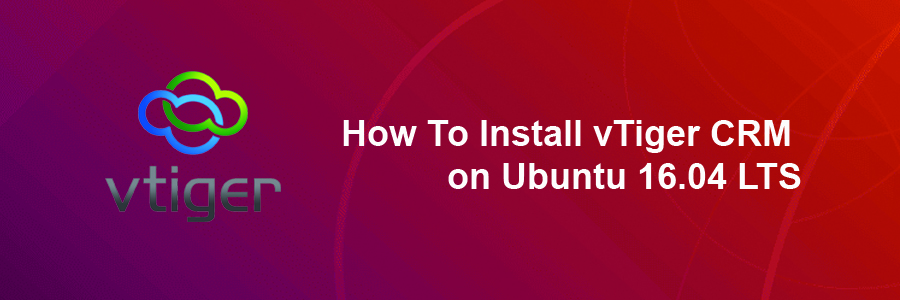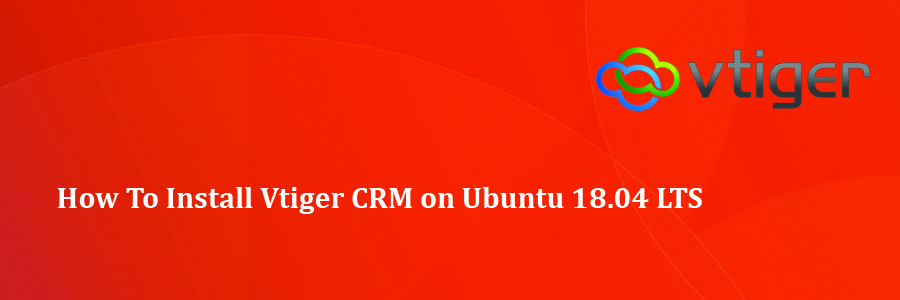vTiger CRM is an all-in-one open source CRM software used by thousands of businesses. It has a modern interface with multiple dashboards and what is more important, it offers plenty of features which can help you to run your business successfully. Some of the features include lead management, account and contact management, campaign management, project management, customer support and service, emails etc.. The core functionality can be easily extended by using 3rd-party plugins, available through the extension marketplace.
This article assumes you have at least basic knowledge of Linux, know how to use the shell, and most importantly, you host your site on your own VPS. The installation is quite simple and assumes you are running in the root account, if not you may need to add ‘sudo’ to the commands to get root privileges. I will show you through the step by step installation vTiger open-source Customer Relationship Management on an Ubuntu 16.04 Xenial Xerus server.
Install vTiger CRM on Ubuntu 16.04 LTS
Step 1. First make sure that all your system packages are up-to-date
sudo apt-get update sudo apt-get upgrade
Step 2. Install LAMP (Linux, Apache, MariaDB, PHP) server.
A Ubuntu 16.04 LAMP server is required. If you do not have LAMP installed, you can follow our guide here. Also install all required PHP modules:
apt-get install php7.0-mysql php7.0-curl php7.0-json php7.0-cgi php7.0 libapache2-mod-php7.0 php7.0-mcrypt php7.0-xmlrpc php7.0-gd
Step 3. Installing vTiger CRM.
Download the latest stable version of Vtiger CRM, At the moment of writing this article it is version 7.0.1:
wget https://ncu.dl.sourceforge.net/project/vtigercrm/vtiger%20CRM%207.0.1/Core%20Product/vtigercrm7.0.1.tar.gz tar -xzvf vtigercrm7.0.1.tar.gz mv vtigercrm /var/www/html/
We will need to change some folders permissions:
chown www-data:www-data -R /var/www/html/
Step 4. Configuring MariaDB.
By default, MariaDB is not hardened. You can secure MySQL using the mysql_secure_installation script. you should read and below each steps carefully which will set root password, remove anonymous users, disallow remote root login, and remove the test database and access to secure MariaDB.
mysql_secure_installation
Next we will need to log in to the MariaDB console and create a database for the vTiger. Run the following command:
mysql -u root -p
This will prompt you for a password, so enter your MariaDB root password and hit Enter. Once you are logged in to your database server you need to create a database for vTiger installation:
MariaDB > CREATE DATABASE vtiger; MariaDB > CREATE USER 'vtiger_user'@'localhost' IDENTIFIED BY 'PaSsWoRd'; MariaDB > GRANT ALL PRIVILEGES ON `vtiger`.* TO 'vtiger_user'@'localhost'; MariaDB > FLUSH PRIVILEGES; MariaDB > \q
Now, let’s tweak some of your PHP settings so you can later complete the VTiger installation:
nano /etc/php/7.0/apache2/php.ini
Make the below changes:
display_errors = Off change to display_errors = On max_execution_time = 30 change to max_execution_time = 600 error_reporting = E_ALL & ~E_DEPRECATED change to error_reporting = E_WARNING & ~E_NOTICE & ~E_DEPRECATED log_errors = On change to log_errors = Off short_open_tag = Off change to short_open_tag = On
Save and close the file. Restart the apache service for the changes to take effects:
systemctl restart apache2.service
Step 5. Accessing Vtiger CRM.
Vtiger CRM will be available on HTTP port 80 by default. Open your favorite browser and navigate to http://yourdomain.com/vtigercrm or http://server-ip/vtigercrm and complete the required the steps to finish the installation. If you are using a firewall, please open port 80 to enable access to the control panel.
Congratulation’s! You have successfully installed vTiger. Thanks for using this tutorial for installing vTiger Customer Relationship Management on your Ubuntu 16.04 system. For additional help or useful information, we recommend you to check the official vTiger web site.