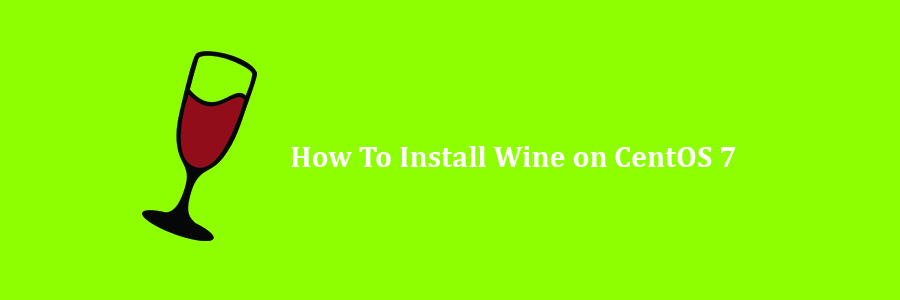Wine is a free and open source application allows users to run Windows applications in a Linux environment. Nowadays, Wine is a must-have tool for Linux users who don’t want to let go of Windows native applications especially gamers. In this tutorial we will learn how To Install Wine on CentOS 7.
Prerequisites
This article assumes you have at least basic knowledge of Linux, know how to use the shell, and most importantly, you host your site on your own VPS. The installation is quite simple and assumes you are running in the root account, if not you may need to add ‘sudo’ to the commands to get root privileges. I will show you through the step by step installation Wine on a CentOS 7 server.
Install Wine on CentOS 7
Step 1. First, let’s start by ensuring your system is up-to-date.
yum clean all yum -y update
Step 2. Installing Dependency Packages.
We need to install ‘Development Tools‘ with some core development tools such as gcc, flex, bison, debuggers etc:
yum groupinstall 'Development Tools' yum install libX11-devel freetype-devel zlib-devel libxcb-devel libxslt-devel libgcrypt-devel libxml2-devel gnutls-devel libpng-devel libjpeg-turbo-devel libtiff-devel gstreamer-devel dbus-devel fontconfig-devel
Step 3. Installing Wine on CentOS 7.
First, download wine source code. Use below commands to download it:
cd /tmp wget https://dl.winehq.org/wine/source/4.0/wine-4.0.tar.xz tar -xvf wine-4.0.tar.xz -C /tmp/
Then, Configure wine using one of the following commands based on your system architecture:
### 32-bit Systems ###
cd wine-4.0/
./configure
make
make install
### 64-bit Systems ###
cd wine-4.0/
./configure –enable-win64
make
make install
Check the wine version:
wine --version
Congratulation’s! You have successfully installed Wine. Thanks for using this tutorial for installing Wine on CentOS 7 system. For additional help or useful information, we recommend you to check the official Wine web site.