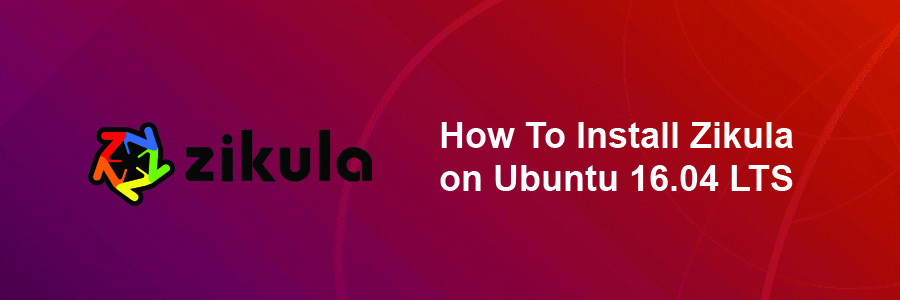Zikula is an open source PHP application framework and CMS released under the GNU General Public License. The functionality of this PHP application framework and CMS can be expanded using modules and plugins.
Requirements
- Core requires PHP >= 7.2.0
- Additional server considerations can be found on the Symfony site
- It requires more memory than typical to install. You should set your memory limit in
php.inito 128 MB for the installation process. - Requires that
date.timezonebe set in thephp.iniconfiguration file (or.htaccess). AllowOverride Alland themod_rewritemodule (be aware the Apache 2.3.9+ has changed the default setting forAllowOverridetoNone).- It also requires other php extensions and configurations. These are checked during the installation process and if there are problems, you will be notified. If you discover errors, check with your hosting provider on how to rectify these issues. Typically, they will require changing the
php.inifile or possibly reconfiguring the php installation by your provider.
This article assumes you have at least basic knowledge of Linux, know how to use the shell, and most importantly, you host your site on your own VPS. The installation is quite simple and assumes you are running in the root account, if not you may need to add ‘sudo’ to the commands to get root privileges. I will show you through the step by step installation Zikula ocontent management system on an Ubuntu 16.04 Xenial Xerus server.
Install Zikula on Ubuntu 16.04 LTS
Step 1. First make sure that all your system packages are up-to-date
sudo apt-get update sudo apt-get upgrade [php] <strong>Step 2. Install LAMP (Linux, Apache, MariaDB, PHP) server.</strong> A Ubuntu 16.04 LAMP server is required. If you do not have LAMP installed, you can follow our guide here. Also install all required PHP modules: [php] apt-get install php7.0-mysql php7.0-curl php7.0-json php7.0-cgi php7.0 libapache2-mod-php7.0 php7.0-mcrypt php7.0-xmlrpc php7.0-gd
Step 3. Installing Zikula.
Download the latest stable version of Zikula CMS, At the moment of writing this article it is version 2.0.1:
wget https://github.com/zikula/core/releases/download/2.0.1/Zikula_Core-2.0.1.zip unzip Zikula_Core-2.0.1.zip mv 2.0 /var/www/html/zikula
We will need to change some folders permissions:
chown www-data:www-data -R /var/www/html/zikula
Step 4. Configuring MariaDB.
By default, MariaDB is not hardened. You can secure MySQL using the mysql_secure_installation script. you should read and below each steps carefully which will set root password, remove anonymous users, disallow remote root login, and remove the test database and access to secure MariaDB.
mysql_secure_installation
Next we will need to log in to the MariaDB console and create a database for the Zikula. Run the following command:
mysql -u root -p
This will prompt you for a password, so enter your MariaDB root password and hit Enter. Once you are logged in to your database server you need to create a database for Zikula installation:
mysql> CREATE DATABASE zikula_db; mysql> GRANT ALL PRIVILEGES on zikula_db.* to 'zikula_user'@'localhost' identified by 'YoUrPaS$w0rD'; mysql> FLUSH PRIVILEGES; mysql> exit
Step 5. Configuring Apache web server for Zikula.
Create a new virtual host directive in Apache. For example, create a new Apache configuration file named ‘zikula.conf’ on your virtual server:
sudo a2enmod rewrite touch /etc/apache2/sites-available/zikula.conf ln -s /etc/apache2/sites-available/zikula.conf /etc/apache2/sites-enabled/zikula.conf nano /etc/apache2/sites-available/zikula.conf
Add the following lines:
<VirtualHost *:80> ServerAdmin [email protected] DocumentRoot /var/www/html/zikula/ ServerName your-domain.com ServerAlias www.your-domain.com <Directory /var/www/html/zikula/> Options FollowSymLinks AllowOverride All Order allow,deny allow from all </Directory> ErrorLog /var/log/apache2/your-domain.com-error_log CustomLog /var/log/apache2/your-domain.com-access_log common </VirtualHost>
Now, we can restart Apache web server so that the changes take place:
systemctl restart apache2.service
Step 6. Accessing Zikula.
Zikula content management system will be available on HTTP port 80 by default. Open your favorite browser and navigate to http://yourdomain.com/install.php or http://server-ip/install.php and complete the required the steps to finish the installation. If you are using a firewall, please open port 80 to enable access to the control panel.
[youtube https://www.youtube.com/watch?v=LIwJ0gCPLsg]
Congratulation’s! You have successfully installed Zikula. Thanks for using this tutorial for installing Zikula content management system on your Ubuntu 16.04 system. For additional help or useful information, we recommend you to check the official Zikula web site.