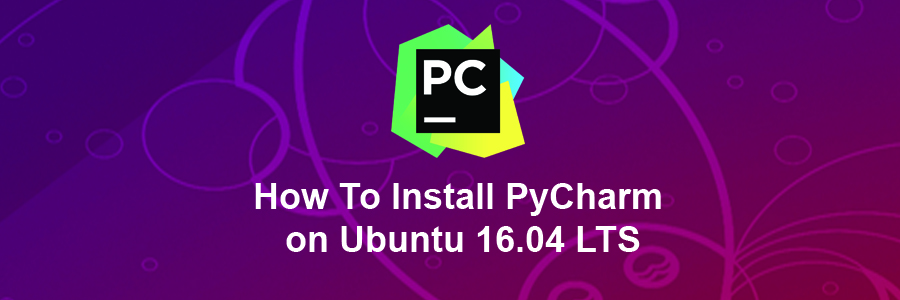PyCharm is an IDE for Python development and has been considered as one of the best Python IDE by the experts. The IDE comes with professional and community edition. The community edition is free of cost, but professional edition has more features.
This article assumes you have at least basic knowledge of linux, know how to use the shell, and most importantly, you host your site on your own VPS. The installation is quite simple and assumes you are running in the root account, if not you may need to add ‘sudo’ to the commands to get root privileges. I will show you through the step by step installation Redmine project management web app on a Ubuntu 16.04 (Xenial Xerus) server.
PyCharm features
Syntax highlighting
Auto-Indentation and code formatting
Code completion
Line and block commenting
On-the-fly error highlighting
Code snippets
Code folding
Easy code navigation and search
Code analysis
Configurable language injections
Python refactoring
Documentation
Install PyCharm on Ubuntu 16.04 LTS
Step 1. First make sure that all your system packages are up-to-date by running these following apt-get commands in the terminal.
sudo apt-get update sudo apt-get upgrade
Step 2. Installing PyCharm.
First add PPA repository, The PPA contains both the Professional and free Community version for Ubuntu 16.04:
sudo add-apt-repository ppa:mystic-mirage/pycharm
Run the commands below one by one in terminal to install the Professional version:
apt-get update apt-get install pycharm
For the community version, replace the last command with:
apt-get install pycharm-community
Finally, once installed, go to Unity Dash and search for PyCharm and you should be able to see it running.
Congratulation’s! You have successfully installed PyCharm. Thanks for using this tutorial for installing PyCharm on Ubuntu 16.04 LTS (Xenial Xerus) system. For additional help or useful information, we recommend you to check the official PyCharm web site.