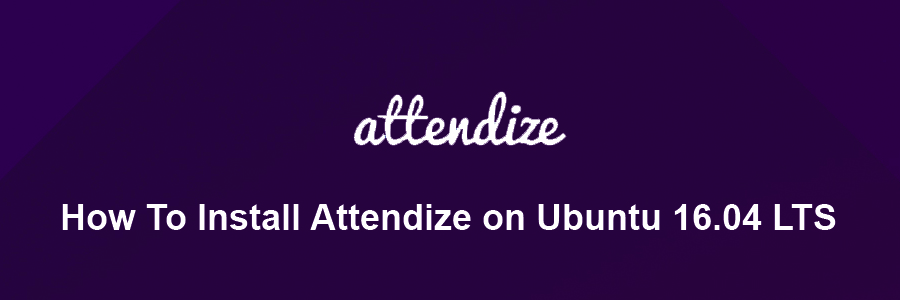Attendize is an open-source event ticketing and event management application built using the Laravel PHP framework. Attendize was created to offer event organizers a easy solution to managing general admission occasions, without paying exorbitant support charges.
This article assumes you have at least basic knowledge of Linux, know how to use the shell, and most importantly, you host your site on your own VPS. The installation is quite simple and assumes you are running in the root account, if not you may need to add ‘sudo’ to the commands to get root privileges. I will show you through the step by step installation Attendize open source ticket selling and event management platform on an Ubuntu 16.04 Xenial Xerus server.
Install Attendize on Ubuntu 16.04 LTS
Step 1. First make sure that all your system packages are up-to-date by running these following apt-get commands in the terminal.
sudo apt-get update sudo apt-get upgrade
Step 2. Install LAMP (Linux, Apache, MariaDB, PHP) server.
A Ubuntu 16.04 LAMP server is required. If you do not have LAMP installed, you can follow our guide here. Also install all required PHP modules:
apt-get install php7.0-mysql php7.0-curl php7.0-json php7.0-cgi php7.0 libapache2-mod-php7.0 php7.0-mcrypt php7.0-xmlrpc php7.0-gd
Step 3. Configuring MariaDB.
By default, MariaDB is not hardened. You can secure MySQL using the mysql_secure_installation script. you should read and below each steps carefully which will set root password, remove anonymous users, disallow remote root login, and remove the test database and access to secure MariaDB.
mysql_secure_installation
Next we will need to log in to the MariaDB console and create a database for the Attendize. Run the following command:
mysql -u root -p
This will prompt you for a password, so enter your MariaDB root password and hit Enter. Once you are logged in to your database server you need to create a database for Attendize installation:
MariaDB [(none)]> CREATE DATABASE attendize; MariaDB [(none)]> GRANT ALL PRIVILEGES ON attendize.* TO 'attendize'@'localhost' IDENTIFIED BY 'strongpassword'; MariaDB [(none)]> FLUSH PRIVILEGES; MariaDB [(none)]> \q
Step 4. Installing Composer.
Composer will pull in all the required libraries and dependencies you need for your project:
curl -sS https://getcomposer.org/installer | php sudo mv composer.phar /usr/local/bin/composer
Step 5. Installing Attendize.
First, clone the Attendize repository from Github:
git clone https://github.com/attendize/attendize /var/www/myAttendize.com
Switch to the /var/www/myAttendize.com directory and set the .env variables:
cd /var/www/myAttendize.com cp .env.example .env nano .env
DB_TYPE=mysql DB_HOST=localhost DB_DATABASE=attendize DB_USERNAME=attendize DB_PASSWORD=strongpassword
Next, Install all of the application dependencies:
composer install
Step 6. Configure database.
Once Composer has downloaded the components run the install command to migrate the database and create an admin user:
php artisan attendize:install
-------------------- Attempting to install Attendize v1.0.0 -------------------- Generating app key Migrating database. Database successfully migrated. Seeding DB data Data successfully seeded -------------------- Please create an admin user. -------------------- Enter first name:: > Rezkia Enter last name:: > Ulva Enter your email:: > [email protected] Enter a password:: > Admin User Successfully Created _ _ _ _ /\ | | | | | (_) / \ | |_| |_ ___ _ __ __| |_ _______ / /\ \| __| __/ _ \ '_ \ / _` | |_ / _ \ / ____ \ |_| || __/ | | | (_| | |/ / __/ /_/ \_\__|\__\___|_| |_|\__,_|_/___\___| Success! You can now run Attendize
We will need to change some folders permissions:
chown -R www-data: /var/www/myAttendize.com
Step 7. Configuring Apache web server for attendize.
Create a new virtual host directive in Apache. For example, create a new Apache configuration file named ‘attendize.conf’ on your virtual server:
sudo a2enmod rewrite touch /etc/apache2/sites-available/attendize.conf ln -s /etc/apache2/sites-available/attendize.conf /etc/apache2/sites-enabled/attendize.conf nano /etc/apache2/sites-available/attendize.conf
Add the following lines:
<VirtualHost *:80> ServerAdmin [email protected] DocumentRoot /var/www/myAttendize.com ServerName your-domain.com ServerAlias www.your-domain.com <Directory /var/www/myAttendize.com/> Options FollowSymLinks AllowOverride All Order allow,deny allow from all </Directory> ErrorLog /var/log/apache2/your-domain.com-error_log CustomLog /var/log/apache2/your-domain.com-access_log common </VirtualHost>
Now, we can restart Apache web server so that the changes take place:
systemctl restart apache2.service
Step 6. Accessing Attendize.
Attendize content management system will be available on HTTP port 80 by default. Open your favorite browser and navigate to http://yourdomain.com/ or http://server-ip and complete the required the steps to finish the installation. If you are using a firewall, please open port 80 to enable access to the control panel.
Congratulation’s! You have successfully installed Attendize. Thanks for using this tutorial for installing Attendize open source ticket selling and event management platform on your Ubuntu 16.04 system. For additional help or useful information, we recommend you to check the official Attendize web site.