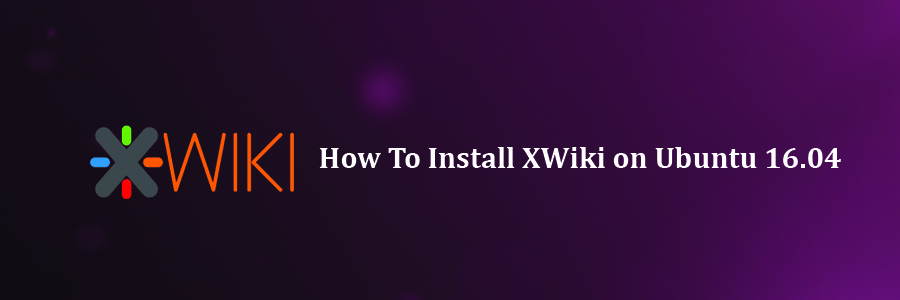Xwiki is an open-source enterprise-ready wiki written in Java, runs on a servlet container like Tomcat, Jboss etc. which uses the relational database to store the information.
This article assumes you have at least basic knowledge of linux, know how to use the shell, and most importantly, you host your site on your own VPS. The installation is quite simple and assumes you are running in the root account, if not you may need to add ‘sudo’ to the commands to get root privileges. I will show you through the step by step installation XWiki on a Ubuntu 16.04 (Xenial Xerus) server.
Install XWiki on Ubuntu 16.04
Step 1. First make sure that all your system packages are up-to-date by running these following apt-get commands in the terminal.
sudo apt-get update sudo apt-get upgrade
Step 2. Installing XWiki.
Run the following commands in Terminal to install XWiki on Ubuntu, via XWiki repository:
wget -q "http://maven.xwiki.org/public.gpg" -O- | sudo apt-key add - wget "http://maven.xwiki.org/stable/xwiki-stable.list" -P /etc/apt/sources.list.d/
To can check all available packages in this repository using the following command:
apt-cache search xwiki
Result:
xwiki-common - XWiki is a free wiki software platform written in Java with a design emphasis xwiki-enterprise-common - XWiki is a free wiki software platform written in Java with a design emphasis xwiki-enterprise-mysql-common - XWiki is a free wiki software platform written in Java with a design emphasis xwiki-enterprise-pgsql-common - XWiki is a free wiki software platform written in Java with a design emphasis xwiki-enterprise-tomcat-common - XWiki is a free wiki software platform written in Java with a design emphasis xwiki-enterprise-tomcat-mysql - XWiki enterprise Tomcat/MySQL based package xwiki-enterprise-tomcat-pgsql - XWiki enterprise Tomcat/PostgreSQL xwiki-enterprise-tomcat5-mysql - XWiki is a free wiki software platform written in Java with a design emphasis xwiki-enterprise-tomcat5-pgsql - XWiki is a free wiki software platform written in Java with a design emphasis xwiki-enterprise-tomcat6-mysql - XWiki is a free wiki software platform written in Java with a design emphasis xwiki-enterprise-tomcat6-pgsql - XWiki is a free wiki software platform written in Java with a design emphasis xwiki-enterprise-tomcat7-common - XWiki is a free wiki software platform written in Java with a design emphasis xwiki-enterprise-tomcat7-mysql - XWiki is a free wiki software platform written in Java with a design emphasis xwiki-enterprise-tomcat7-pgsql - XWiki is a free wiki software platform written in Java with a design emphasis xwiki-enterprise-tomcat8-common - XWiki is a free wiki software platform written in Java with a design emphasis xwiki-enterprise-tomcat8-mysql - XWiki is a free wiki software platform written in Java with a design emphasis xwiki-enterprise-tomcat8-pgsql - XWiki is a free wiki software platform written in Java with a design emphasis xwiki-mysql-common - XWiki is a free wiki software platform written in Java with a design emphasis xwiki-pgsql-common - XWiki is a free wiki software platform written in Java with a design emphasis xwiki-solr-data - XWiki is a free wiki software platform written in Java with a design emphasis xwiki-tomcat7-common - XWiki is a free wiki software platform written in Java with a design emphasis xwiki-tomcat7-mysql - XWiki is a free wiki software platform written in Java with a design emphasis xwiki-tomcat7-pgsql - XWiki is a free wiki software platform written in Java with a design emphasis xwiki-tomcat8-common - XWiki is a free wiki software platform written in Java with a design emphasis xwiki-tomcat8-mysql - XWiki is a free wiki software platform written in Java with a design emphasis xwiki-tomcat8-pgsql - XWiki is a free wiki software platform written in Java with a design emphasis
You can see on the list that the repo contains packages that can install XWiki with different versions of Tomcat, MySQL and PostgreSQL. We will install XWiki Enterprise with Tomcat 8 and PostgreSQL database server, but depending on your needs, you can select another package. Run the following command:
apt-get install xwiki-enterprise-tomcat8-pgsql
Since all dependencies have to be installed, the installation may take some time. During the installation, you will be prompted to enter a password for the postgresql ‘xwiki’ user.
Step 3. Accessing XWiki.
XWiki will be available on HTTP port 8080 by default. Open your favorite browser and navigate to http://yourdomain.com:8080/xwiki or http://server-ip:8080/xwiki and complete the required the steps to finish the installation. If you are using a firewall, please open port 80 to enable access to the control panel.
Congratulation’s! You have successfully installed XWiki. Thanks for using this tutorial for installing XWiki in Ubuntu 16.04 (Xenial Xerus) systems. For additional help or useful information, we recommend you to check the official XWiki web site.