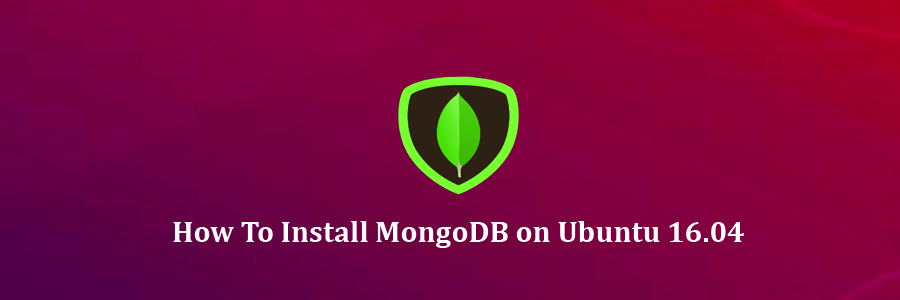MongoDB is a NoSQL document-oriented database. Refers to a database with a data model other than the tabular format used in relational databases such as MySQL, PostgreSQL, and Microsoft SQL. MongoDB features include: full index support, replication, high availability, and auto-sharding. It is a cross-platform and it makes the process of data integration faster and much easier. Since it is free and open-source, MongoDB is used by number of websites and organizations.
This article assumes you have at least basic knowledge of linux, know how to use the shell, and most importantly, you host your site on your own VPS. The installation is quite simple and assumes you are running in the root account, if not you may need to add ‘sudo’ to the commands to get root privileges. I will show you through the step by step installation MongoDB on a Ubuntu 16.04 LTS (Xenial Xerus) server.
Install MongoDB on Ubuntu 16.04
Step 1. First make sure that all your system packages are up-to-date by running these following apt-get commands in the terminal.
sudo apt-get update sudo apt-get upgrade
Step 2. Install MongoDB packages.
First to completely remove an existing Mongodb from your machine if you have that in already:
sudo apt-get remove mongodb sudo apt-get autoremove
A stable version of MongoDB packages are already in the default Ubuntu repository. However, the version in Ubuntu’s repository isn’t the latest. If you want to install the latest version you must add a third-party repository to your system and install it from there:
sudo apt-key adv --keyserver hkp://keyserver.ubuntu.com:80 --recv EA312927
Next, run the commands below to add trusty repository:
echo "deb http://repo.mongodb.org/apt/ubuntu trusty/mongodb-org/3.2 multiverse" | sudo tee /etc/apt/sources.list.d/mongodb-org-3.2.list
After that, update your system and refresh existing repositories by running the commands below:
sudo apt-get update
And now install the latest stable version of MongoDB:
apt-get install -y --allow-unauthenticated mongodb-org
Step 3. Verifying MongoDB database.
To verify it is successfully installed, run the commands below to view its running status:
# sudo service mongodb enable
# sudo service mongodb start
# sudo service mongodb status
● mongodb.service - LSB: An object/document-oriented database
Loaded: loaded (/etc/init.d/mongodb; bad; vendor preset: enabled)
Active: active (running) since Thu 2016-06-4 16:40:35 IST; 14s ago
Docs: man:systemd-sysv-generator(8)
Process: 2849 ExecStart=/etc/init.d/mongodb start (code=exited, status=0/SUCCESS)
Main PID: 1593 (code=exited, status=0/SUCCESS)
Tasks: 13 (limit: 512)
Memory: 51.9M
CPU: 100ms
CGroup: /system.slice/mongodb.service
└─2861 /usr/bin/mongod --config /etc/mongodb.conf
A good way to start using MongoDB on your Ubuntu 16.04 is to read the MongoDB manual on the official web site.
https://docs.mongodb.org/manual/
Congratulation’s! You have successfully installed MongoDB. Thanks for using this tutorial for installing MongoDB in Ubuntu 16.04 LTS system. For additional help or useful information, we recommend you to check the official MongoDB web site.
You Might Also Like: How To Install MongoDB on CentOS 6