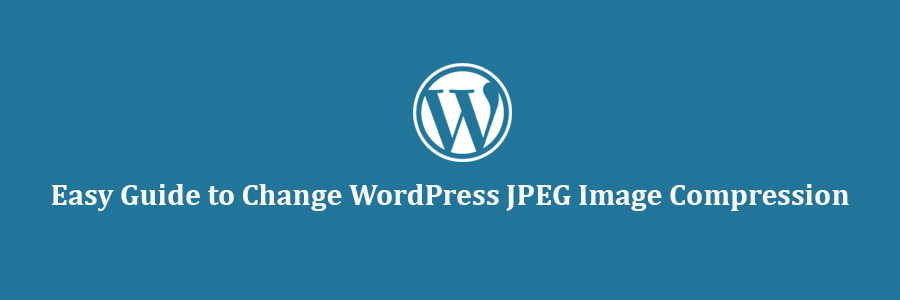WordPress compresses your images for better performance. Recently one of our readers asked if it was possible to change the image compression setting in WordPress. In this article, we will show you how to increase or decrease JPEG image compression in WordPress.
Every time you upload a JPEG image in WordPress, it would automatically compress the image to 90% quality. In WordPress 4.5, this number was further decreased to 82% to improve site performance for mobile users.
If you are a photographer who wants to showcase high quality images on your website, then you can turn off image compression in WordPress.
How to Disable Image Compression in WordPress
All you need to do is paste the following code in your theme’s functions.php file or in a site-specific plugin.
add_filter('jpeg_quality', function($arg){return 100;});
When you set the value to 100, it means that WordPress compress the image at its highest quality.
If you’re not a photographer or an artist, then you would probably not see much of a difference in quality. But for those who work with high quality images on a daily basis, the difference in quality is obvious.
How to Increase Image compression in WordPress
There are definitely performance benefits to leaving the compression quality as is. If you want, you can change the number from 100 to 80 or something lower to squeeze a few more kBs, then all you have to do is paste the following code:
add_filter('jpeg_quality', function($arg){return 75;});
When you do make these image quality changes, you want to make sure that you regenerate your thumbnails.
We hope this tutorial helped you learn how to change JPEG image compression in WordPress.