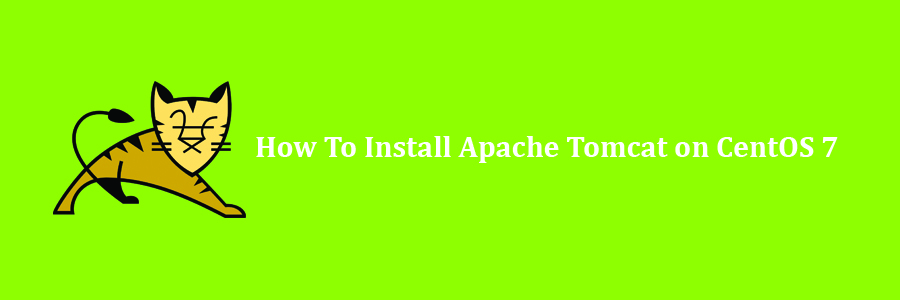Apache Tomcat is an open source web server and servlet container developed by the Apache Software Foundation. It implements the Java Servlet, JavaServer Pages (JSP), Java Unified Expression Language and Java WebSocket specifications from Sun Microsystems and provides a web server environment for Java code to run in. In this tutorial we will learn how to Install Apache Tomcat on CentOS 7 Step by Step.
Prerequisites
This article assumes you have at least basic knowledge of Linux, know how to use the shell, and most importantly, you host your site on your own VPS. The installation is quite simple and assumes you are running in the root account, if not you may need to add ‘sudo’ to the commands to get root privileges. I will show you through the step by step install Apache Tomcat on CentOS 7 server.
Install Apache Tomcat on CentOS 7
Step 1. First let’s start by ensuring your system is up-to-date.
yum clean all yum -y update
Step 2. Installing Java 8.
Apache Tomcat 9 requires Java 8 or newer to be installed on the server. Run the following command to install Java 8:
yum install java-1.8.0-openjdk.x86_64 java-1.8.0-openjdk-devel.x86_64
Once installed, You can also verify it, by issuing the following command:
java -version
Step 3. Install Apache Tomcat 9 on CentoS 7.
First, go to the official Apache Tomcat website and download the most recent version of the software to your server. At the moment the most recent release is version 9.0.7:
wget http://www.apache.org/dist/tomcat/tomcat-9/v9.0.7/bin/apache-tomcat-9.0.7.zip
Unpack the downloaded zip archive:
unzip apache-tomcat-9.0.7.zip -d /opt
Next, create a new directory named ‘apache-tomcat-9.0.7’. We will rename it to something simpler:
cd /opt mv apache-tomcat-9.0.7/ tomcat
Then, run the following commands to set the CATALINA_HOME environment variable:
echo "export CATALINA_HOME='/opt/tomcat/'" >> ~/.bashrc source ~/.bashrc
It is not recommended to run Apache Tomcat as user root, so add tomcat user and group:
useradd -r tomcat --shell /bin/false chown -R tomcat:tomcat /opt/tomcat/
Now, Create the a systemd file with the following content:
### nano /etc/systemd/system/tomcat.service [Unit] Description=Apache Tomcat 9 After=syslog.target network.target[Service] User=tomcat Group=tomcat Type=forking Environment=CATALINA_PID=/opt/tomcat/tomcat.pid Environment=CATALINA_HOME=/opt/tomcat Environment=CATALINA_BASE=/opt/tomcat ExecStart=/opt/tomcat/bin/startup.sh ExecStop=/opt/tomcat/bin/shutdown.sh Restart=on-failure [Install] WantedBy=multi-user.target
Save the file and run the following command to reload the systemd manager:
systemctl daemon-reload systemctl start tomcat systemctl enable tomcat
Step 4. Assessing Apache Tomcat 9.
Finally, open Tomcat from your browser, go to your IP or domain with the 8080 port (because Tomcat will always run on the 8080 port) as an example: http://IP_address:8080/manager/html using user ‘admin’ and password ‘PASSWORD’
Congratulation’s! You have successfully installed Apache Tomcat. Thanks for using this tutorial for installing Apache Tomcat on CentOS 7 systems. For additional help or useful information, we recommend you to check the official Apache Tomcat web site.