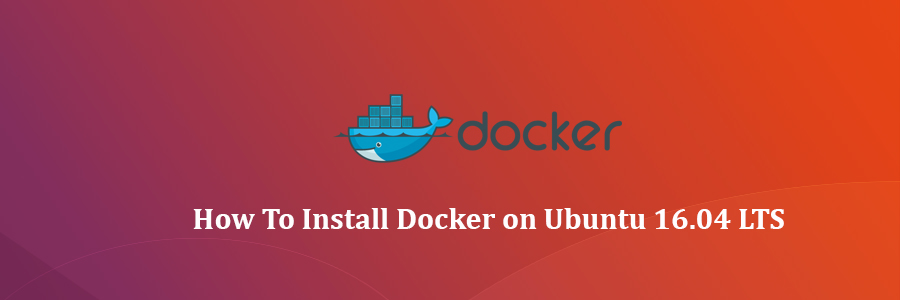Docker is an open-source project that automates the deployment of application inside the software container. The container allows the developer to package up all project resources such as libraries, dependencies, assets etc. Docker is written in Go Programming language and is developed by Dotcloud. It is basically a container engine which uses the Linux Kernel features like namespaces and control groups to create containers on top of an operating system and automates the application deployment on the container.
Install Docker on Ubuntu 16.04 LTS
This article assumes you have at least basic knowledge of linux, know how to use the shell, and most importantly, you host your site on your own VPS. The installation is quite simple and assumes you are running in the root account, if not you may need to add ‘sudo’ to the commands to get root privileges. I will show you through the step by step installation Docker on a Ubuntu 16.04 (Xenial Xerus) server.
Step 1. First make sure that all your system packages are up-to-date by running these following apt-get commands in the terminal.
sudo apt-get update sudo apt-get upgrade
Step 2. Installing Docker.
Now install docker with the apt command:
apt-get install linux-image-generic-lts-trusty apt-get install -y docker.io
Wait until the installation has been completed, start and enable Docker service:
systemctl start docker systemctl enable docker
Verify docker version:
docker version
Step 3. Download Docker Container.
Let’s begin using Docker, Download the ubuntu Docker image:
docker pull ubuntu
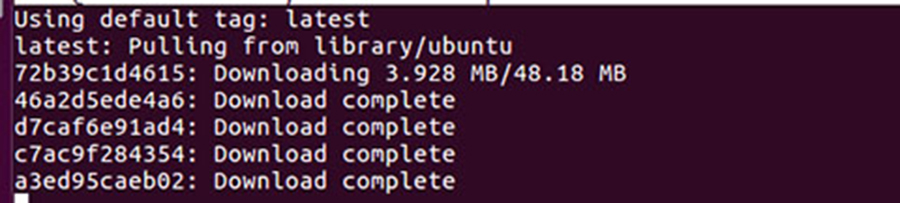
Verify downloaded Ubuntu container:
docker images

To enter to that Ubuntu container give following command and you will be automatically in, -i option will make it interactive and -t will assign tty to container:
docker run -i -t ubuntu
Alternatively, you may want to launch a specific version of Ubuntu: a container can contain multiple images. This command shows the available images that you have downloaded so far:
sudo docker.io images
REPOSITORY TAG IMAGE ID ubuntu vivid 76ca2fd90787 ubuntu 15.04 76ca2fd90787 ubuntu utopic cfaba6b5fefe ubuntu 14.10 cfaba6b5fefe ubuntu 14.04 5ba9dab47459 ubuntu trusty 5ba9dab47459 ubuntu 14.04.1 5ba9dab47459 ubuntu latest 5ba9dab47459 ubuntu 12.04.5 69c02692b0c1
Now if you want to launch another version, you can simply preprend the TAG of the version you want to launch to the container in this way:
sudo docker.io run -i -t ubuntu:14.10 /bin/bash
Congratulation’s! You have successfully installed Docker. Thanks for using this tutorial for installing Docker on Ubuntu 16.04 LTS (Xenial Xerus) system. For additional help or useful information, we recommend you to check the official Docker web site.