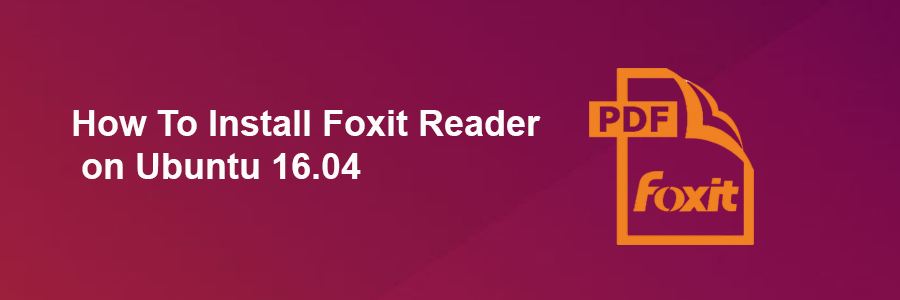Foxit PDF Reader can be used to view, create, edit, organize, sign, scan, and OCR. It can easily export PDF files to office, PDF/A/E/X, and more. Users can collaborate, share, sign, protect, and secure documents using Foxit Reader.
This article assumes you have at least basic knowledge of linux, know how to use the shell, and most importantly, you host your site on your own VPS. The installation is quite simple and assumes you are running in the root account, if not you may need to add ‘sudo’ to the commands to get root privileges. I will show you through the step by step installation Foxit PDF Reader on a Ubuntu 16.04 (Xenial Xerus) server.
Foxit PDF Reader features
Open multiple PDFs at the same time in tabs.
Open password protected PDF files.
View PDF files in single page, continuous, facing, or facing continuous mode.
Support page rotation, text search.
Print PDF documents to physical printers.
Microsoft RMS support.
Annotate PDF support.
Many more.
Install Foxit Reader on Ubuntu 16.04
Step 1. First make sure that all your system packages are up-to-date by running these following apt-get commands in the terminal.
sudo apt-get update sudo apt-get upgrade
Step 2. Installing Foxit PDF Reader.
You need to download the last stable release of Foxit Reader, choose 64 bits or 32 bits according to your OS architecture:
### 32-Bit ### wget http://cdn01.foxitsoftware.com/pub/foxit/reader/desktop/linux/2.x/2.1/en_us/FoxitReader2.1.0805_Server_x86_enu_Setup.run.tar.gz ### 64-Bit ### wget http://cdn01.foxitsoftware.com/pub/foxit/reader/desktop/linux/2.x/2.1/en_us/FoxitReader2.1.0805_Server_x64_enu_Setup.run.tar.gz
Extract the tarball into the current directory:
tar xzvf FoxitReader*.tar.gz
Next, run the following command to make script executable:
sudo chmod a+x FoxitReader*.run
Now is the time to run the script file to install Foxit Reader and wait until fully installed:
./FoxitReader.*.run
To install it in system-wide mode, execute the .run file with root privileges:
sudo ./FoxitReader.*.run
Congratulation’s! You have successfully installed Foxit Reader. Thanks for using this tutorial for installing Foxit PDF Reader on Ubuntu 16.04 LTS (Xenial Xerus) system. For additional help or useful information, we recommend you to check the official Foxit Reader web site.