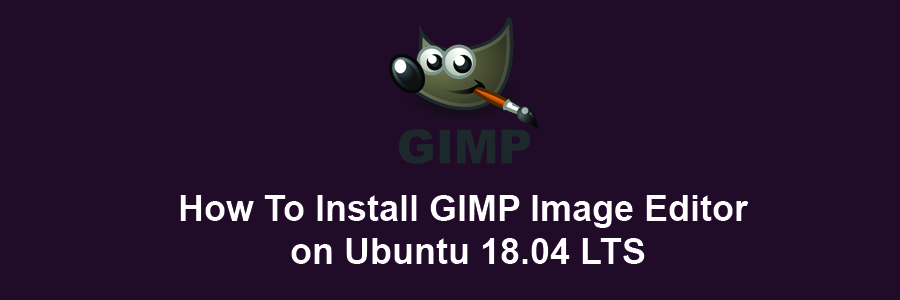GIMP is a free and open-source image editor used for retouching and editing images. From retouching to restoring to creative composites, the only limit is your imagination. GIMP is used for producing icons, graphical design elements, and art for user interface components and mockups. GIMP provides top-notch color management features to ensure high-fidelity color reproduction across digital and printed media.
This article assumes you have at least basic knowledge of linux, know how to use the shell, and most importantly, you host your site on your own VPS. The installation is quite simple and assumes you are running in the root account, if not you may need to add ‘sudo’ to the commands to get root privileges. I will show you through the step by step installation GIMP image editor on a Ubuntu 16.04 (Bionic Beaver) server.
Install GIMP Image Editor on Ubuntu 18.04 LTS Bionic Beaver
Step 1. First make sure that all your system packages are up-to-date
sudo apt-get update sudo apt-get upgrade
Step 2. Installing GIMP on Ubuntu 18.04 LTS.
First, add an external apt repository in your system to install Gimp on Ubuntu system.
sudo add-apt-repository ppa:otto-kesselgulasch/gimp sudo apt-get update sudo apt-get install gimp
Once installed, open GIMP image editor from Ubuntu Dash or Terminal. Run “gimp” command in Terminal. (without quotes):
gimp
If you no longer need of Gimp and want to remove from your system, Use the following command to remove all Gimp application and associated data from your system.
apt-get autoremove gimp gimp-plugin-registry
Congratulation’s! You have successfully installed GIMP. Thanks for using this tutorial for installing GIMP image editor on Ubuntu 18.04 LTS (Bionic Beaver) system. For additional help or useful information, we recommend you to check the official GIMP web site.