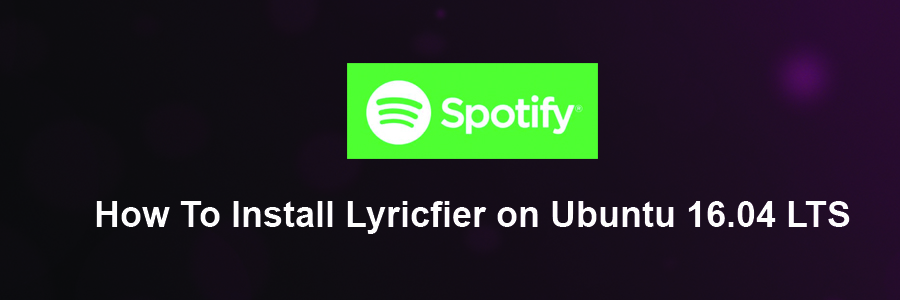Lyricfier is an electron app that communicates with Spotify Desktop Client to get the current song and then looks for a matching lyric scraping the web.
This article assumes you have at least basic knowledge of Linux, know how to use the shell, and most importantly, you host your site on your own VPS. The installation is quite simple and assumes you are running in the root account, if not you may need to add ‘sudo’ to the commands to get root privileges. I will show you through the step by step installation Lyricfier on Ubuntu 16.04 Xenial Xerus.
Install Lyricfier on Ubuntu 16.04 LTS
Step 1. First make sure that all your system packages are up-to-date
sudo apt-get update sudo apt-get upgrade
Step 2. Installing Spotify on Ubuntu.
First make sure you have installed Spotify on your desktop machine, If you do not have Spotify installed, you can follow our guide here.
Step 3. Installing Lyricfier.
First thing to do is to go to lyricfier’s download page and download the latest stable version of lyricfier:
cd ~/Download mkdir lyricfier cd lyricfier wget https://github.com/emilioastarita/lyricfier/releases/download/0.2.5/lyricfier-linux-x64.zip
Unpack the lyricfier archive to the document root directory on your server:
unzip lyricfier-linux-x64.zip
Step 4. Fix Bugs Lyricfier Identified.
First bug is “Current song error: No song“. Follow the steps below to fix that:
wget https://github.com/emilioastarita/lyricfier/files/852262/mol_lyricfier.zip unzip mol_lyricfier.zip mv SpotifyService.* resources/app/render/
Next lets fix this error “Sorry, couldn’t find lyrics for this song“. Follow the steps below to fix this:
wget https://github.com/emilioastarita/lyricfier/files/1176862/fix_lyrics_not_found.zip unzip fix_lyrics_not_found.zip mv Searcher* resources/app/render/
Once installed, next you can start Lyricfier by searching for it Unity Dash or typing in terminal. If the app icon doesn’t show up, try logging out and logging back in.
./lyricfier
Congratulations! You have successfully installed Lyricfier. Thanks for using this tutorial for installing Lyricfier in Ubuntu 16.04 Xenial Xerus systems. For additional help or useful information, we recommend you to check the official Lyricfier web site.