MyWebSQL is a free and open source web based WYSIWYG client for managing the databases on your server. It provides a simple and intuitive interface with the look and feel of a desktop application. This PHP based application offers rich features amd plenty of tools for database management and it can work with MySQL, PostgreSQL, and SQLite databases.
This article assumes you have at least basic knowledge of Linux, know how to use the shell, and most importantly, you host your site on your own VPS. The installation is quite simple and assumes you are running in the root account, if not you may need to add ‘sudo’ to the commands to get root privileges. I will show you through the step by step installation MyWebSQL on an Ubuntu 18.04 Bionic Beaver server.
MyWebSQL Features
- Multiple Syntax highlighted SQL editors
- WYSIWYG Table creator/editor
- Quick Inplace multi-record editing
- Desktop application look and feel
- Excellent support for all major browsers
- Zero configuration installation
- Multilingual Interface with themes support
- Supports MySQL 4 and 5, PostgreSQL 8 and 9 and SQLite databases
- Import database script, export database, tables or results to multiple formats
Install MyWebSQL on Ubuntu 18.04 LTS
Step 1. First make sure that all your system packages are up-to-date
sudo apt-get update sudo apt-get upgrade
Step 2. Install LAMP (Linux, Apache, MariaDB and PHP) server.
A Ubuntu 18.04 LAMP server is required. If you do not have LAMP installed, you can follow our guide here. Also install all required PHP modules:
apt-get install php7.1-cli php7.1-mbstring php7.1-gd php7.1-opcache php7.1-mysql php7.1-json php7.1-mcrypt php7.1-xml php7.1-curl
1
Step 3. Installing MyWebSQL on Ubuntu 18.04 LTS.
First, download a MyWebSQL package from the terminal using the wget command:
wget https://phoenixnap.dl.sourceforge.net/project/mywebsql/stable/mywebsql-3.7.zip
Unzip the archive file with to default web server document root directory:
unzip mywebsql-3.7.zip -d /var/www/html
Change ownership and permission of the as MyWebSQL CMS follows:
chown -R www-data:www-data /var/www/html/mywebsql/ chmod -R 775 /var/www/html/mywebsql/
Then, You can now test and verify the installation by the typing the following in your browser (using your own server IP address): http://your-IP-address/mywebsql/install.php.
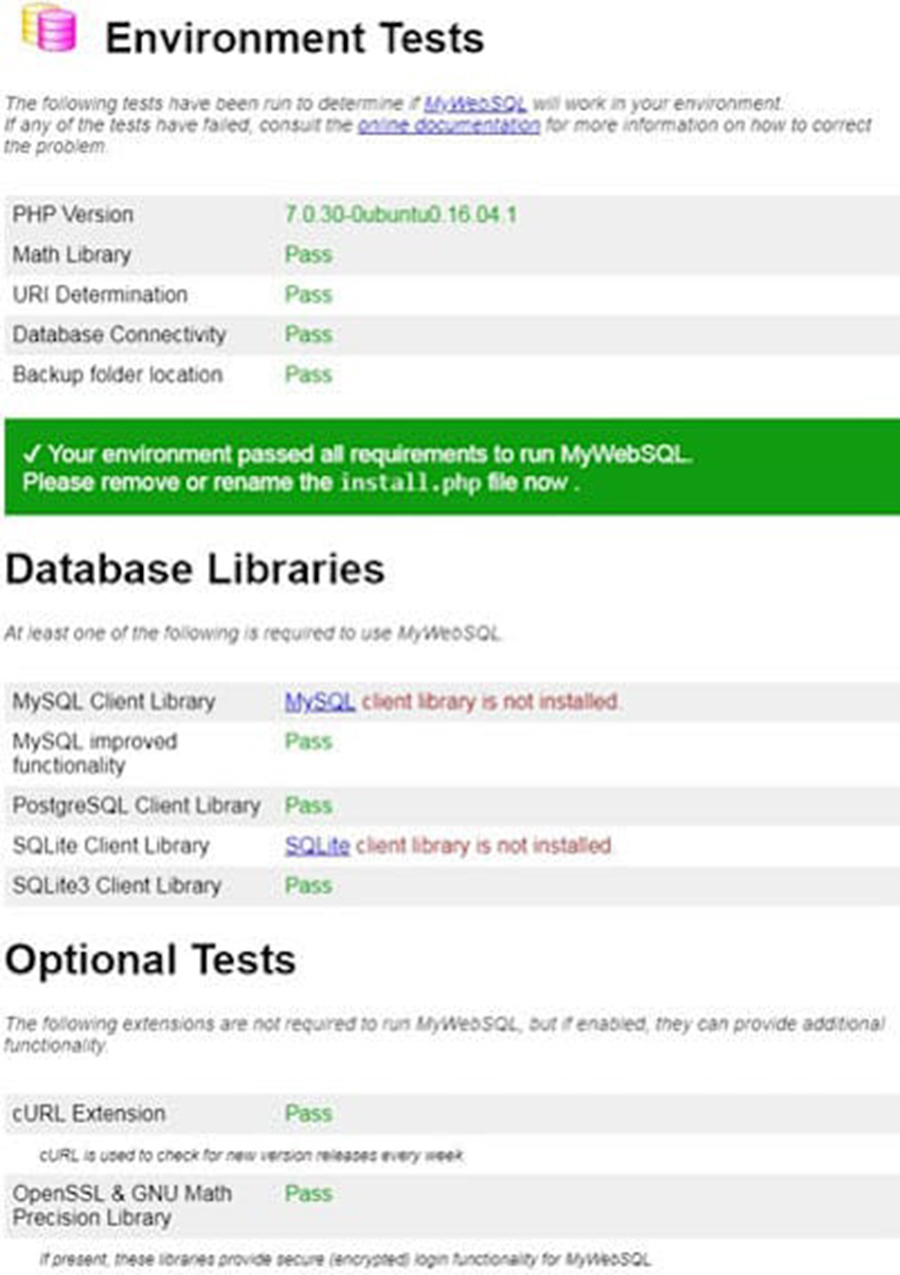
Step 4. Accessing MyWebSQL.
MyWebSQL will be available on HTTP port 80 by default. Open your favorite browser and navigate to http://your-domain.com/mywebsql or http://server-ip/mywebsql and Login with your MariaDB root accoun. If you are using a firewall, please open port 80 to enable access to the control panel.
Congratulation’s! You have successfully installed MyWebSQL. Thanks for using this tutorial for installing MyWebSQL on your Ubuntu 18.04 LTS Bionic Beaver. For additional help or useful information, we recommend you to check the official MyWebSQL web site.
