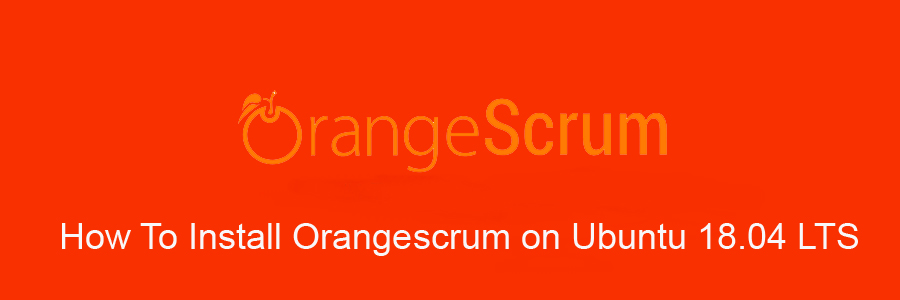Orangescrum is a free, open source, flexible project management web application written using CakePHP. It helps you to manage projects, teams, documents, and tasks, all in one place. Orangescrum provides various features like agile project management, collaboration, issue tracking, notifications, reporting, task management, and traditional project management functionality for small/medium businesses.
This article assumes you have at least basic knowledge of Linux, know how to use the shell, and most importantly, you host your site on your own VPS. The installation is quite simple and assumes you are running in the root account, if not you may need to add ‘sudo’ to the commands to get root privileges. I will show you through the step by step installation Orangescrum on an Ubuntu 18.04 (Bionic Beaver) server.
Install Orangescrum on Ubuntu 18.04 LTS Bionic Beaver
Step 1. First, make sure that all your system packages are up-to-date by running these following apt-get commands in the terminal.
sudo apt update sudo apt upgrade
Step 2. Install LAMP (Linux, Apache, MariaDB and PHP) server.
An Ubuntu 18.04 LAMP server is required. If you do not have LAMP installed, you can follow our guide here. Also install all required PHP modules:
apt-get install php7.1-cli php7.1-mbstring php7.1-gd php7.1-opcache php7.1-mysql php7.1-json php7.1-mcrypt php7.1-xml php7.1-curl
Step 3. Installing Orangescrum on Ubuntu 18.04.
The first thing to do is to go to Orangescrum’s download page and download the latest stable version of Orangescrum:
wget https://codeload.github.com/Orangescrum/orangescrum/zip/master
After downloading Orangescrum you will need to unzip master.zip. To do this, run:
unzip orangescrum-master.zip -d /var/www/html mv /var/www/html/orangescrum-master/ /var/www/html/orangescrum
We will need to change some folders permissions:
chown -R www-data:www-data /var/www/html/orangescrum
Step 4. Configuring MariaDB for Orangescrum.
By default, MariaDB is not hardened. You can secure MariaDB using the mysql_secure_installation script. you should read and below each step carefully which will set the root password, remove anonymous users, disallow remote root login, and remove the test database and access to secure MariaDB:
mysql_secure_installation
Configure it like this:
- Set root password? [Y/n] y - Remove anonymous users? [Y/n] y - Disallow root login remotely? [Y/n] y - Remove test database and access to it? [Y/n] y - Reload privilege tables now? [Y/n] y
Next we will need to log in to the MariaDB console and create a database for the Orangescrum. Run the following command:
mysql -u root -p
This will prompt you for a password, so enter your MariaDB root password and hit Enter. Once you are logged in to your database server, you need to create a database for Orangescrum installed:
CREATE DATABASE orangescrum; CREATE USER 'orangescrumuser'@'localhost' IDENTIFIED BY 'new_password_here'; GRANT ALL ON orangescrum.* TO 'orangescrumuser'@'localhost' IDENTIFIED BY 'user_password_here' WITH GRANT OPTION; FLUSH PRIVILEGES; EXIT;
Now, change the current working directory and import the Orangescrum data from the database.sql dump file into the newly created MariaDB database:
cd /var/www/html/orangescrum/ mysql -u x2crmuser -p orangescrum < database.sql
Open and modify the ‘database.php’ file to update the database information:
### nano app/Config/database.php
public $default = array( 'datasource' => 'Database/Mysql', 'persistent' => false, 'host' => 'localhost', 'login' => 'orangescrumuser', 'password' => 'PASSWORD', 'database' => 'orangescrum', 'prefix' => '', 'encoding' => 'utf8', );
Next step, edit the ‘constants.php’ file and update the WEB_DOMAIN, FROM_EMAIL_NOTIFY and SUPPORT_EMAIL fields:
### nano app/Config/constants.php
define("WEB_DOMAIN", "YourDomain.com"); //ex.wpcademy.orangescrum.com
define('FROM_EMAIL_NOTIFY', '[email protected]'); //(REQUIRED)
define('SUPPORT_EMAIL', '[email protected]'); //(REQUIRED) From Email
Save and close the file.
Step 5. Configuring Apache web server for Orangescrum.
Create a new virtual host directive in Apache. For example, create a new Apache configuration file named ‘orangescrum.conf’ on your virtual server:
touch /etc/apache2/sites-available/orangescrum.conf ln -s /etc/apache2/sites-available/orangescrum.conf /etc/apache2/sites-enabled/orangescrum.conf nano /etc/apache2/sites-available/orangescrum.conf
Add the following lines:
<VirtualHost *:80> ServerAdmin [email protected] DocumentRoot /var/www/html/orangescrum ServerName your-domain.com ServerAlias www.your-domain.com <Directory /var/www/html/orangescrum/> Options FollowSymLinks AllowOverride All </Directory> ErrorLog /var/log/apache2/your-domain.com-error_log CustomLog /var/log/apache2/your-domain.com-access_log common
Save and close the file. Restart the Apache service for the changes to take effect:
sudo a2ensite orangescrum.conf sudo a2enmod rewrite sudo phpenmod mbstring sudo a2enmod headers sudo systemctl restart apache2
Step 6. Accessing Orangescrum.
Orangescrum project management will be available on HTTP port 80 by default. Open your favorite browser and navigate to http://yourdomain.com or http://server-ip and complete the required the steps to finish the installation. If you are using a firewall, please open port 80 to enable access to the control panel.
Congratulation’s! You have successfully installed Orangescrum. Thanks for using this tutorial for installing Orangescrum on your Ubuntu 18.04 system. For additional help or useful information, we recommend you to check the official Orangescrum web site.