Phabricator is an open source collection of web applications which help software companies build better software. Phabricator is similar to GIT, and SVN. Currently maintained by Phacility, it was originally developed as an internal tool at Facebook. It is available as free software under the Apache License, version 2.
This article assumes you have at least basic knowledge of Linux, know how to use the shell, and most importantly, you host your site on your own VPS. The installation is quite simple and assumes you are running in the root account, if not you may need to add ‘sudo’ to the commands to get root privileges. I will show you through the step by step installation Phabricator on a Ubuntu 18.04 (Bionic Beaver) server.
Install Phabricator on Ubuntu 18.04 LTS
Step 1. First make sure that all your system packages are up-to-date
sudo apt-get update sudo apt-get upgrade
Step 2. Install LAMP (Linux, Apache, MariaDB and PHP) server.
A Ubuntu 18.04 LAMP server is required. If you do not have LAMP installed, you can follow our guide here. Also install all required PHP modules:
apt-get install php7.1-cli php7.1-gd php7.1-opcache php7.1-mysql php7.1-json php7.1-mcrypt php7.1-xml php7.1-curl
Step 3. Installing Phabricator on Ubuntu 18.04 LTS.
First, create and switch to the directory in which we will download Phabricator and its dependencies run the following command:
mkdir /var/www/html/myapps cd /var/www/html/myapps
Next, clone the needed Git repositories from Phacility:
sudo git clone https://github.com/phacility/libphutil.git sudo git clone https://github.com/phacility/arcanist.git sudo git clone https://github.com/phacility/phabricator.git
Step 4. Configuring MariaDB for Phabricator.
By default, MariaDB is not hardened. You can secure MariaDB using the mysql_secure_installation script. you should read and below each steps carefully which will set root password, remove anonymous users, disallow remote root login, and remove the test database and access to secure MariaDB:
mysql_secure_installation
Configure it like this:
- Set root password? [Y/n] y - Remove anonymous users? [Y/n] y - Disallow root login remotely? [Y/n] y - Remove test database and access to it? [Y/n] y - Reload privilege tables now? [Y/n] y
Next we will need to log in to the MariaDB console and create a database for the Phabricator. Run the following command:
mysql -u root -p
This will prompt you for a password, so enter your MariaDB root password and hit Enter. Once you are logged in to your database server you need to create a database for Phabricator installation:
use mysql; ALTER USER 'root'@'localhost' IDENTIFIED WITH mysql_native_password BY 'your_mysql_root_password'; flush privileges;
Next, Enter the phabricator directory:
cd /var/www/html/myapp/phabricator
Now, it’s time to configure MySQL. Execute the following commands:
./bin/config set mysql.host localhost ./bin/config set mysql.user root ./bin/config set mysql.pass your_mysql_root_password
Then, run storage upgrade script to load the Phabricator schemata into it. You’ll be asked to press ‘y’ while loading database schema:
./bin/storage upgrade --user root --password your_mariadb_root_password
Step 5. Configuring Apache web server for Phabricator.
Create a new virtual host directive in Apache. For example, create a new Apache configuration file named ‘phabricator.conf’ on your virtual server:
sudo a2enmod rewrite touch /etc/apache2/sites-available/phabricator.conf ln -s /etc/apache2/sites-available/phabricator.conf /etc/apache2/sites-enabled/phabricator.conf nano /etc/apache2/sites-available/phabricator.conf
Add the following lines:
<VirtualHost *:80> ServerAdmin [email protected] DocumentRoot /var/www/html/myapp/phabricator/webroot ServerName your-domain.com ServerAlias www.your-domain.com <Directory /var/www/html/myapp/phabricator/webroot/> Options FollowSymLinks AllowOverride All Order allow,deny allow from all </Directory> ErrorLog /var/log/apache2/your-domain.com-error_log CustomLog /var/log/apache2/your-domain.com-access_log common </VirtualHost>
Now, we can restart Apache web server so that the changes take place:
sudo a2ensite phabricator systemctl restart apache2.service
Step 6. Accessing Phabricator.
Phabricator will be available on HTTP port 80 by default. Open your favorite browser and navigate to http://phabricator.domain.com and complete the required the steps to finish the installation. If you are using a firewall, please open port 80 to enable access to the control panel.
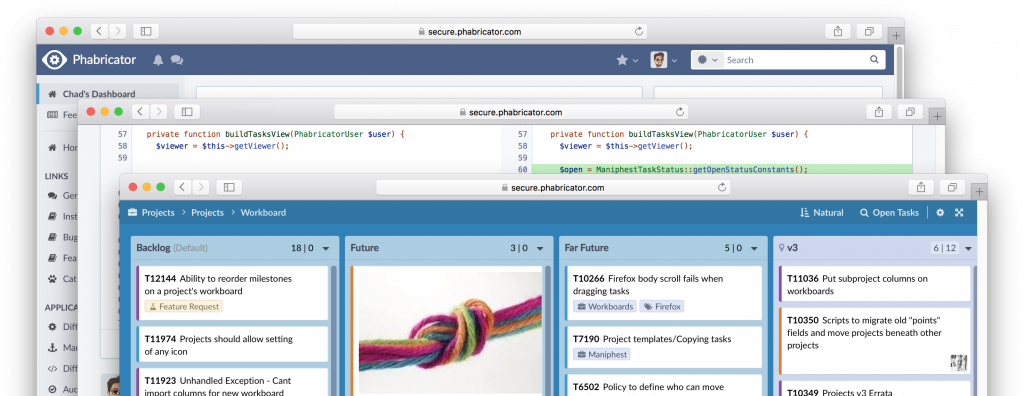
Congratulation’s! You have successfully installed Phabricator. Thanks for using this tutorial for installing Phabricator in Ubuntu 18.04 LTS (Bionic Beaver) systems. For additional help or useful information, we recommend you to check the official Phabricator Installation page.
