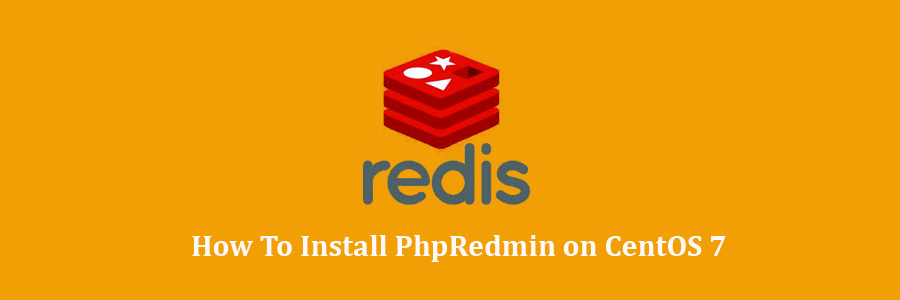Redis is an open source, BSD licensed, advanced key-value store. It is often referred to as a data structure server since keys can contain strings, hashes, lists, sets and sorted sets. Redis also supports datatypes such as Transitions, Publish and Subscribe. ‘Redis ’ is considered more powerful than ‘Memcache’ . It would be smart to bring ‘Redis’ into practice and put ‘Memcache’ down for a while.
Table of Contents
Step 1. First let’s start by ensuring your system is up-to-date.
Step 2. Installing LAMP server.
Step 3. Installing PhpRedmin.
Step 4. Disable SELINUX.
Step 5. Accessing PhpRedmin.
Prerequisites
This article assumes you have at least basic knowledge of Linux, know how to use the shell, and most importantly, you host your site on your own VPS. The installation is quite simple and assumes you are running in the root account, if not you may need to add ‘sudo’ to the commands to get root privileges. I will show you through the step by step installation PhpRedmin on a CentOS 7 server.
Install PhpRedmin on CentOS 7
Step 1. First let’s start by ensuring your system is up-to-date.
yum clean all yum -y update
Step 2. Installing LAMP server.
A CentOS 7 LAMP stack server is required. If you do not have LAMP installed, you can follow our guide here. Also install required modules:
yum install git gcc make tcl php70w-pear php70w-devel
Step 3. Installing PhpRedmin.
Now we can get Phpredmin from Github:
git clone -b php7 https://github.com/phpredis/phpredis.git cd phpredis/ phpize ./configure make && make install
Next, you should load the Redis module in your PHP:
echo 'extension=redis.so' > /etc/php.d/redis.ini
Restart the apache service for the changes to take effects:
systemctl restart httpd
Finally, test if your Redis module has been loaded successfully:
### php -i |grep redis /etc/php.d/redis.ini, redis Registered save handlers => files user redis rediscluster This program is free software; you can redistribute it and/or modify
Then we can install Phpredmin:
cd /var/www git clone https://github.com/sasanrose/phpredmin.git mkdir -p ./phpredis/logs/apache2handler/ chown apache:apache ./phpredmin/ -R
Create a virtual host for PhpRedmin:
nano /etc/httpd/conf.d/phpredmin.conf
Add the following lines:
Alias /phpredmin /var/www/phpredmin/public AllowOverride All # Apache 2.4 Require all granted # Apache 2.2 Order Deny,Allow Allow from all
Restart the apache service for the changes to take effects:
systemctl start httpd.service systemctl enable httpd.service
Step 4. Disable SELINUX.
You can disable SELINUX or you can add a rule for permission, you can follow our guide here.
Step 5. Accessing PhpRedmin.
PhpRedmin will be available on HTTP port 80 by default. Open your favorite browser and navigate to http://yourdomain.com/phpredmin or http://server-ip/phpredmin. If you are using a firewall, please open port 80 to enable access to the control panel.
Congratulation’s! You have successfully installed PhpRedmin. Thanks for using this tutorial for installing PhpRedmin on CentOS 7 server. For additional help or useful information, we recommend you to check the official PhpRedmin web site.