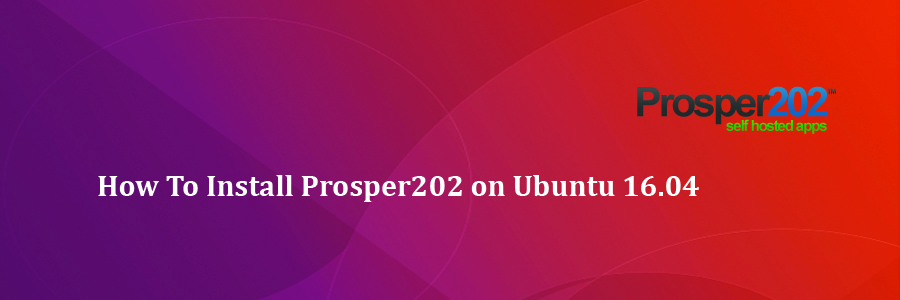Prosper202 is a free tracking software which can be used to do advance tracking. The best part about this software is that it is a self-hosted software which helps us to track and run campaigns.
This article assumes you have at least basic knowledge of linux, know how to use the shell, and most importantly, you host your site on your own VPS. The installation is quite simple and assumes you are running in the root account, if not you may need to add ‘sudo’ to the commands to get root privileges. I will show you through the step by step installation Prosper202 on a Ubuntu 16.04 server.
Install Prosper202 on Ubuntu 16.04
Step 1. First make sure that all your system packages are up-to-date by running these following apt-get commands in the terminal.
sudo apt-get update sudo apt-get upgrade
Step 2. Install LAMP (Linux, Apache, MariaDB, PHP) server.
A Ubuntu 16.04 LAMP server is required. If you do not have LAMP installed, you can follow our guide here. Also install all required PHP modules:
sudo apt-get install php5 libapache2-mod-php5 php5-xmlrpc php5-mysql php5-curl php5-gd
Step 3. Installing Prosper202.
First thing to do is to go to Prosper202’s download page and download the latest stable version of Prosper202, At the moment of writing this article it is version 1.9.30:
mkdir /var/www/prosper202 cd /var/www/prosper202/ wget http://my.tracking202.com/clickserver/download/latest && unzip latest
We will need to change some folders permissions:
chown www-data:www-data -R /var/www/prosper202
Step 4. Configuring MariaDB for Prosper202.
By default, MariaDB is not hardened. You can secure MariaDB using the mysql_secure_installation script. you should read and below each steps carefully which will set root password, remove anonymous users, disallow remote root login, and remove the test database and access to secure MariaDB:
mysql_secure_installation
Configure it like this:
- Set root password? [Y/n] y - Remove anonymous users? [Y/n] y - Disallow root login remotely? [Y/n] y - Remove test database and access to it? [Y/n] y - Reload privilege tables now? [Y/n] y
Next we will need to log in to the MariaDB console and create a database for the Prosper202. Run the following command:
mysql -u root -p
This will prompt you for a password, so enter your MariaDB root password and hit Enter. Once you are logged in to your database server you need to create a database for Prosper202 installation:
CREATE DATABASE prosper202DB; GRANT ALL PRIVILEGES ON prosper202DB.* TO 'prosper202'@'localhost' IDENTIFIED BY 'YoUrPaSsWoRd'; FLUSH PRIVILEGES; \q
Step 5. Configuring Apache web server for WordPress.
Create a new virtual host directive in Apache. For example, create a new Apache configuration file named ‘wordpress.conf’ on your virtual server:
sudo a2enmod rewrite touch /etc/apache2/sites-available/prosper.conf ln -s /etc/apache2/sites-available/prosper.conf /etc/apache2/sites-enabled/prosper.conf nano /etc/apache2/sites-available/prosper.conf
Add the following lines:
ServerAdmin [email protected] DocumentRoot /var/www/prosper202/ ServerName your-domain.com ServerAlias www.your-domain.com Options FollowSymLinks AllowOverride All Order allow,deny allow from all ErrorLog /var/log/apache2/your-domain.com-error_log CustomLog /var/log/apache2/your-domain.com-access_log common
Now, we can restart Apache web server so that the changes take place:
systemctl restart apache2.service
Step 6. Accessing Prosper202.
Prosper202 will be available on HTTP port 80 by default. Open your favorite browser and navigate to http://yourdomain.com or http://server-ip/ and complete the required the steps to finish the installation. If you are using a firewall, please open port 80 to enable access to the control panel.
Congratulation’s! You have successfully installed Prosper202. Thanks for using this tutorial for installing Prosper202 on your Ubuntu 16.04 system. For additional help or useful information, we recommend you to check the official Prosper202 web site.