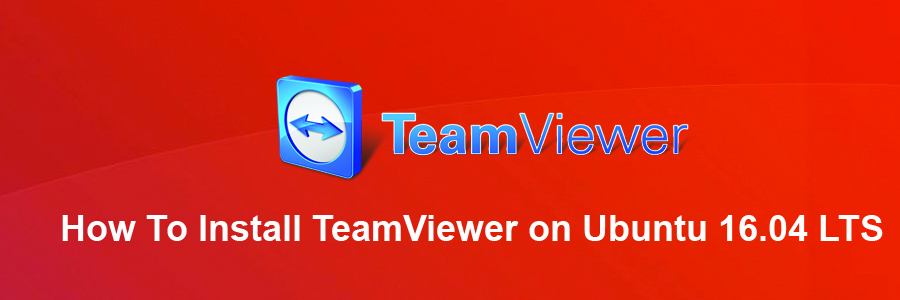TeamViewer is a proprietary computer software package for remote control, desktop sharing, online meetings, web conferencing and file transfer between computers. Versions are available for the Microsoft Windows, OS X, Desktop Linux, iOS, Android Linux, Windows RT and Windows Phone operating systems. It is also possible to access a machine running TeamViewer with a web browser. While the main focus of the application is remote control of computers, collaboration and presentation features are included.
TeamViewer features:
TeamViewer is available for Microsoft Windows, macOS, Linux, Chrome OS, iOS, Android, Windows RT, Windows Phone 8 and BlackBerry operating systems. It is also possible to access a machine running TeamViewer with a web browser. While the main focus of the application is remote control of computers, collaboration and presentation features are included.
Install TeamViewer on Ubuntu 16.04 LTS
This article assumes you have at least basic knowledge of linux, know how to use the shell, and most importantly, you host your site on your own VPS. The installation is quite simple and assumes you are running in the root account, if not you may need to add ‘sudo’ to the commands to get root privileges. I will show you through the step by step installation TeamViewer on a Ubuntu 16.04 (Xenial Xerus) server.
Step 1. First make sure that all your system packages are up-to-date by running these following apt-get commands in the terminal.
sudo apt-get update sudo apt-get upgrade
Step 2. Installing TeamViewer.
First, Go to TeamViewer 12 beta download page and download the deb file via your Web browser:
wget https://downloadus2.teamviewer.com/download/version_12x/teamviewer_12.0.71510_i386.deb
Install gdebi command line package installer with the following command:
sudo apt install gdebi-core
Then install the TeamViewer 12 deb package with:
sudo gdebi teamviewer*.deb
Once installed, In order to use TeamViewer on Linux, the TeamViewer remote control daemon must be running. You can check out its status by executing the command below:
systemctl start teamviewerd systemctl enable teamviewerd systemctl status teamviewerd
Congratulation’s! You have successfully installed TeamViewer. Thanks for using this tutorial for installing TeamViewer on Ubuntu 16.04 LTS (Xenial Xerus) system. For additional help or useful information, we recommend you to check the official TeamViewer web site.