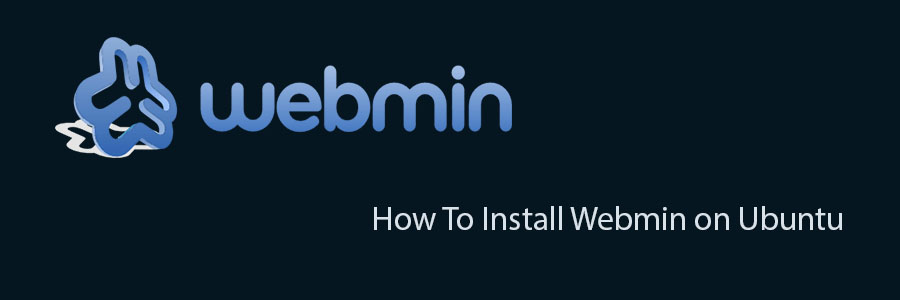Webmin is a free control Panel for managing VPS. Webmin is a web based interface which is used to manage VPS web hosting server. With the help of webmin you can setup user account, apache, dns & file sharing and other actions. Webmin very suitable for beginners who do not know much about the unix or linux command line. For future reference, I will show you a steps to setup on Webmin on Ubuntu server.
This article assumes you have at least basic knowledge of linux, know how to use the shell, and most importantly, you host your site on your own VPS. The installation is quite simple. I will show you through the step by step installation Webmin on Ubuntu server.
In this tutorial we will show you how to install and configuration of Webmin on your Ubuntu server.
Install Webmin on Ubuntu
Step 1. First add repository.
nano /etc/apt/sources.list
Then, add the following lines:
deb http://download.webmin.com/download/repository sarge contrib deb http://webmin.mirror.somersettechsolutions.co.uk/repository sarge contrib
Step 2. Fetch and install the GPG key:
sudo wget http://www.webmin.com/jcameron-key.asc sudo apt-key add jcameron-key.asc
Step 3. Install Webmin.
Install Webmin on Ubuntu with the following command:
sudo apt-get update sudo apt-get install webmin
Step 4. Start webmin.
/etc/init.d/webmin start
Step 5. Finaly, we can access the webmin panel using our web browser. Webmin use 10000 as its default port. Type this into our URL address web browser. https://ip-address:10000 then login as super user or root access priviliges. If you are using a firewall, please open port 80 and 10000 to enable access to the control panel.
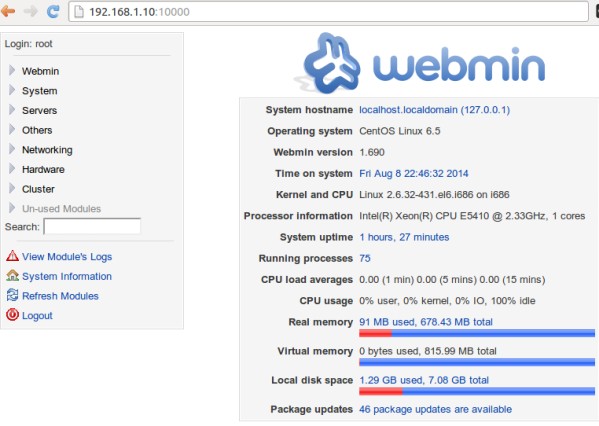
Congratulation’s! You have successfully installed Webmin. Thanks for using this tutorial for installing Webmin control panel in Ubuntu system. For additional help or useful information, we recommend you to check the official Webmin web site.
You Might Also Like: How To Install Webmin on CentOS