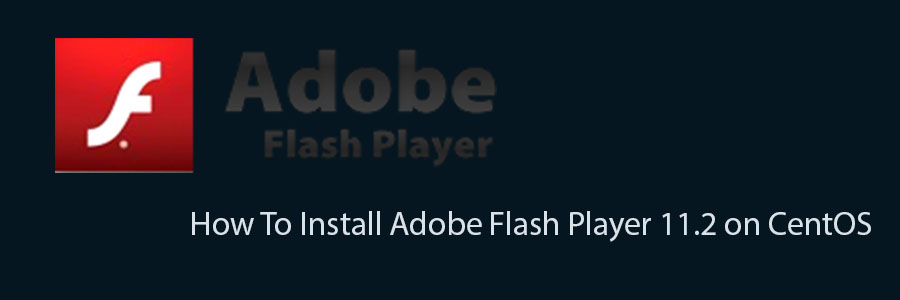Adobe Flash Player are very useful for watching videos in web browser online. Without flash player most of the videos will not play in your browser. This article assumes you have at least basic knowledge of linux, know how to use the shell, and most importantly, you host your site on your own VPS. Follow guide how to install the latest version of adobe flash player 11.2 on your CentOS using Adobe’s own YUM repository.
In this tutorial we will show you how to install of Adobe Flash Player on your CentOS server.
Install Adobe Flash Player 11.2 on CentOS
Step 1. Install Adobe YUM Repository RPM package.
First add the following Adobe repository for Flash Player based on your CentOS system:
## Adobe Repository 32-bit x86 ## rpm -ivh http://linuxdownload.adobe.com/adobe-release/adobe-release-i386-1.0-1.noarch.rpm rpm --import /etc/pki/rpm-gpg/RPM-GPG-KEY-adobe-linux ## Adobe Repository 64-bit x86_64 ## rpm -ivh http://linuxdownload.adobe.com/adobe-release/adobe-release-x86_64-1.0-1.noarch.rpm rpm --import /etc/pki/rpm-gpg/RPM-GPG-KEY-adobe-linux
Step 2. Update Repositories.
Next, we need to run the following command to update the Adobe’s own YUM repository to install Adobe Flash Player latest version:
yum check-update
Step 3. Start to install Adobe Flash Player 11.2 and dependency packages using yum command.
Now run the following command to install latest version of Flash Plugin on your Linux system:
yum install flash-plugin nspluginwrapper alsa-plugins-pulseaudio libcurl
Step 4. Verify that the Flash Player Plugin is working, issue the following command.
[root@wpcademy~]# rpm -qa | grep flash flash-plugin-11.2.202.425-release.x86_64
That’s all for now, enjoy playing games and watching streaming videos on your browser using Flash Player on systems.
Congratulation’s! You have successfully installed Adobe Flash Player. Thanks for using this tutorial for installing Adobe Flash Player on CentOS system. For additional help or useful information, we recommend you to check the official Adobe web site.