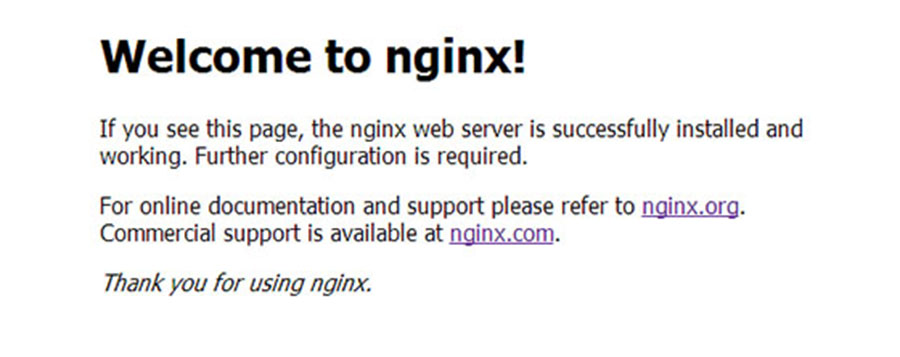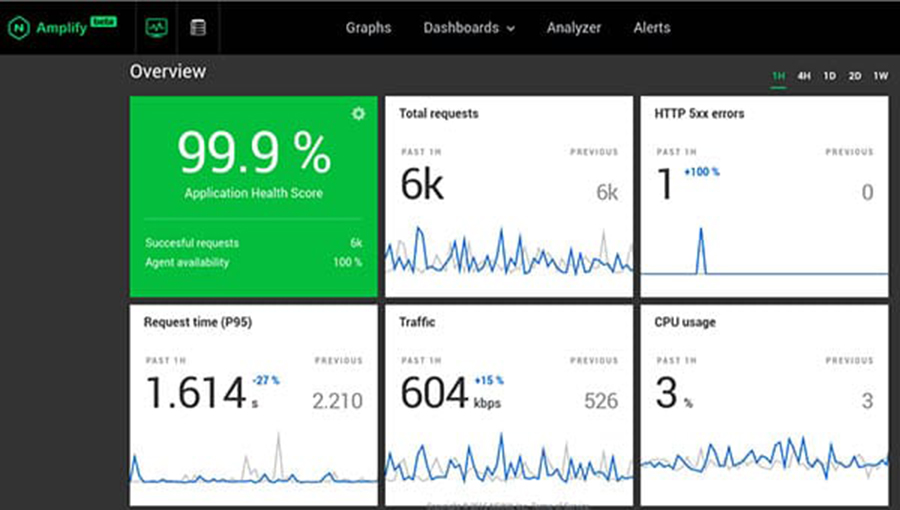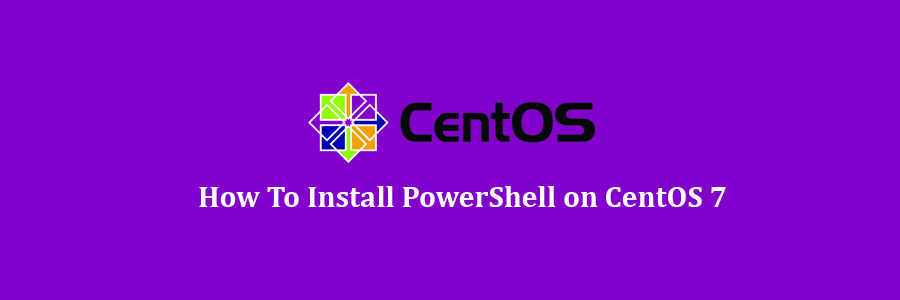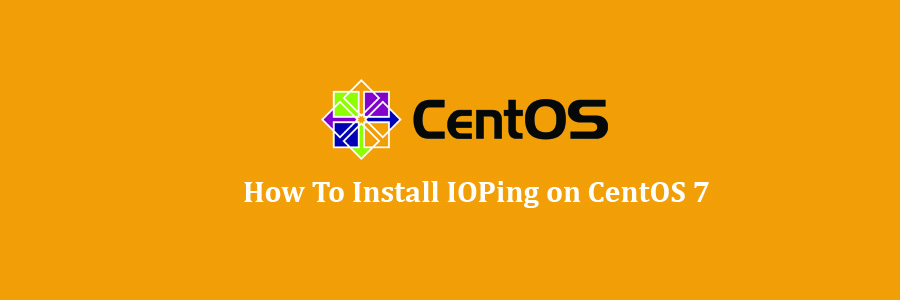LibreNMS is an open source auto-discovering network monitoring tool for servers and network hardware. It supports a wide range of network hardware like Cisco, Juniper, Brocade, Foundry, HP and operating systems including Linux and Windows. LibraNMS is a community-based fork of Network monitoring tool “Observium“, released under GPLv3.
Table of Contents
Step 1. First let’s start by ensuring your system is up-to-date.
Step 2. Install LAMP server.
Step 3. Installing LibreNMS.
Step 4. Configuring MariaDB for LibreNMS.
Step 5. Configure Apache web server for LibreNMS.
Step 6. Configure Firewall.
Step 7. Accessing LibreNMS.
Prerequisites
This article assumes you have at least basic knowledge of Linux, know how to use the shell, and most importantly, you host your site on your own VPS. The installation is quite simple and assumes you are running in the root account, if not you may need to add ‘sudo’ to the commands to get root privileges. I will show you through the step by step installation the LibreNMS network monitoring tool on a CentOS 7 server.
LibreNMS Features
Automatic discovery
Customisable alerting
API Access
Billing system
Automatic Updates
Distributed Polling
iOS and Android App
Unix Agent
And many more
Install LibreNMS on CentOS 7
Step 1. First let’s start by ensuring your system is up-to-date.
yum clean all
yum -y update
Step 2. Install LAMP server.
A CentOS 7 LAMP stack server is required. If you do not have LAMP installed, you can follow our guide here. Also install required PHP modules:
yum -y install php-gd php-imap php-ldap php-odbc php-pear php-xml php-xmlrpc php-mbstring php-mcrypt php-mssql php-snmp php-soap php-tidy curl curl-devel ImageMagick jwhois nmap mtr rrdtool net-snmp-utils vixie-cron php-mcrypt fping git
pear install Net_IPv4-1.3.4
pear install Net_IPv6-1.2.2b2
Step 3. Installing LibreNMS.
First, Add LibreNMS user:
useradd librenms -d /opt/librenms -M -r
usermod -a -G librenms apache
Next, clone LibreNMS repo on /opt directory:
cd /opt/
git clone https://github.com/librenms/librenms.git librenms
Set the correct permission to the librenms directory:
chown -R librenms:librenms /opt/librenms
Step 4. Configuring MariaDB for LibreNMS.
By default, MariaDB is not hardened. You can secure MariaDB using the mysql_secure_installation script. you should read and below each steps carefully which will set root password, remove anonymous users, disallow remote root login, and remove the test database and access to secure MariaDB:
mysql_secure_installation
Configure it like this:
- Set root password? [Y/n] y
- Remove anonymous users? [Y/n] y
- Disallow root login remotely? [Y/n] y
- Remove test database and access to it? [Y/n] y
- Reload privilege tables now? [Y/n] y
Next we will need to log in to the MariaDB console and create a database for the LibreNMS. Run the following command:
mysql -u root -p
This will prompt you for a password, so enter your MariaDB root password and hit Enter. Once you are logged in to your database server you need to create a database for LibreNMS installation:
MariaDB [(none)]> CREATE DATABASE librenms CHARACTER SET utf8 COLLATE utf8_unicode_ci;
MariaDB [(none)]> CREATE USER 'librenms'@'localhost' IDENTIFIED BY 'PASSWORD';
MariaDB [(none)]> GRANT ALL PRIVILEGES ON librenms.* TO 'librenms'@'localhost';
MariaDB [(none)]> FLUSH PRIVILEGES;
MariaDB [(none)]> exit
Next, open the MariaDB configuration file and add the following lines under [mysqld] section:
### nano /etc/mysql/mariadb.conf.d/50-server.cnf
innodb_file_per_table=1
sql-mode=""
lower_case_table_names=0
Restart MariaDB for the changes to take effect:
systemctl restart mariadb
Step 5. Configure Apache web server for LibreNMS.
We will create Apache virtual host for your LibreNMS website. First create ‘/etc/httpd/conf.d/vhosts.conf’ file with using a text editor of your choice:
nano /etc/httpd/conf.d/vhosts.conf
IncludeOptional vhosts.d/*.conf
Next, create the virtual host:
mkdir /etc/httpd/vhosts.d/
nano /etc/httpd/vhosts.d/yourdomain.com.conf
Add the following lines:
ServerAdmin [email protected]
DocumentRoot /opt/librenms/html/
ServerName yourdomain.com
ServerAlias www.yourdomain.com
ErrorLog "/var/log/httpd/yourdomain.com-error_log"
CustomLog "/var/log/httpd/yourdomain.com-access_log" combined
<Directory "/opt/librenms/html/">
DirectoryIndex index.html index.php
Options FollowSymLinks
AllowOverride All
Require all granted
Save and close the file. Restart the apache service for the changes to take effects:
systemctl restart httpd.service
Step 6. Configure Firewall.
Allow apache through the firewall so that user can able to access LibreNMS portal from an external machine:
firewall-cmd --permanent --add-port=80/tcp
firewall-cmd --reload
Step 7. Accessing LibreNMS.
LibreNMS will be available on HTTP port 80 by default. Open your favorite browser and navigate to http://yourdomain.com/ or http://server-ip/ and complete the required the steps to finish the installation. If you are using a firewall, please open port 80 to enable access to the control panel.
Congratulation’s! You have successfully installed LibreNMS. Thanks for using this tutorial for installing LibreNMS network monitoring tool on CentOS 7 systems. For additional help or useful information, we recommend you to check the official LibreNMS web site.