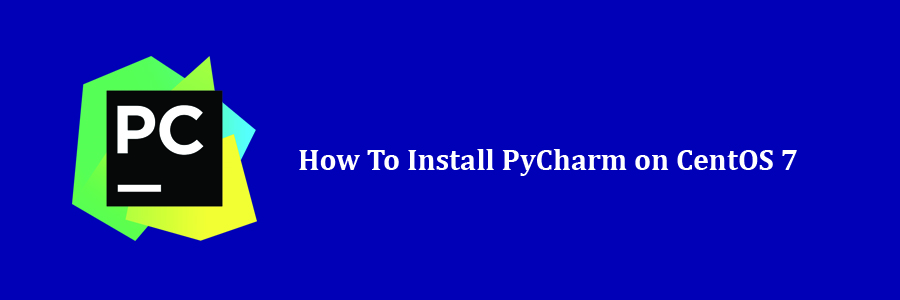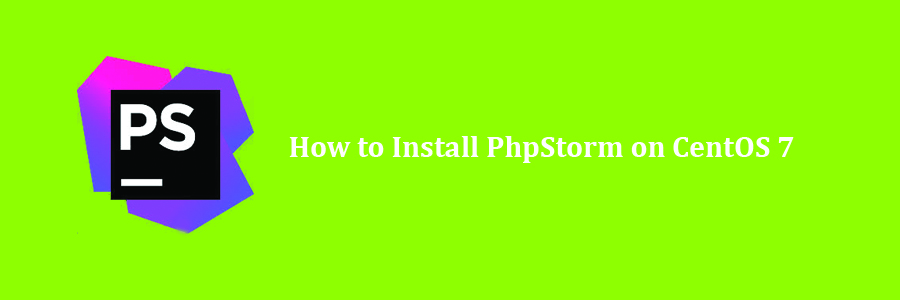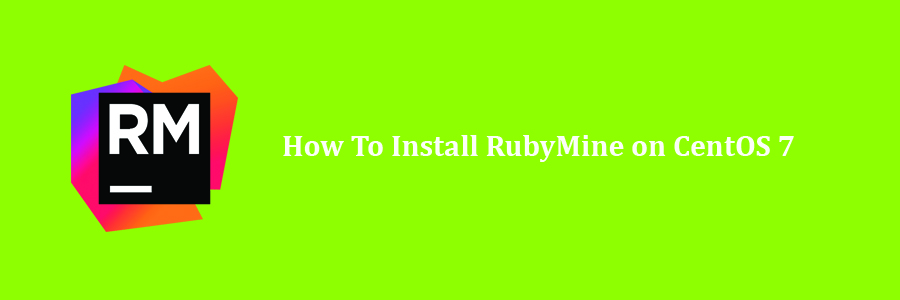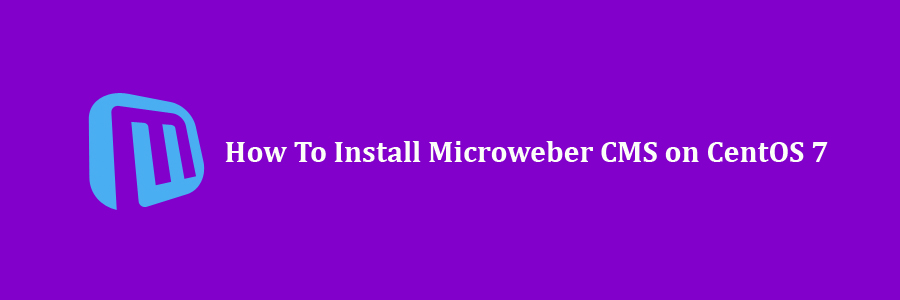RainLoop is a web-based email client that provides a fresh, modern design, fast performance, hassle-free installation and upgrades, and many more features. RainLoop allows the user to login with multiple e-mail accounts even with different browser tabs. It can also be integrated with Google, Facebook, Twitter, Dropbox, etc. In this tutorial we will learn how To Install RainLoop Webmail on CentOS 7.
Table of Contents
Prerequisites
Step 1. First let’s start by ensuring your system is up-to-date.
Step 2. Install LAMP server.
Step 3. Installing RainLoop Webmail on CentOS.
Step 4. Configuring Apache for RainLoop.
Step 5. Accessing RainLoop Webmail.
Prerequisites
This article assumes you have at least basic knowledge of Linux, know how to use the shell, and most importantly, you host your site on your own VPS. The installation is quite simple and assumes you are running in the root accge of Linount, if not you may need to add ‘sudo’ to the commands to get root privileges. I will show you through the step by step installation RainLoop Webmail on a CentOS 7 server.
Install RainLoop Webmail on CentOS 7
Step 1. First let’s start by ensuring your system is up-to-date.
yum clean all
yum -y update
Step 2. Install LAMP server.
A CentOS 7 LAMP stack server is required. If you do not have LAMP installed, you can follow our guide here. Also install required PHP modules:
yum -y install php-gd php-imap php-ldap php-odbc php-pear php-xml php-xmlrpc php-mbstring php-mcrypt php-mssql php-snmp php-soap php-tidy curl curl-devel
Step 3. Installing RainLoop Webmail on CentOS.
RainLoop Webmail developers have already created an installer script that will provide hassle-free download and extraction of the web files:
mkdir -p /var/www/rainloop
cd /var/www/rainloop
curl -sL https://repository.rainloop.net/installer.php | php
If the installation was a success, you should see the following message:
[Success] Installation is finished!
We will need to change some folders permissions:
chown -R apache:apache /var/www/rainloop
find /var/www/rainloop -type d -exec chmod 755 {} \;
find /var/www/rainloop -type f -exec chmod 644 {} \;
By default, MariaDB is not hardened. You can secure MariaDB using the mysql_secure_installation script. You should read and below each steps carefully which will set root password, remove anonymous users, disallow remote root login, and remove the test database and access to secure MariaDB.
mysql_secure_installation
Configure it like this:
- Set root password? [Y/n] y
- Remove anonymous users? [Y/n] y
- Disallow root login remotely? [Y/n] y
- Remove test database and access to it? [Y/n] y
- Reload privilege tables now? [Y/n] y
Next we will need to log in to the MariaDB console and create a database for the RainLoop. Run the following command:
mysql -u root -p
This will prompt you for a password, so enter your MariaDB root password and hit Enter. Once you are logged in to your database server you need to create a database for RainLoop installation:
CREATE DATABASE rainloop_db;
CREATE USER 'rainloop_user'@'localhost' IDENTIFIED BY '[your-password]';
GRANT ALL PRIVILEGES ON rainloop_db.* TO 'rainloop_user'@'localhost' IDENTIFIED BY '[your-password]' WITH GRANT OPTION;
FLUSH PRIVILEGES;
EXIT;
Step 4. Configuring Apache for RainLoop.
We will create Apache virtual host for your RainLoop website. First create ‘/etc/httpd/conf.d/vhosts.conf’ file with using a text editor of your choice:
nano /etc/httpd/conf.d/vhosts.conf
IncludeOptional vhosts.d/*.conf
Next, create the virtual host:
mkdir /etc/httpd/vhosts.d/
nano /etc/httpd/vhosts.d/yourdomain.com.conf
Add the following lines:
<VirtualHost YOUR_SERVER_IP:80>
ServerAdmin [email protected]
DocumentRoot /var/www/rainloop
ServerName yourdomain.com
ServerAlias www.yourdomain.com
ErrorLog "/var/log/httpd/yourdomain.com-error_log"
CustomLog "/var/log/httpd/yourdomain.com-access_log" combined
<Directory "/var/www/rainloop/">
DirectoryIndex index.html index.php
Options FollowSymLinks
AllowOverride All
Require all granted
</Directory>
</VirtualHost>
Save and close the file. Restart the Apache service for the changes to take effects:
systemctl restart httpd.service
Step 5. Accessing RainLoop Webmail.
RainLoop Webmail will be available on HTTP port 80 by default. Open your favorite browser and navigate to http://webmail.mydomain.com/?admin and complete the required the steps to finish the installation. If you are using a firewall, please open port 80 to enable access to the control panel.
The default admin login credentials are:
Username: admin
Password: 12345
Congratulation’s! You have successfully installed RainLoop. Thanks for using this tutorial for installing RainLoop Webmail on CentOS 7 systems. For additional help or useful information, we recommend you to check the official RainLoop website.