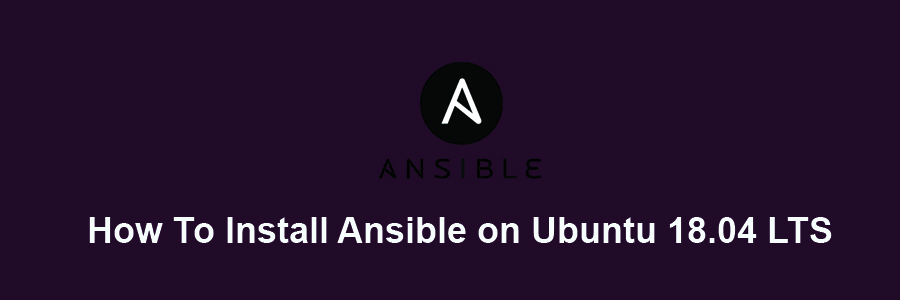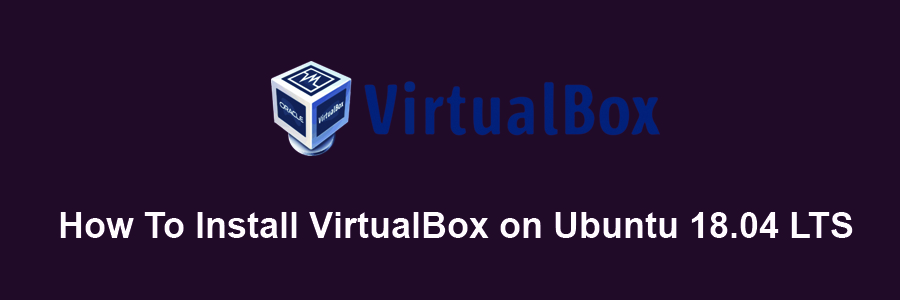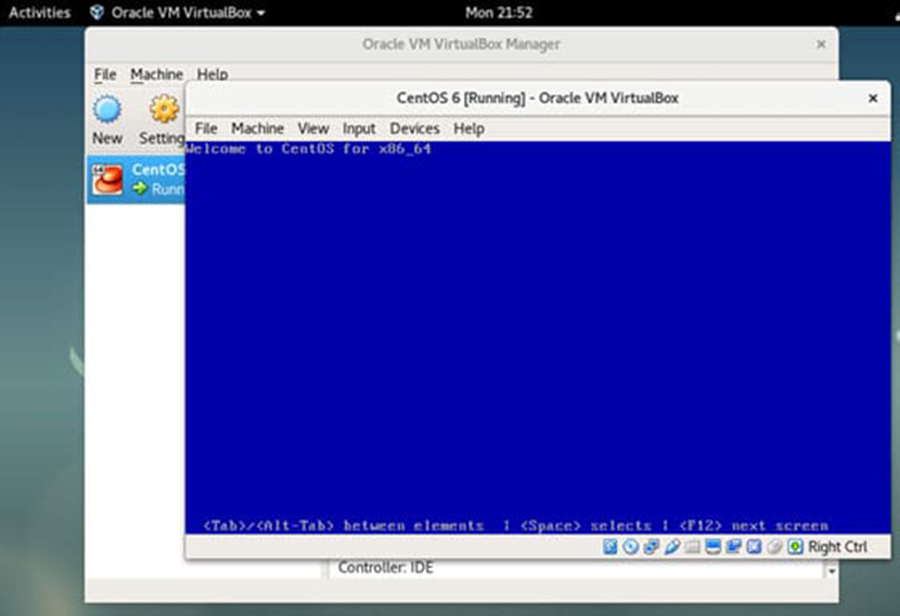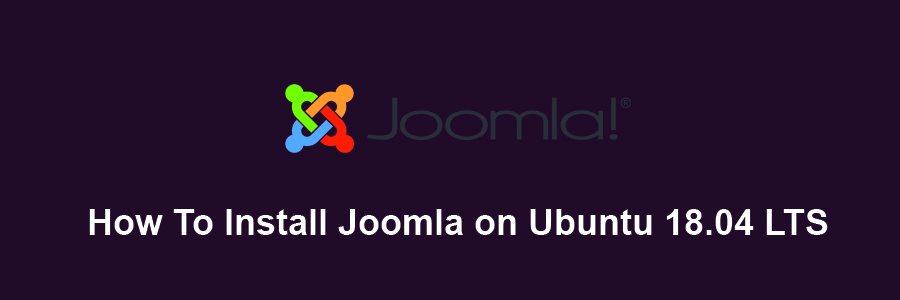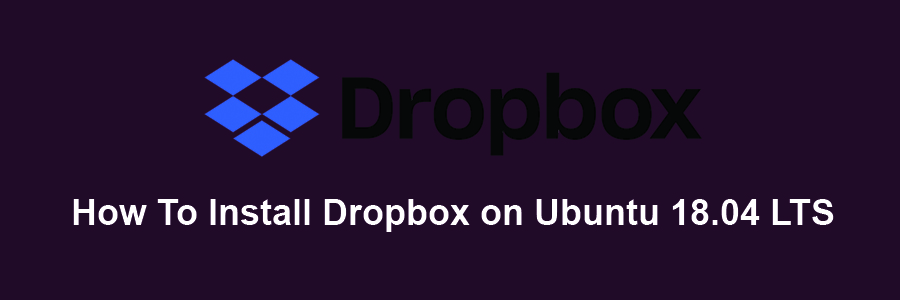It is a radically simple IT automation engine that simplifies cloud computing, configuration management, program setup, intra-service orchestration, and several other IT needs. Ansible uses a very simple language (YAML, in the form of Ansible Playbooks) that allow you to spell out your automation jobs in a way that means plain English. Using Ansible you can control multi host or device simultaneously using single command. You don’t need install client in apparatus or each server.
This article assumes you have at least basic knowledge of Linux, know how to use the shell, and most importantly, you host your site on your own VPS. The installation is quite simple and assumes you are running in the root account, if not you may need to add ‘sudo’ to the commands to get root privileges. I will show you through the step by step installation VirtualBox on a Ubuntu 18.04 (Bionic Beaver) server.
Install Ansible on Ubuntu 18.04
Step 1. First, make sure that all your system packages are up-to-date
sudo apt-get update sudo apt-get upgrade
Step 2. Installing Ansible on Ubuntu 18.04 LTS.
Method 1. Install Ansible from PPA repository.
sudo apt install software-properties-common sudo apt-add-repository ppa:ansible/ansible sudo apt update sudo apt install ansible
Check installation was successfull by using these command:
ansible --version
Method 2. Install Ansible from Ubuntu repository.
sudo apt install ansible
When successful, check your installed Ansible version:
$ ansible --version ansible 2.3.1.0 config file = /etc/ansible/ansible.cfg configured module search path = Default w/o overrides python version = 2.7.14+ (default, Feb 6 2018, 19:12:18) [GCC 7.3.0]
Method 3. Install Ansible from Source.
Execute the following linux command to perform the installation of all prerequisites:
sudo apt install make git make python-setuptools gcc python-dev libffi-dev libssl-dev python-packaging
Next, download Ansible source code using the git:
git clone git://github.com/ansible/ansible.git cd ansible git checkout stable-2.5
Then, perform the compilation followed by the Ansible installation:
make make install
Congratulation’s! You have successfully installed Ansible. Thanks for using this tutorial for installing Ansible on Ubuntu 18.04 LTS (Bionic Beaver) server. For additional help or useful information, we recommend you to check the official Ansible web site.