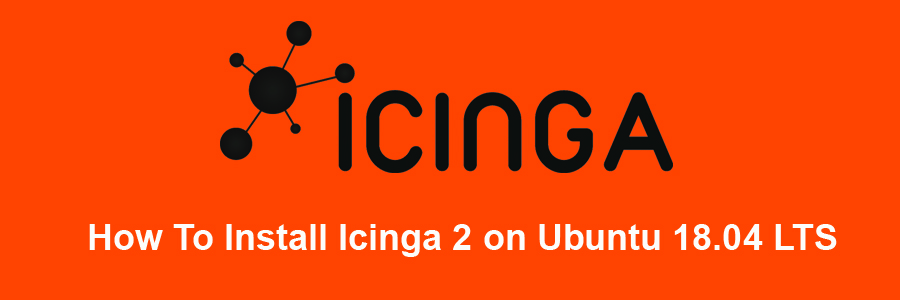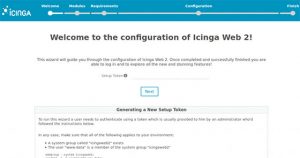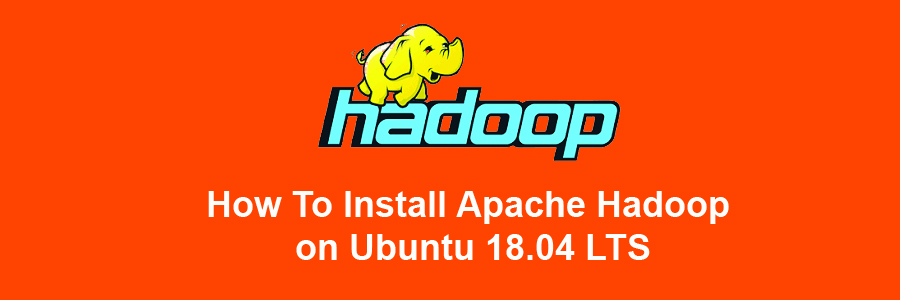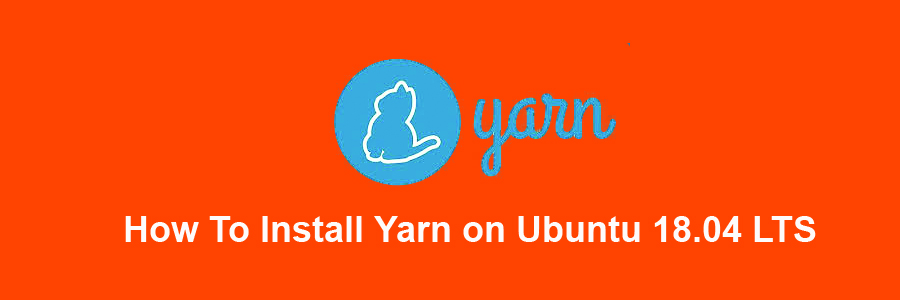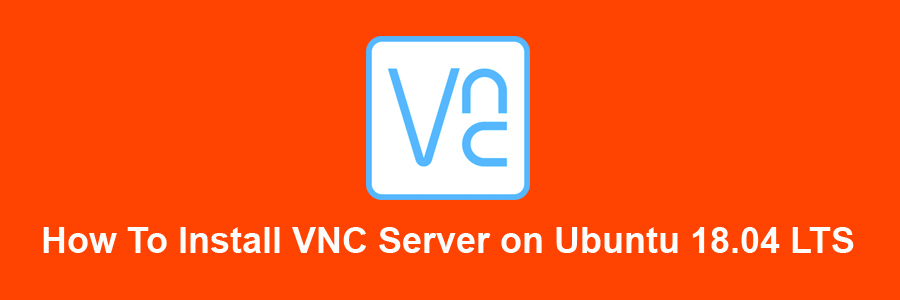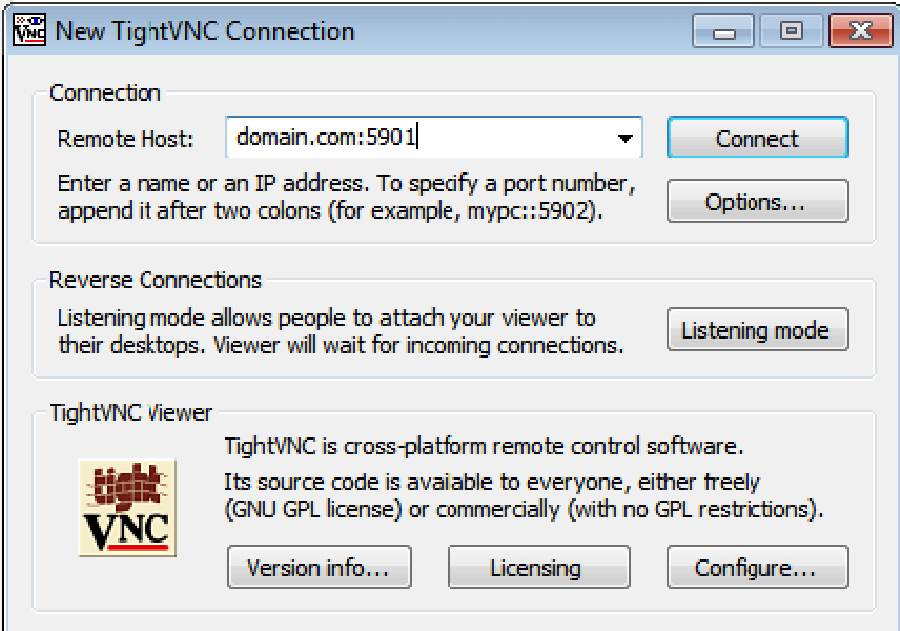Icinga 2 is an open source network monitoring system which checks the availability of your network resources, notifies users of outages, and generates performance data for reporting. Its Scalable and extensible, Icinga2 can monitor large, complex environments across multiple locations.
This article assumes you have at least basic knowledge of Linux, know how to use the shell, and most importantly, you host your site on your own VPS. The installation is quite simple and assumes you are running in the root account, if not you may need to add ‘sudo’ to the commands to get root privileges. I will show you through the step by step installation Icinga 2 on an Ubuntu 18.04 Bionic Beaver server.
Install Icinga 2 on Ubuntu 18.04 LTS Bionic Beaver
Step 1. First, make sure that all your system packages are up-to-date by running these following apt-get commands in the terminal.
sudo apt-get update
sudo apt-get upgrade
Step 2. Install LAMP (Linux, Apache, MariaDB and PHP) server.
An Ubuntu 18.04 LAMP server is required. If you do not have a LAMP installed, you can follow our guide here. Also install all required PHP modules:
apt-get install php7.1-cli php7.1-mbstring php7.1-gd php7.1-opcache php7.1-mysql php7.1-json php7.1-mcrypt php7.1-xml php7.1-curl
Step 3. Installing Icinga 2 on Ubuntu 18.04.
First, enable the add-repository feature and add the repository for Icinga with the below commands:
curl -sSL https://packages.icinga.com/icinga.key | sudo apt-key add -
echo "deb https://packages.icinga.com/ubuntu icinga-bionic main" | sudo tee /etc/apt/sources.list.d/icinga.list
Run update of package list and install Icinga2 packages:
sudo apt-get install icinga2 icingaweb2 icinga2-ido-mysql
Once the installation is complete. Make sure the service is up and running fine:
systemctl status icinga2.service
systemctl enable icinga2.service
systemctl start icinga2.service
Step 4. Installing Nagios Plugins.
Icinga2 will collect the service information based on the monitoring plugins. So, we need to install nagios plugin using below command:
apt-get install monitoring-plugins
Next, you need to install the IDO module which is crucial for the Icinga 2 web interface. It will export all configuration and status information into its database. Execute the following command:
apt install icinga2-ido-mysql
Then restart Icinga 2 for the changes to take effect:
systemctl restart icinga2.service
Once you have enabled the IDO modules, Icinga 2 places the new configuration file at /etc/icinga2/features-enabled/ido-mysql.conf in which we need to update the database credentials manually:
cat /etc/icinga2/features-enabled/ido-mysql.conf
Update the above file shown like below:
[email protected]:~# nano /etc/icinga2/features-enabled/ido-mysql.conf
/**
* The db_ido_mysql library implements IDO functionality
* for MySQL.
*/
library "db_ido_mysql"
object IdoMysqlConnection "ido-mysql" {
user = "icinga2",
password = "icinga123",
host = "localhost",
database = "icinga2"
}
Step 4. Configuring MariaDB for Icinga 2.
By default, MariaDB is not hardened. You can secure MariaDB using the mysql_secure_installation script. You should read and below each step carefully which will set the root password, remove anonymous users, disallow remote root login, and remove the test database and access to secure MariaDB.
mysql_secure_installation
Configure it like this:
- Set root password? [Y/n] y
- Remove anonymous users? [Y/n] y
- Disallow root login remotely? [Y/n] y
- Remove test database and access to it? [Y/n] y
- Reload privilege tables now? [Y/n] y
Next we will need to log in to the MariaDB console and create a database for the Icinga 2. Run the following command:
mysql -u root -p
This will prompt you for a password, so enter your MariaDB root password and hit Enter. Once you are logged in to your database server, you need to create a database for Icinga 2 installation:
MariaDB [(none)]> create database icinga2;
MariaDB [(none)]> grant all privileges on icingaweb.* to icinga2@localhost identified by 'icinga123';
MariaDB [(none)]> flush privileges;
MariaDB [(none)]> \q
Step 5. Installing Icinga 2 Web.
After creating the database, we can install the Web interface plugin and configure it one by one:
apt-get install icingaweb2
Both Icinga Web 2 and CLI must have access to logs and configurations. Add web server user (www-data) to the system group (icingaweb2):
addgroup --system icingaweb2
usermod -a -G icingaweb2 www-data
Icinga2 will be available on HTTP port 80 by default. Open your favorite browser and navigate to http://yourdomain.com/icingaweb2/setup or http://server-ip/icingaweb2/setup and complete the required the steps to finish the installation. If you are using a firewall, please open port 80 to enable access to the control panel.
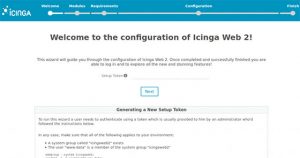
Congratulation’s! You have successfully installed Icinga. Thanks for using this tutorial for installing Icinga 2 on your Ubuntu 18.04 LTS system. For additional help or useful information, we recommend you to check the official Icinga web site.