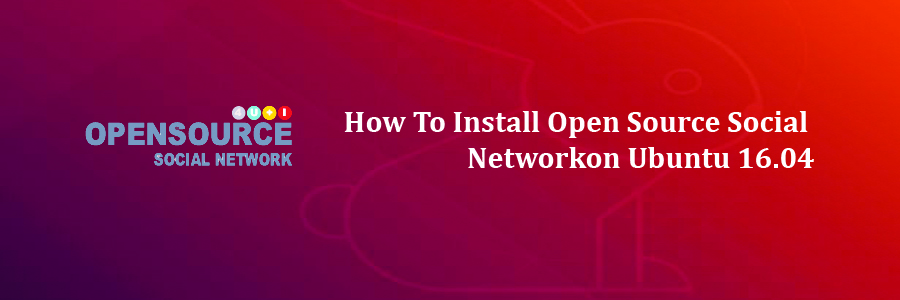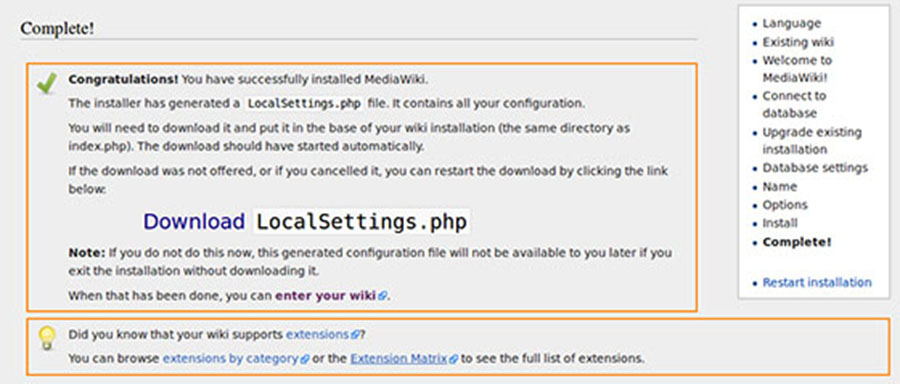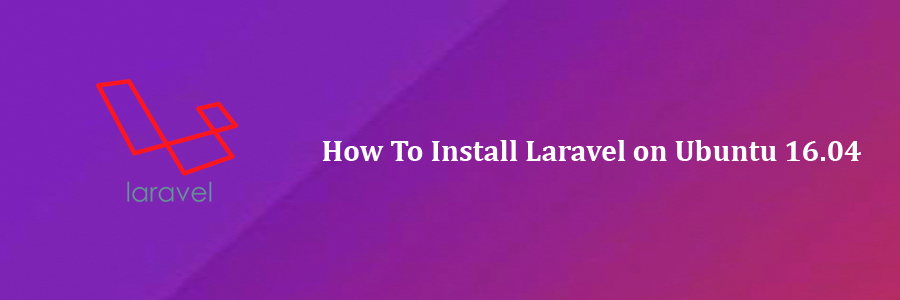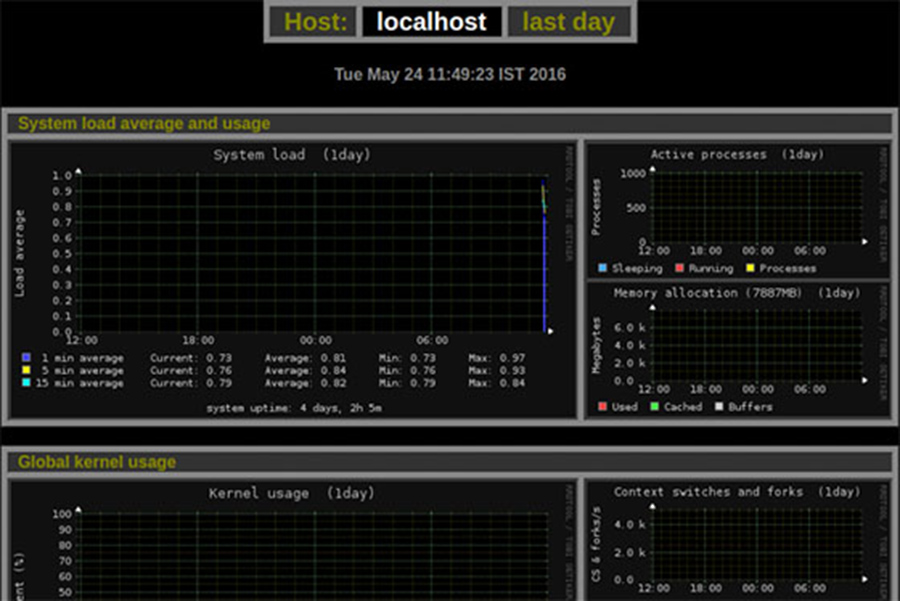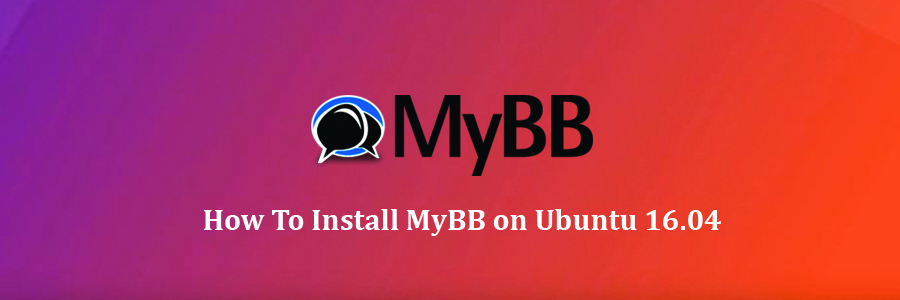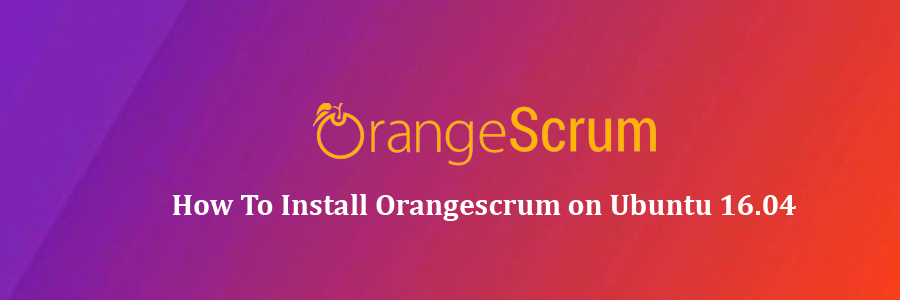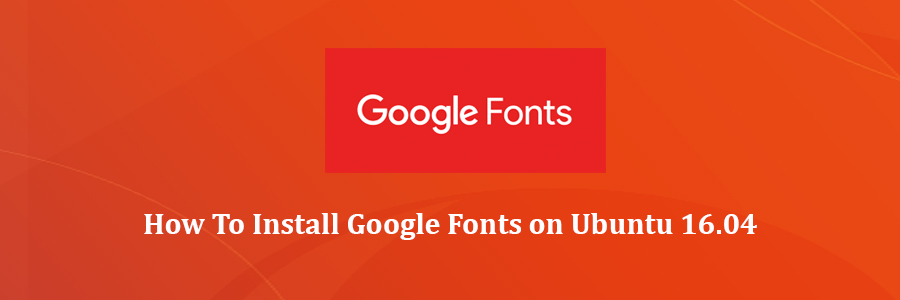Opensource-Social network (OSSN) is a social networking software written in PHP. It allows you to make a social networking website and helps your members build social relationships, with people who share similar professional or personal interests.
This article assumes you have at least basic knowledge of linux, know how to use the shell, and most importantly, you host your site on your own VPS. The installation is quite simple and assumes you are running in the root account, if not you may need to add ‘sudo’ to the commands to get root privileges. I will show you through the step by step installation Open Source Social Network (OSSN) on a Ubuntu 16.04 (Xenial Xerus) server.
Install Open Source Social Network on Ubuntu 16.04
Step 1. First make sure that all your system packages are up-to-date by running these following apt-get commands in the terminal.
sudo apt-get update sudo apt-get upgrade
Step 2. Install LAMP (Linux, Apache, MariaDB, PHP) server.
A Ubuntu 16.04 LAMP server is required. If you do not have LAMP installed, you can follow our guide here. Also install all required PHP modules:
apt-get install php7.0-mysql php7.0-curl php7.0-json php7.0-cgi php7.0 libapache2-mod-php7.0 <code>php7.0-mcrypt </code>
Step 3. Installing Open Source Social Network.
First thing to do is to go to OSSN’s download page and download the latest stable version of OSSN, At the moment of writing this article it is version 4.2:
cd /opt/ wget https://www.opensource-socialnetwork.org/downloads/ossn-v4.2-1468404691.zip -O ossn.zip unzip ossn.zip -d /var/www/html/
We will need to change some folders permissions:
chown -R www-data.www-data /var/www/html/ossn/
Step 4. Configuring MariaDB for Open Source Social Network.
By default, MariaDB is not hardened. You can secure MariaDB using the mysql_secure_installation script. You should read and below each steps carefully which will set root password, remove anonymous users, disallow remote root login, and remove the test database and access to secure MariaDB.
mysql_secure_installation
Configure it like this:
- Set root password? [Y/n] y - Remove anonymous users? [Y/n] y - Disallow root login remotely? [Y/n] y - Remove test database and access to it? [Y/n] y - Reload privilege tables now? [Y/n] y
Next we will need to log in to the MariaDB console and create a database for the OSSN. Run the following command:
mysql -u root -p
This will prompt you for a password, so enter your MariaDB root password and hit Enter. Once you are logged in to your database server you need to create a database for OSSN installation:
MariaDB [(none)]&gt; SET GLOBAL sql_mode=''; MariaDB [(none)]&gt; CREATE DATABASE ossndb; MariaDB [(none)]&gt; CREATE USER 'ossnuser'@'localhost' IDENTIFIED BY 'y0ur-pAssW0RD'; MariaDB [(none)]&gt; GRANT ALL PRIVILEGES ON ossndb.* TO 'ossnuser'@'localhost'; MariaDB [(none)]&gt; FLUSH PRIVILEGES; MariaDB [(none)]&gt; \q
Step 5. Configuring Apache web server for Open Source Social Network.
Create a new virtual host directive in Apache. For example, create a new Apache configuration file named ‘ossn.conf’ on your virtual server:
sudo a2enmod rewrite touch /etc/apache2/sites-available/ossn.conf ln -s /etc/apache2/sites-available/ossn.conf /etc/apache2/sites-enabled/ossn.conf nano /etc/apache2/sites-available/ossn.conf
Add the following lines:
ServerAdmin [email protected] DocumentRoot /var/www/html/ossn/ ServerName your-domain.com ServerAlias www.your-domain.com Options FollowSymLinks AllowOverride All Order allow,deny allow from all ErrorLog /var/log/apache2/your-domain.com-error_log CustomLog /var/log/apache2/your-domain.com-access_log common
Next, You can edit the PHP configuration file:
nano /etc/php/7.0/cli/php.ini
And modify these lines:
allow_url_fopen = On file_uploads = On upload_max_filesize = 32M
OSSN also needs a directory for storing the uploaded files such as images. For security reasons we will create this directory outside of the document root directory:
mkdir -p /var/www/ossndatadir
Finally, we can restart Apache web server so that the changes take place:
systemctl restart apache2.service
Step 6. Accessing Open Source Social Network.
Open Source Social Network will be available on HTTP port 80 by default. Open your favorite browser and navigate to http://yourdomain.com/ or http://server-ip/ and complete the required the steps to finish the installation. If you are using a firewall, please open port 80 to enable access to the control panel. Log in to the OSSN administration back-end at http://your-domain.com/administrator and configure OSSN according to your needs.
Congratulation’s! You have successfully installed Open Source Social Network. Thanks for using this tutorial for installing Open Source Social Network on Ubuntu 16.04 systems. For additional help or useful information, we recommend you to check the official Open Source Social Network web site.