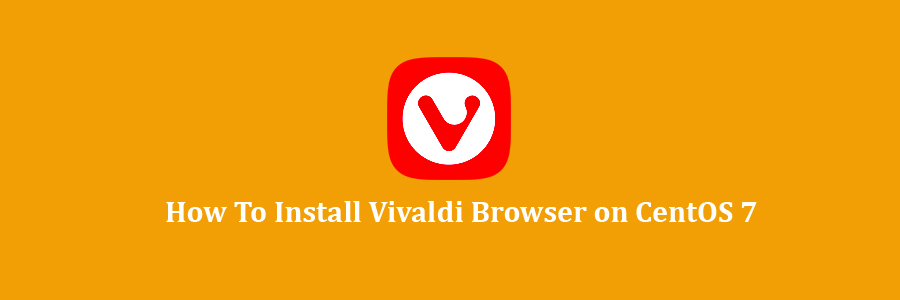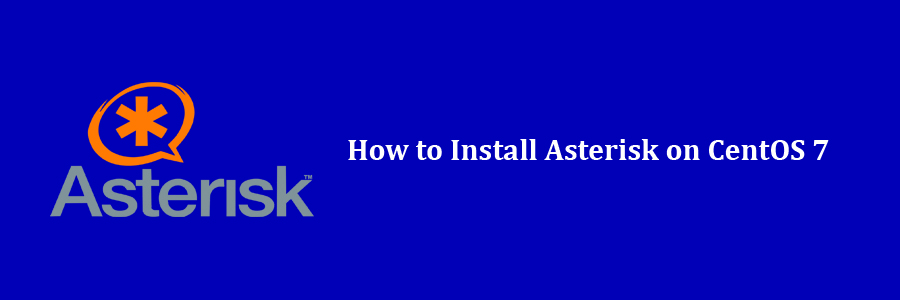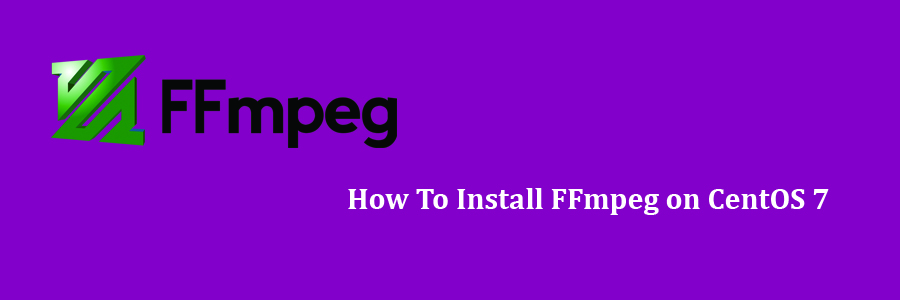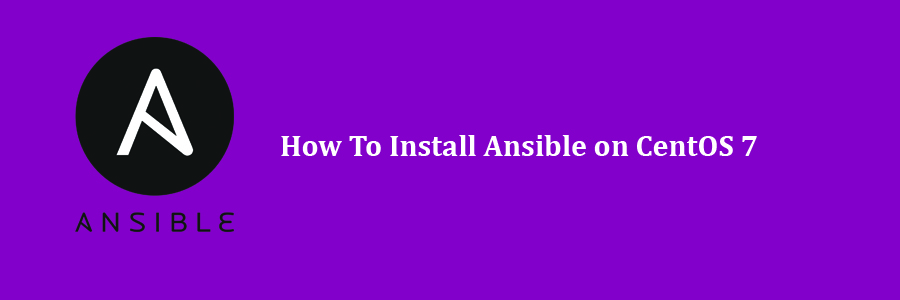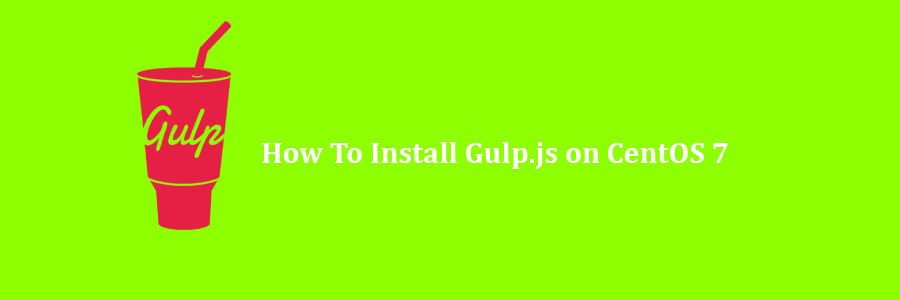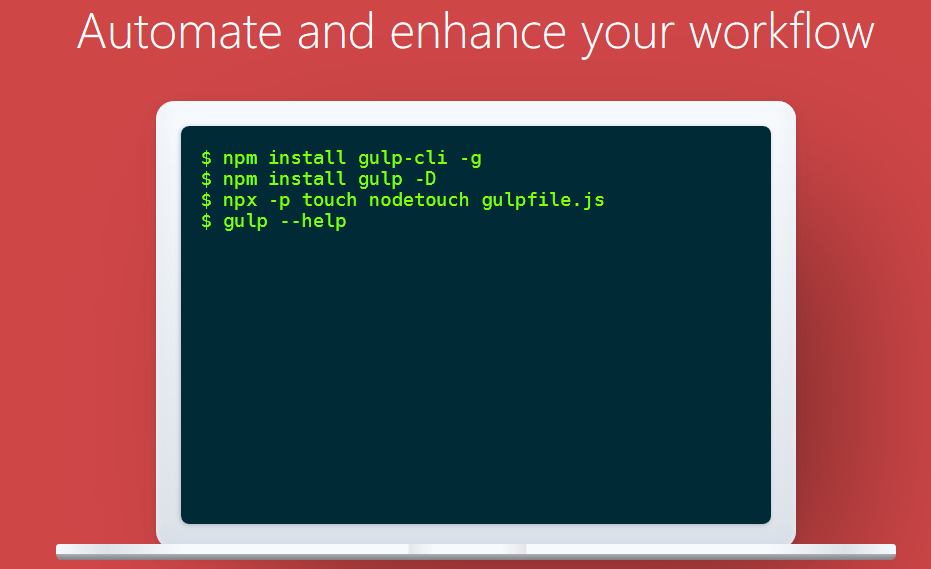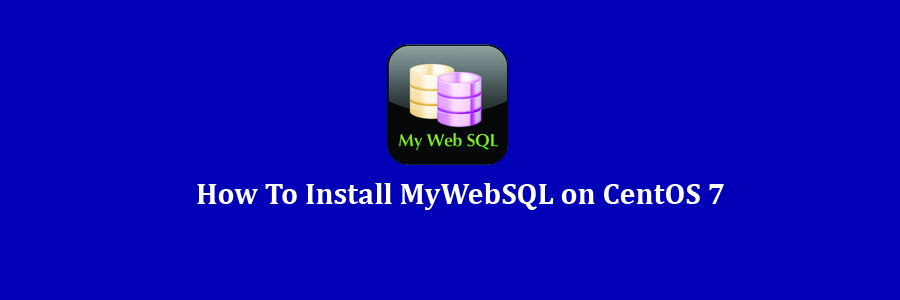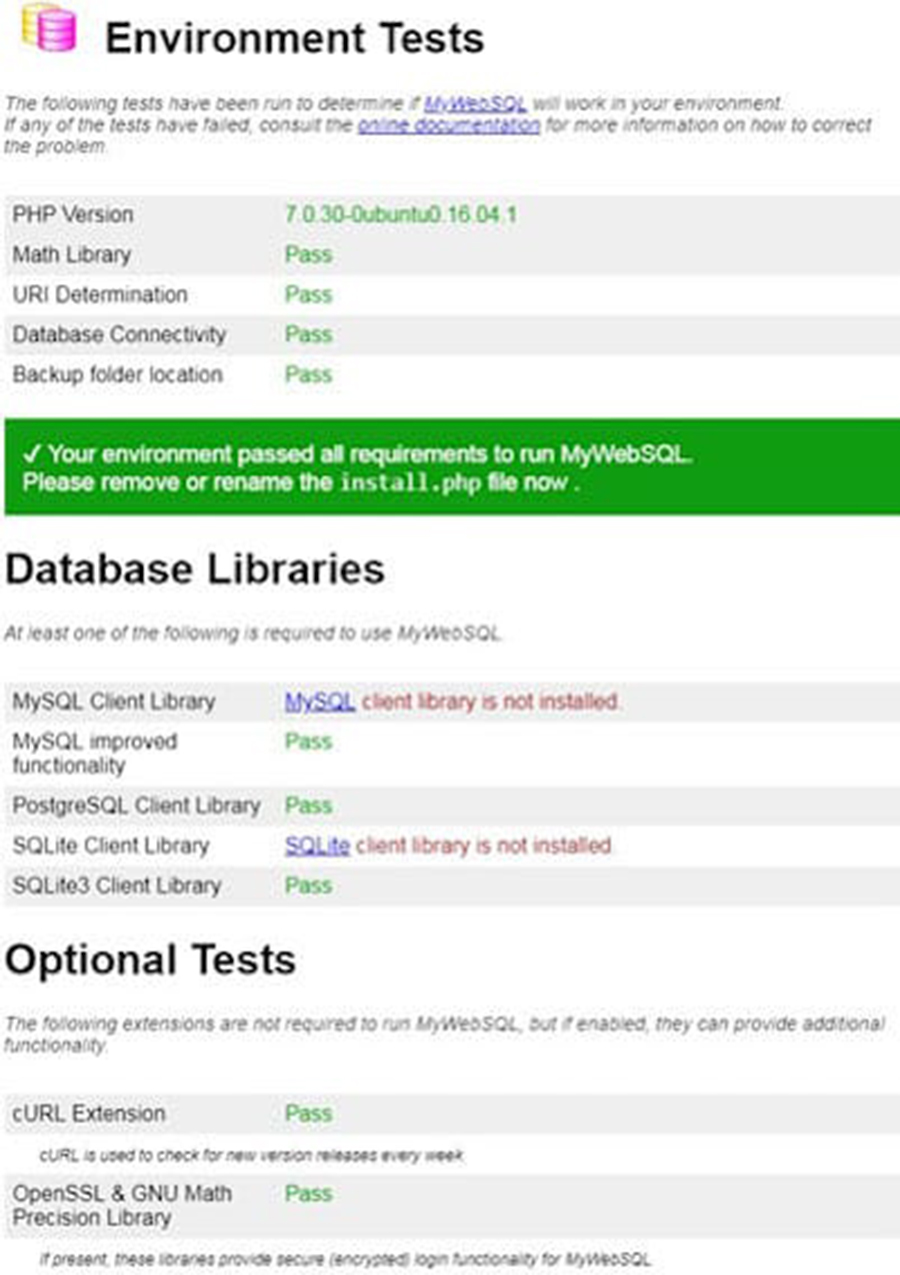Vivaldi is a feature-rich, next-generation web browser application based on the powerful and open source Chromium project, from which the popular Google Chrome web browser is derived. The application is freely distributed and cross-platform, created by the former CEO of Opera Software, built using modern Web technologies like React, JavaScript, Node.js, and Browserify. In this tutorial we will learn how to Install Vivaldi Browser on CentOS 7 Step by Step.
This article assumes you have at least basic knowledge of Linux, know how to use the shell, and most importantly, you host your site on your own VPS. The installation is quite simple and assumes you are running in the root accge of Linount, if not you may need to add ‘sudo’ to the commands to get root privileges. I will show you through the step by step installation Vivaldi Browser on a CentOS 7 server.
Vivaldi Web Browser Features
- Adaptive Interface: Vivaldi ’s color scheme will adapt as you browse the web, much like a
- Chameleon adapts to its surroundings. A clean and modern look complements the content.
- Spatial Navigation: Say goodbye to tab-cycling through web page content now. You can move in every axis using the arrow keys. Get faster anywhere on the web page using your keyboard.
- Sync: Have multiple computers that you want to keep in sync? Vivaldi Sync enables this beautifully. Your bookmarks, history, passwords and settings can all be synchronized across various instances of Vivaldi through the encrypted sync infrastructure. Watch out – It’s coming soon.
- Email: Now that’s a double treat – your e-mail client built into your web browser. E-mail is still undeniably important to many of us. Vivaldi offers a robust, efficient, light-weight mail client. And, it’s going to be called M3. Stay tuned for updates.
- Powerful Bookmarks: How many bookmarks do you have in your browser? 56, 225, or 1056? If you use bookmarks a lot, you have come to the right place!
With Vivaldi’s bookmark manager you can organize and access your bookmark efficiently. You can set your own tags and necks for lightning fast access.
- Web Panels: Web Panels allow you to view websites as a panel on the sidebar of your Vivaldi browser. Read news, follow conversations on social media, chat with your friends and much more, while using the main browser window separately. It’s the next best thing to having a “Boss Button” on your browser.
Install Vivaldi Browser on CentOS 7
Step 1. First let’s start by ensuring your system is up-to-date.
yum clean all yum -y update
Step 2. Installing Vivaldi Browser on CentOS 7.
First, Install vivaldi packages:
### CentOS 64-Bit ### rpm -Uvh https https://downloads.vivaldi.com/stable/vivaldi-stable-1.15.1147.64-1.x86_64.rpm ### CentOS 32-Bit ### rpm -Uvh https://downloads.vivaldi.com/stable/vivaldi-stable-1.15.1147.64-1.i386.rpm
Once installed, open Vivaldi web browser from CentOS Dash or Terminal. Run “vivaldi” command in Terminal. (without quotes):
vivaldi
Congratulation’s! You have successfully installed Vivaldi Browser. Thanks for using this tutorial for installing Vivaldi Web Browser on CentOS 7 systems. For additional help or useful information, we recommend you to check the official Vivaldi web site.