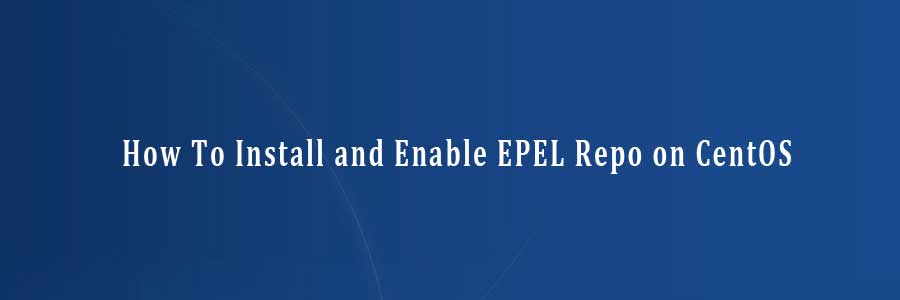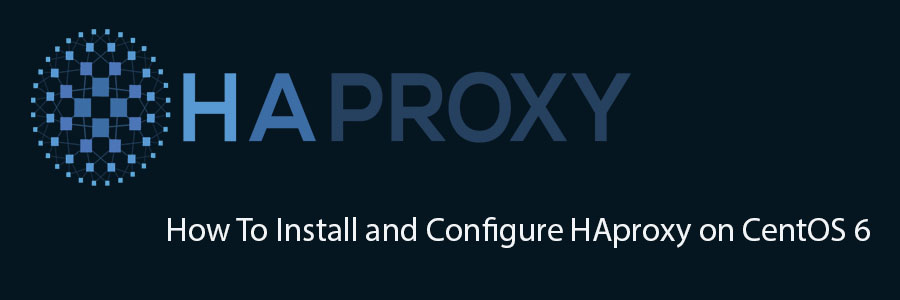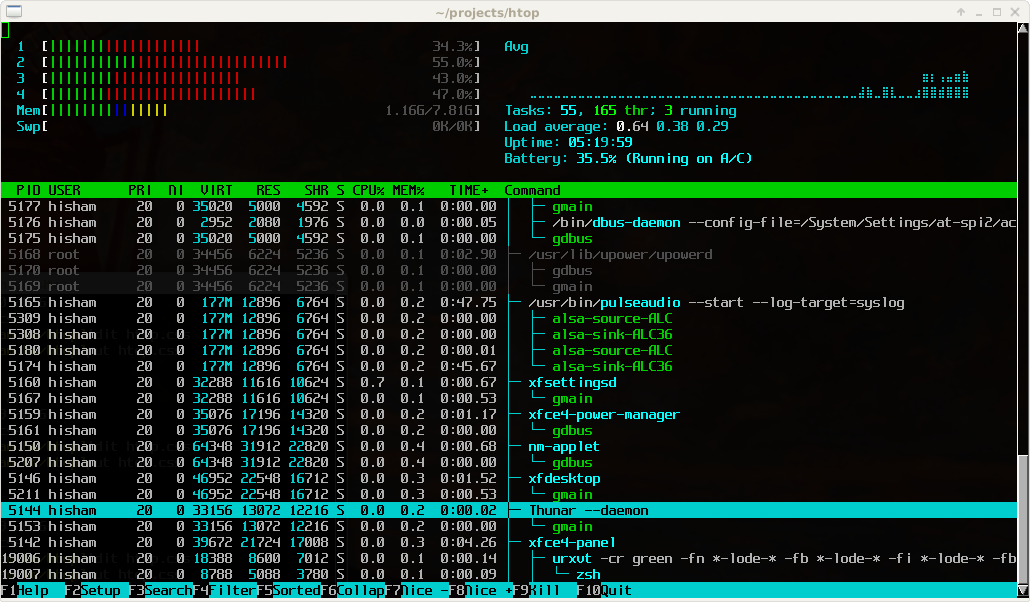EPEL(Extra Packages for Enterprise Linux) is a repo developed by Fedora project to ensure that there is a quality 3rd party packages available for enterprise users such as people who are using RHEL, CentOS, Oracle Linux and Scientific Linux. EPEL is a community effort to create a repository of high-quality add-on free software packages for RHEL-based distributions. Once you set up EPEL repository, you can use yum command to install any of close to 7,000 EPEL packages.
This article assumes you have at least basic knowledge of linux, know how to use the shell, and most importantly, you host your site on your own VPS. The installation is quite simple. I will show you through the step by step installation and enable EPEL repository on CentOS 5, CentOS 6 and CentOS 7.
Install and Enable EPEL Repo on CentOS 5, CentOS 6 and CentOS 7
First, you need to enable EPEL repository on your system. You don’t need to configure this repository manually in your yum. Instead, download the following package and install it, which will enable the EPEL repository on your system.
- CentOS 7 64 Bit
## RHEL/CentOS 7 64-Bit ## # wget http://dl.fedoraproject.org/pub/epel/7/x86_64/e/epel-release-7-8.noarch.rpm # rpm -ivh epel-release-7-8.noarch.rpm
- CentOS 6 64 Bit
## RHEL/CentOS 6 64-Bit ## # wget http://dl.fedoraproject.org/pub/epel/6/x86_64/epel-release-6-8.noarch.rpm # rpm -ivh epel-release-6-8.noarch.rpm
- CentOS 6 32 Bit
## RHEL/CentOS 6 32-Bit ## # wget http://dl.fedoraproject.org/pub/epel/6/i386/epel-release-6-8.noarch.rpm # rpm -ivh epel-release-6-8.noarch.rpm
- CentOS 5 64 Bit
## RHEL/CentOS 5 64-Bit ## # wget http://dl.fedoraproject.org/pub/epel/5/x86_64/epel-release-5-4.noarch.rpm # rpm -ivh epel-release-5-4.noarch.rpm
- CentOS 5 32 Bit
## RHEL/CentOS 5 32-Bit ## # wget http://dl.fedoraproject.org/pub/epel/5/i386/epel-release-5-4.noarch.rpm # rpm -ivh epel-release-5-4.noarch.rpm
To verify that EPEL repository has been set up successfully, run the following command to list all available repositories on your system:
# <code>yum repolist
You Might Also Like: How To Install Nginx Web Server On CentOS