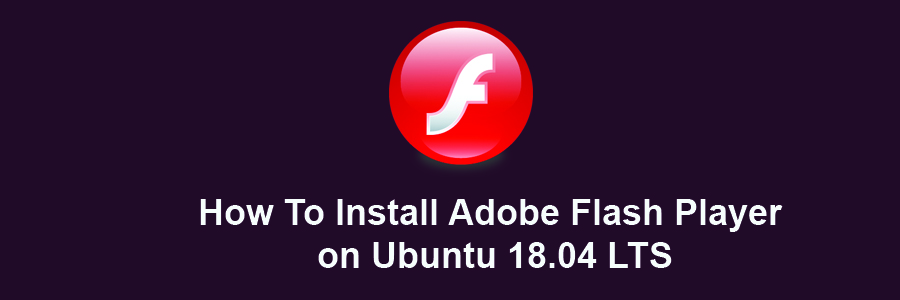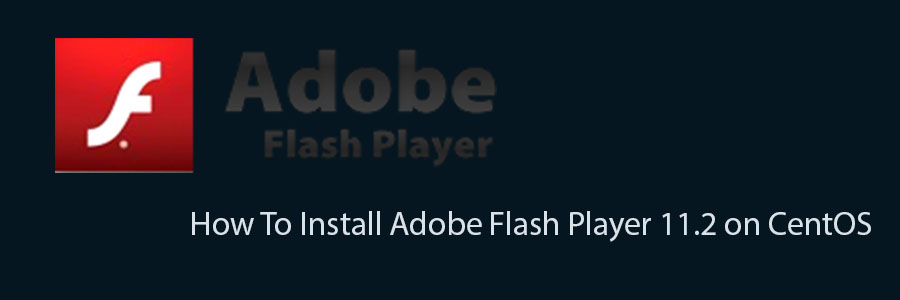Adobe Flash player is important plugin that allows our web browsers to play multimedia contents like audio and videos streaming, flash based games and other rich media stuff. Adobe Flash player is supported by different web browsers like IE ( Internet Explorer) , Chrome, Firefox , Safari and Opera and can be installed on different operating system like Windows , Linux/ UNIX and Mac OS X and Android.
This article assumes you have at least basic knowledge of linux, know how to use the shell, and most importantly, you host your site on your own VPS. The installation is quite simple. I will show you through the step by step installation adobe flash player on Ubuntu 18.04 LTS Bionic Beaver.
Install Adobe Flash Player on Ubuntu
Step 1. First of all make sure that all packages are up to date.
apt-get update apt-get upgrade
Step 2. Installing Adobe Flash on Ubuntu 18.04 LTS.
First, enable this repository before attempting to install flash plugin:
add-apt-repository "deb http://archive.canonical.com/ $(lsb_release -sc) partner"
After enabling the partner’s repository, run the commands to install Adobe flash plugin:
apt update apt install adobe-flashplugin browser-plugin-freshplayer-pepperflash
Once installing, restart Firefox or any other web browser before using the flash plugin. To make some changes to the plugin, click the Activities from the top left corner, then on the Activities Overview, search for Flash Plugin.
Congratulation’s! You have successfully installed adobe flash player. Thanks for using this tutorial for installing adobe flash player on Ubuntu 18.04 LTS (Bionic Beaver) system. For additional help or useful information, we recommend you to check the official Adobe web site.