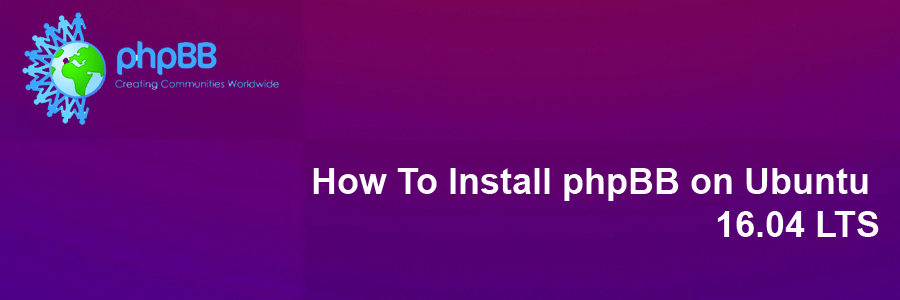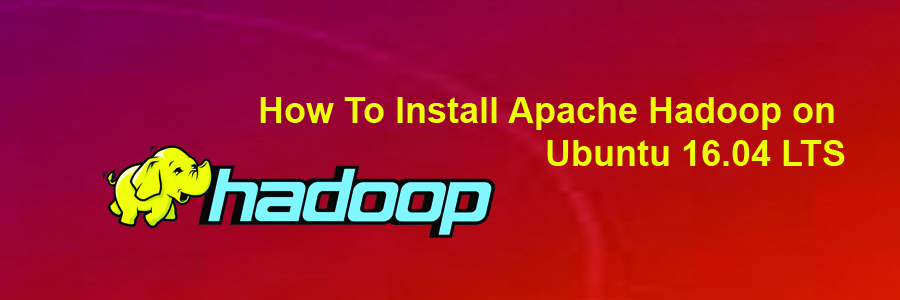phpBB is an open source bulletin board forum software that provides a virtual space for discussion among the members of your website. It has a huge variety of features like flat topic structure, sub-forums, forum-specific styles, user groups, group-based permissions, database query and template caching, support for PHP 7, multiple database engines and much more.
This article assumes you have at least basic knowledge of Linux, know how to use the shell, and most importantly, you host your site on your own VPS. The installation is quite simple and assumes you are running in the root account, if not you may need to add ‘sudo’ to the commands to get root privileges. I will show you through the step by step installation phpBB open source bulletin board forum on an Ubuntu 16.04 Xenial Xerus server.
Install phpBB on Ubuntu 16.04 LTS
Step 1. First make sure that all your system packages are up-to-date by running these following apt-get commands in the terminal.
sudo apt-get update sudo apt-get upgrade
Step 2. Install LAMP (Linux, Apache, MariaDB, PHP) server.
A Ubuntu 16.04 LAMP server is required. If you do not have LAMP installed, you can follow our guide here. Also install all required PHP modules:
apt-get install php7.0-mysql php7.0-curl php7.0-json php7.0-cgi php7.0 libapache2-mod-php7.0 php7.0-mcrypt php7.0-xmlrpc php7.0-gd
Step 3. Installing phpBB.
First thing to do is to go to phpBB’s download page and download the latest stable version of phpBB, At the moment of writing this article it is version 3.2.1:
wget https://www.phpbb.com/files/release/phpBB-3.2.1.zip
Unpack the phpBB archive to the document root directory on your server:
unzip -q phpBB-3.2.1.zip -d /var/www/html/ cd phpBB3 cp -a * ..
We will need to change some folders permissions:
cd /var/www/html/ chown www-data:www-data -R /var/www/html/ chmod 660 images/avatars/upload/ config.php chmod 770 store/ cache/ files/
Step 4. Configuring MariaDB for phpBB.
By default, MariaDB is not hardened. You can secure MariaDB using the mysql_secure_installation script. you should read and below each steps carefully which will set root password, remove anonymous users, disallow remote root login, and remove the test database and access to secure MariaDB:
mysql_secure_installation
Configure it like this:
- Set root password? [Y/n] y - Remove anonymous users? [Y/n] y - Disallow root login remotely? [Y/n] y - Remove test database and access to it? [Y/n] y - Reload privilege tables now? [Y/n] y
Next we will need to log in to the MariaDB console and create a database for the phpBB. Run the following command:
mysql -u root -p
This will prompt you for a password, so enter your MariaDB root password and hit Enter. Once you are logged in to your database server you need to create a database for phpBB installation:
create database phpBB; create user 'phpBB_dbuser'@'localhost' identified by 'randomgeneratedpassword'; grant all privileges on phpBB.* to 'phpBB_dbuser'@'localhost'; flush privileges; exit
Step 5. Configuring Apache web server for phpBB.
Create a new virtual host directive in Apache. For example, create a new Apache configuration file named ‘phpbb.conf’ on your virtual server:
sudo a2enmod rewrite touch /etc/apache2/sites-available/phpbb.conf ln -s /etc/apache2/sites-available/phpbb.conf /etc/apache2/sites-enabled/phpbb.conf nano /etc/apache2/sites-available/phpbb.conf
Add the following lines:
<VirtualHost *:80> ServerAdmin [email protected] DocumentRoot /var/www/html/ ServerName your-domain.com ServerAlias www.your-domain.com <Directory /var/www/html/> Options FollowSymLinks AllowOverride All Order allow,deny allow from all </Directory> ErrorLog /var/log/apache2/your-domain.com-error_log CustomLog /var/log/apache2/your-domain.com-access_log common </VirtualHost>
Now, we can restart Apache web server so that the changes take place:
systemctl restart apache2.service
Step 6. Accessing phpBB.
phpBB will be available on HTTP port 80 by default. Open your favorite browser and navigate to http://yourdomain.com/install or http://server-ip/install and complete the required the steps to finish the installation. If you are using a firewall, please open port 80 to enable access to the control panel.
Congratulation’s! You have successfully installed phpBB. Thanks for using this tutorial for installing phpBB on your Ubuntu 16.04. For additional help or useful information, we recommend you to check the official phpBB web site.