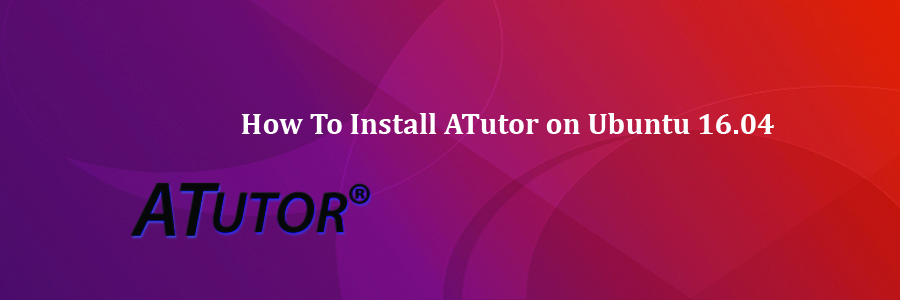ATutor is an Open Source Web-based Learning Content Management System (LCMS) designed with accessibility and adaptability in mind. Administrators can install or update ATutor in minutes, and develop custom templates to give ATutor a new look. Educators can quickly assemble, package, and redistribute Web-based instructional content, easily retrieve and import prepackaged content, and conduct their courses online. Students learn in an adaptive learning environment.
This article assumes you have at least basic knowledge of linux, know how to use the shell, and most importantly, you host your site on your own VPS. The installation is quite simple and assumes you are running in the root account, if not you may need to add ‘sudo’ to the commands to get root privileges. I will show you through the step by step installation Habari on a Ubuntu 16.04 server.
Install ATutor on Ubuntu 16.04
Step 1. First make sure that all your system packages are up-to-date by running these following apt-get commands in the terminal.
sudo apt-get update sudo apt-get upgrade
Step 2. Install LAMP (Linux, Apache, MariaDB, PHP) server.
A Ubuntu 16.04 LAMP server is required. If you do not have LAMP installed, you can follow our guide here. Also install all required PHP modules:
sudo apt-get install php5 libapache2-mod-php5 php5-mcrypt php5-mysql php5-gd
Step 3. Installing ATutor.
First thing to do is to go to ATutor’s download page and download the latest stable version of ATutor, At the moment of writing this article it is version 2.2.1:
wget http://downloads.sourceforge.net/project/atutor/ATutor%202/ATutor-2.2.1.tar.gz?r=http%3A%2F%2Fwww.atutor.ca%2Fatutor%2Fdownload.php -O ATutor-2.2.1.tar.gz
Unpack the ATutor archive to the document root directory on your server:
tar -zxvf ATutor-2.2.1.tar.gz mv ATutor/ /var/www/html/atutor/
We will need to change some folders permissions:
chown -R www-data: /var/www/html/atutor/
Step 4. Configuring MariaDB for ATutor.
By default, MariaDB is not hardened. You can secure MariaDB using the mysql_secure_installation script. you should read and below each steps carefully which will set root password, remove anonymous users, disallow remote root login, and remove the test database and access to secure MariaDB:
mysql_secure_installation
Configure it like this:
- Set root password? [Y/n] y - Remove anonymous users? [Y/n] y - Disallow root login remotely? [Y/n] y - Remove test database and access to it? [Y/n] y - Reload privilege tables now? [Y/n] y
Next we will need to log in to the MariaDB console and create a database for the ATutor. Run the following command:
mysql -u root -p
This will prompt you for a password, so enter your MariaDB root password and hit Enter. Once you are logged in to your database server you need to create a database for ATutor installation:
create database atutor; grant all privileges on atutor.* to atutoruser@localhost identified by 'your_password'; flush privileges; exit
Step 5. Configuring Apache web server for ATutor.
Create a new virtual host directive in Apache. For example, create a new Apache configuration file named ‘atutor.conf’ on your virtual server:
sudo a2enmod rewrite touch /etc/apache2/sites-available/atutor.conf ln -s /etc/apache2/sites-available/atutor.conf /etc/apache2/sites-enabled/atutor.conf nano /etc/apache2/sites-available/atutor.conf
Add the following lines:
ServerAdmin [email protected] DocumentRoot "/var/www/html/atutor/" ServerName your-domain.com ServerAlias www.your-domain.com Options FollowSymLinks AllowOverride All Order allow,deny allow from all ErrorLog "/var/log/apache2/yourdomain.com-error_log" CustomLog "/var/log/apache2/yourdomain.com-access_log" combined
Now, we can restart Apache web server so that the changes take place:
systemctl restart apache2.service
Step 6. Accessing ATutor.
ATutor will be available on HTTP port 80 by default. Open your favorite browser and navigate to http://yourdomain.com/ or http://server-ip and complete the required the steps to finish the installation. If you are using a firewall, please open port 80 to enable access to the control panel.
Congratulation’s! You have successfully installed ATutor. Thanks for using this tutorial for installing ATutor (Learning Management System) on your Ubuntu 16.04 system. For additional help or useful information, we recommend you to check the official ATutor web site.