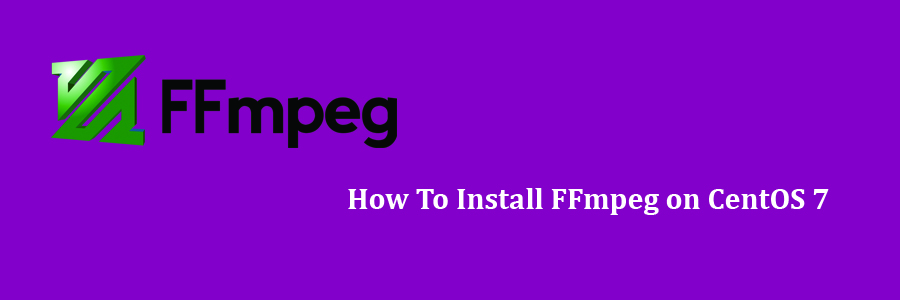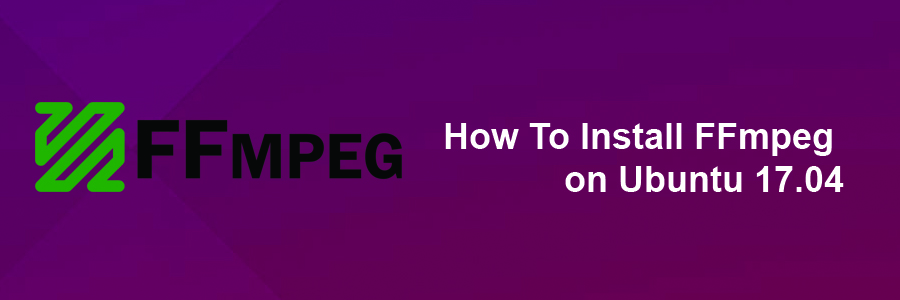FFmpeg is a cross-platform solution for streaming audio and video as well as recording and conversion. There’s also a great PHP package called ffmpeg-php that allows for easy use of FFmpeg from inside PHP scripts. In this tutorial i will show you the easy way to install ffmpeg and ffmpeg-php (php extension). In this tutorial we will learn how to Install FFmpeg on CentOS 7 Step by Step.
Prerequisites
This tutorial assumes you have at least basic knowledge of Linux, know how to use the shell, and most importantly, you host your site on your own VPS. The installation is quite simple and assumes you are running in the root account, if not you may need to add ‘sudo’ to the commands to get root privileges. I will show you through the step by step installation FFmpeg on a CentOS 7 server.
Install FFmpeg on CentOS 7
Step 1. First let’s start by ensuring your system is up-to-date.
yum clean all yum install -y epel-release yum -y update
Step 2. Installing the Nux repository.
After enabling Epel repo, go ahead and install Nux Dextop repository:
sudo rpm --import http://li.nux.ro/download/nux/RPM-GPG-KEY-nux.ro sudo rpm -Uvh http://li.nux.ro/download/nux/dextop/el7/x86_64/nux-dextop-release-0-5.el7.nux.noarch.rpm
Step 3. Installing FFmpeg and FFmpeg development packages on CentOS 7.
Install ffmpeg and ffmpeg -devel packages:
yum install ffmpeg ffmpeg-devel -y
To check for a installed ffmpeg version run:
ffmpeg -version
This should result in something very similar to the following output:
[[email protected] ~]# ffmpeg -version ffmpeg -version ffmpeg version 2.6.8 Copyright (c) 2000-2016 the FFmpeg developers built with gcc 4.8.5 (GCC) 20150623 (Red Hat 4.8.5-4) configuration: --prefix=/usr --bindir=/usr/bin --datadir=/usr/share/ffmpeg --incdir=/usr/include/ffmpeg --libdir=/usr/lib64 --mandir=/usr/share/man --arch=x86_64 --optflags='-O2 -g -pipe -Wall -Wp,-D_FORTIFY_SOURCE=2 -fexceptions -fstack-protector-strong --param=ssp-buffer-size=4 -grecord-gcc-switches -m64 -mtune=generic' --enable-bzlib --disable-crystalhd --enable-gnutls --enable-ladspa --enable-libass --enable-libcdio --enable-libdc1394 --enable-libfaac --enable-nonfree --enable-libfdk-aac --enable-nonfree --disable-indev=jack --enable-libfreetype --enable-libgsm --enable-libmp3lame --enable-openal --enable-libopenjpeg --enable-libopus --enable-libpulse --enable-libschroedinger --enable-libsoxr --enable-libspeex --enable-libtheora --enable-libvorbis --enable-libv4l2 --enable-libx264 --enable-libx265 --enable-libxvid --enable-x11grab --enable-avfilter --enable-avresample --enable-postproc --enable-pthreads --disable-static --enable-shared --enable-gpl --disable-debug --disable-stripping --shlibdir=/usr/lib64 --enable-runtime-cpudetect libavutil 54. 20.100 / 54. 20.100 libavcodec 56. 26.100 / 56. 26.100 libavformat 56. 25.101 / 56. 25.101 libavdevice 56. 4.100 / 56. 4.100 libavfilter 5. 11.102 / 5. 11.102 libavresample 2. 1. 0 / 2. 1. 0 libswscale 3. 1.101 / 3. 1.101 libswresample 1. 1.100 / 1. 1.100 libpostproc 53. 3.100 / 53. 3.100
If you want to learn more about FFmpeg, input:
ffmpeg -h
Congratulation’s! You have successfully installed FFmpeg. Thanks for using this tutorial for installing FFmpeg in CentOS 7 system. For additional help or useful information, we recommend you to check the official FFmpeg web site.