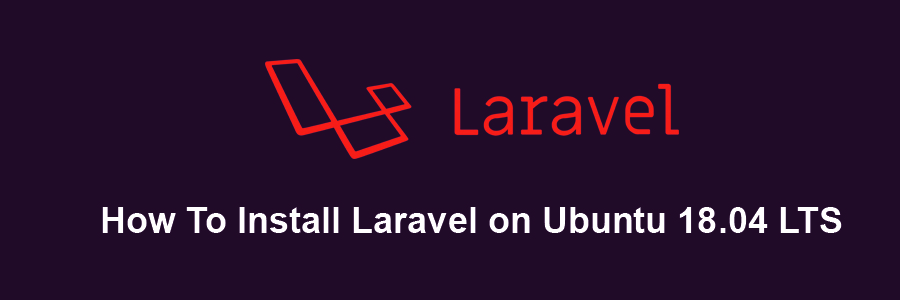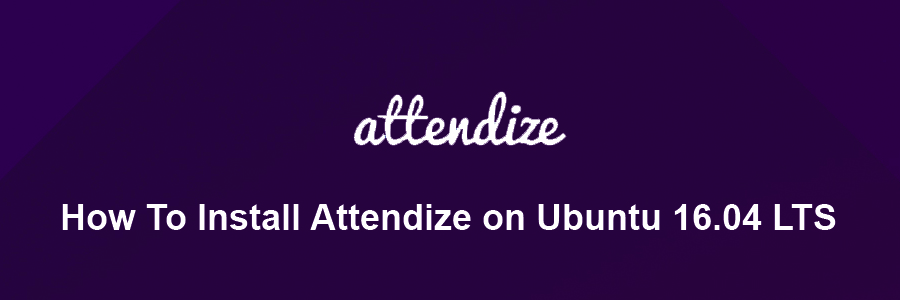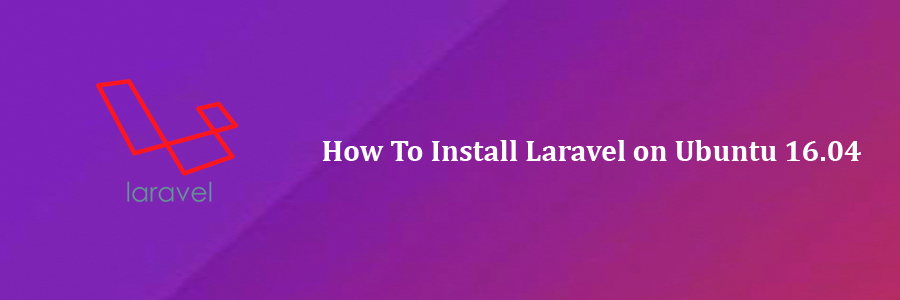Laravel is a free, open-source PHP web application framework, created by Taylor Otwell and intended for the development of web applications following the model–view–controller (MVC) architectural pattern. It is a pretty new framework, but with a big potential to become one of the most popular PHP frameworks.
This article assumes you have at least basic knowledge of Linux, know how to use the shell, and most importantly, you host your site on your own VPS. The installation is quite simple and assumes you are running in the root account, if not you may need to add ‘sudo’ to the commands to get root privileges. I will show you through the step by step installation Laravel on Ubuntu 18.04 Bionic Beaver server.
Install Laravel on Ubuntu 18.04 LTS Bionic Beaver
Step 1. First, make sure that all your system packages are up-to-date
sudo apt-get update sudo apt-get upgrade
Step 2. Install LAMP (Linux, Apache, MariaDB, PHP) server.
A Ubuntu 18.04 LAMP server is required. If you do not have LAMP installed, you can follow our guide here. Also install all required PHP modules:
apt-get install php7.1-cli php7.1-gd php7.1-opcache php7.1-mysql php7.1-json php7.1-mcrypt php7.1-xml php7.1-curl
Step 3. Install Composer.
Install Composer which is the tool for dependency management in PHP:
curl -sS https://getcomposer.org/installer | sudo php
In this tutorial we will put the composer in our /usr/local/bin/ directory. We will also rename the composer name from composer.phar to composer. To do that type the following command:
mv composer.phar /usr/local/bin/composer
Give execute permission to the composer:
chmod +x /usr/local/bin/composer
Step 4. Installing Laravel on Ubuntu 18.04 LTS.
Download latest version of Laravel, Use below command to clone master repo of laravel from github, At the moment of writing this article it is version 5:
cd /var/www git clone https://github.com/laravel/laravel.git
After than move to the laravel code directory and use composer to install all dependencies required for Laravel framework:
cd /var/www/laravel composer install
This will take a while according to the network speed. After than set proper permissions on files:
chown -R www-data.www-data /var/www/laravel chmod -R 755 /var/www/laravel chmod -R 777 /var/www/laravel/app/storage
Now set the 32 bit long random number encrypption key, which used by the Illuminate encrypter service:
### php artisan key:generate Application key [Lf54qKbi3mwe463qR4NtYywgf9JdRGramona9qI] set successfully
Now edit config/app.php configuration file and update above generated application key as followings. Also make sure cipher is set properly:
y' => env('APP_KEY', 'Lf54qKbi3mwe463qR4NtYywgf9JdRGramona9qI'),
'cipher' => 'AES-256-CBC',
Step 5. Configuring Apache web server for Laravel.
Create a new virtual host directive in Apache. For example, create a new Apache configuration file named ‘laravel.conf’ on your virtual server:
sudo a2enmod rewrite sudo a2ensite laravel.conf touch /etc/apache2/sites-available/laravel.conf ln -s /etc/apache2/sites-available/laravel.conf /etc/apache2/sites-enabled/laravel.conf nano /etc/apache2/sites-available/laravel.conf
Add the following lines:
<VirtualHost *:80> ServerAdmin [email protected] DocumentRoot /var/www/laravel/public ServerName your-domain.com ServerAlias www.your-domain.com <Directory /var/www/laravel/public/> Options FollowSymLinks AllowOverride All Order allow,deny allow from all </Directory> ErrorLog /var/log/apache2/your-domain.com-error_log CustomLog /var/log/apache2/your-domain.com-access_log common </VirtualHost>
Now, we can restart Apache web server so that the changes take place:
systemctl restart apache2.service
Step 6. Accessing Laravel.
Laravel will be available on HTTP port 80 by default. Open your favorite browser and navigate to http://yourdomain.com or http://server-ip and complete the required the steps to finish the installation. If you are using a firewall, please open port 80 to enable access to the control panel.
Congratulation’s! You have successfully installed Laravel. Thanks for using this tutorial for installing Laravel in Ubuntu 18.04 LTS (Bionic Beaver) systems. For additional help or useful information, we recommend you to check the official Laravel web site.