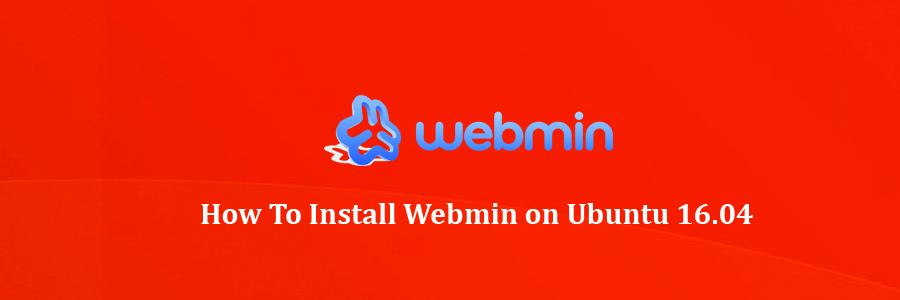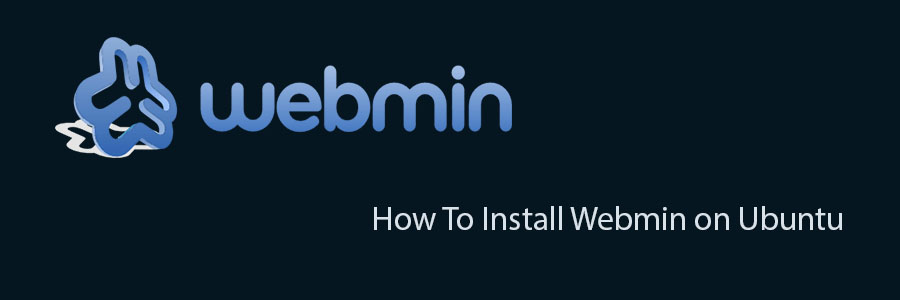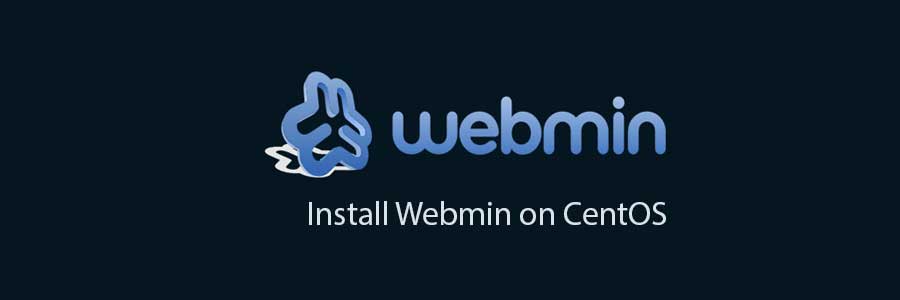Webmin is a free control Panel for managing VPS. Webmin is a web based interface which is used to manage VPS web hosting server. With the help of webmin you can setup user account, apache, dns and file sharing and other actions. Webmin very suitable for beginners who do not know much about the unix or linux command line. In this tutorial we will show you how to install Webmin on Ubuntu 18.04 LTS. Continue reading “How To Install Webmin (V1.900.tar.gz )on Ubuntu 18.04 LTS”
How To Install Webmin on Ubuntu 16.04
Webmin is a free control Panel for managing VPS. Webmin is a web based interface which is used to manage VPS web hosting server. With the help of webmin you can setup user account, apache, dns and file sharing and other actions. Webmin very suitable for beginners who do not know much about the unix or linux command line.
This article assumes you have at least basic knowledge of linux, know how to use the shell, and most importantly, you host your site on your own VPS. The installation is quite simple and assumes you are running in the root account, if not you may need to add ‘sudo’ to the commands to get root privileges. I will show you through the step by step installation Webmin on a Ubuntu 16.04 LTS (Xenial Xerus) server.
Install Webmin on Ubuntu 16.04
Step 1. First you need add Webmin official repository and make sure that all packages are up to date.
sudo nano /etc/apt/sources.list
And add the following lines:
deb http://download.webmin.com/download/repository sarge contrib deb http://webmin.mirror.somersettechsolutions.co.uk/repository sarge contrib
Fetch and install the GPG key:
sudo wget http://www.webmin.com/jcameron-key.asc sudo apt-key add jcameron-key.asc
Step 2. Installing Webmin.
Install Webmin with the following command:
apt-get update apt-get install webmin -y
Now, allow the Webmin default port via a firewall:
sudo ufw allow 10000
Step 3. Access Webmin.
Finaly, we can access the webmin panel using our web browser. Webmin use 10000 as its default port. Type this into our URL address web browser. https://ip-address:10000 then login as super user or root access priviliges. If you are using a firewall, please open port 80 and 10000 to enable access to the control panel.
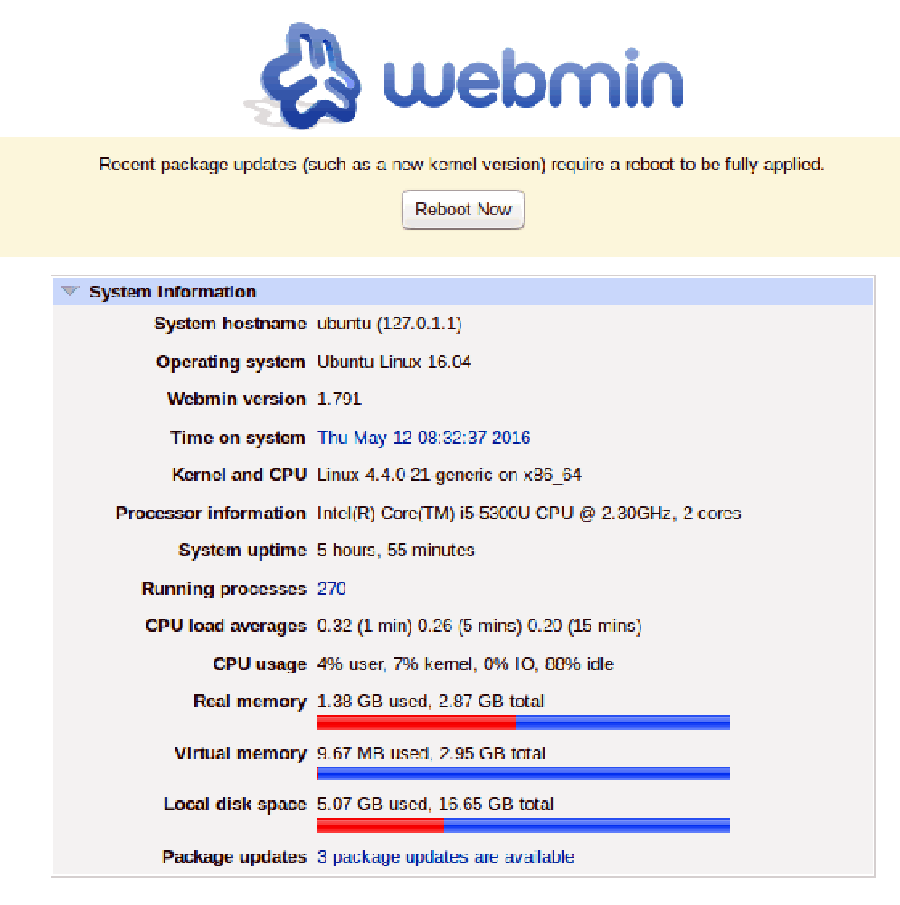
Congratulation’s! You have successfully installed Webmin. Thanks for using this tutorial for installing Webmin control panel in Ubuntu 16.04 system. For additional help or useful information, we recommend you to check the official Webmin web site.
You Might Also Like: How To Install Webmin on CentOS
How To Install Webmin on Ubuntu
Webmin is a free control Panel for managing VPS. Webmin is a web based interface which is used to manage VPS web hosting server. With the help of webmin you can setup user account, apache, dns & file sharing and other actions. Webmin very suitable for beginners who do not know much about the unix or linux command line. For future reference, I will show you a steps to setup on Webmin on Ubuntu server.
This article assumes you have at least basic knowledge of linux, know how to use the shell, and most importantly, you host your site on your own VPS. The installation is quite simple. I will show you through the step by step installation Webmin on Ubuntu server.
In this tutorial we will show you how to install and configuration of Webmin on your Ubuntu server.
Install Webmin on Ubuntu
Step 1. First add repository.
nano /etc/apt/sources.list
Then, add the following lines:
deb http://download.webmin.com/download/repository sarge contrib deb http://webmin.mirror.somersettechsolutions.co.uk/repository sarge contrib
Step 2. Fetch and install the GPG key:
sudo wget http://www.webmin.com/jcameron-key.asc sudo apt-key add jcameron-key.asc
Step 3. Install Webmin.
Install Webmin on Ubuntu with the following command:
sudo apt-get update sudo apt-get install webmin
Step 4. Start webmin.
/etc/init.d/webmin start
Step 5. Finaly, we can access the webmin panel using our web browser. Webmin use 10000 as its default port. Type this into our URL address web browser. https://ip-address:10000 then login as super user or root access priviliges. If you are using a firewall, please open port 80 and 10000 to enable access to the control panel.
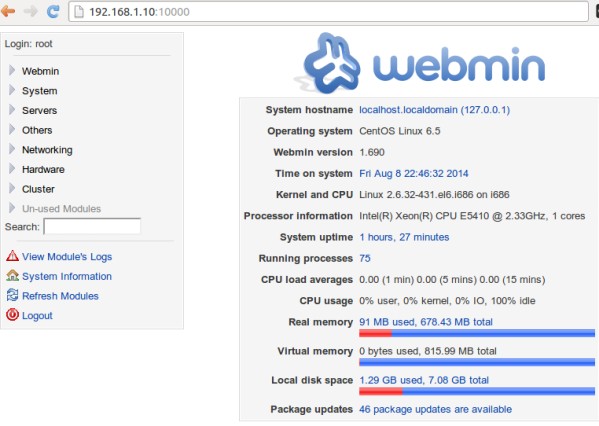
Congratulation’s! You have successfully installed Webmin. Thanks for using this tutorial for installing Webmin control panel in Ubuntu system. For additional help or useful information, we recommend you to check the official Webmin web site.
You Might Also Like: How To Install Webmin on CentOS
How To Install Webmin on CentOS
In this tutorial we will learn How To Install Webmin on CentOS, lets go-
Webmin is a free control Panel for managing VPS. Webmin is a web based interface which is used to manage VPS web hosting server. With the help of webmin you can setup user account, apache, dns & file sharing and other actions. Webmin very suitable for beginners who do not know much about the unix or linux command line. For future reference, I will show you a steps to setup on Webmin 1.720 on CentOS.
Install Webmin on CentOS
Step 1. First setup webmin using Yum
#nano /etc/yum.repos.d/webmin.repo [Webmin] name=Webmin Distribution Neutral #baseurl=http://download.webmin.com/download/yum mirrorlist=http://download.webmin.com/download/yum/mirrorlist enabled=1
We’ll need to install webmin GPG key now, using following command.
rpm --import http://www.webmin.com/jcameron-key.asc
Now, update the repositorys:
yum check-update
Step 2. Install webmin using rpm command.
yum install webmin -y
Step 3. Start Webmin.
/etc/init.d/webmin start
Now execute following commands to make sure that Webmin starts automatically every time you reboot your server:
chkconfig webmin on
Once Webmin has finished installing you should be load the following address in your browser. http://youripaddress:10000
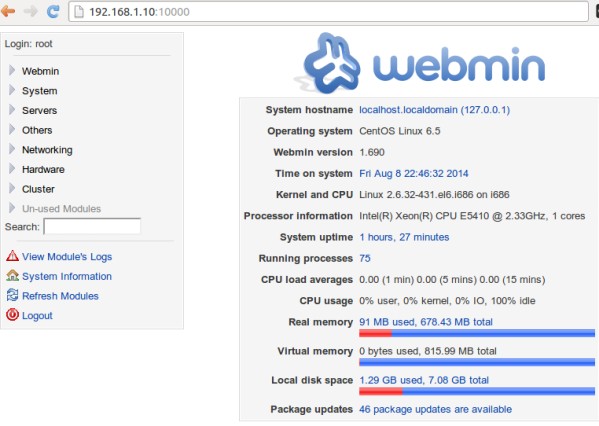
Congratulation’s! You have successfully installed Webmin. Thanks for using this tutorial for installing Webmin free web hosting control panel on CentOS system. For additional help or useful information, we recommend you to check the official Webmin web site.