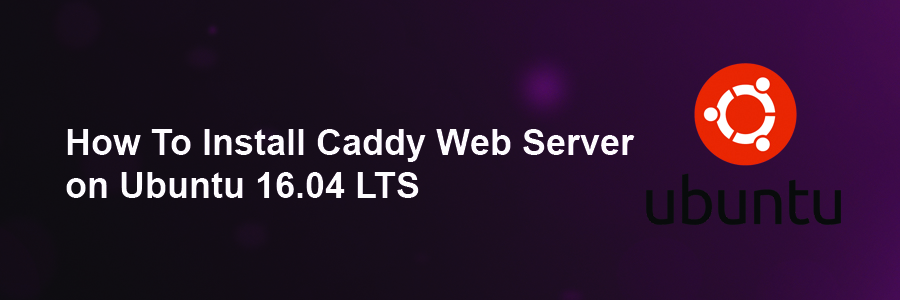Caddy is a modern, general-purpose, multi-platform web server which supports Virtual hosting, HTTP/2, IPv6, Markdown, WebSockets, FastCGI, automatic HTTPS via Let’s Encrypt, templates and more.
This article assumes you have at least basic knowledge of Linux, know how to use the shell, and most importantly, you host your site on your own VPS. The installation is quite simple and assumes you are running in the root account, if not you may need to add ‘sudo’ to the commands to get root privileges. I will show you through the step by step installation Caddy Web Server on a Ubuntu 16.04 Xenial Xerus server.
Install Caddy Web Server on Ubuntu 16.04 LTS
Step 1. First make sure that all your system packages are up-to-date by running these following apt-get commands in the terminal.
sudo apt-get update sudo apt-get upgrade
Step 2. Installing Caddy Web Server.
Install Caddy is quick and easy with run the following command:
curl https://getcaddy.com | bash
Once the installation is completed, we need to add the cap_net_bind_servicecapability to the Caddy binary:
sudo setcap cap_net_bind_service=+ep /usr/local/bin/caddy
Step 3. Setting Up Necessary Directories.
Next, create the directories where we will store the Caddy configuration file Caddyfile and SSL certificates:
sudo mkdir /etc/caddy sudo chown -R root:www-data /etc/caddy sudo mkdir /etc/ssl/caddy sudo chown -R www-data:root /etc/ssl/caddy sudo chmod 0770 /etc/ssl/caddy sudo touch /etc/caddy/Caddyfile sudo mkdir /var/www sudo chown www-data: /var/www
Step 4. Installing Caddy as a System Service.
We also need to create a new SystemD configuration script:
nano /lib/systemd/system/caddy.service
Add following line:
[Unit] Description=Caddy HTTP/2 web server Documentation=https://caddyserver.com/docs After=network-online.target Wants=network-online.target [Service] Restart=on-failure StartLimitInterval=86400 StartLimitBurst=5 User=www-data Group=www-data ; Letsencrypt-issued certificates will be written to this directory. Environment=CADDYPATH=/etc/ssl/caddy ExecStart=/usr/local/bin/caddy -log stdout -agree=true -conf=/etc/caddy/Caddyfile -root=/var/tmp ExecReload=/bin/kill -USR1 $MAINPID LimitNOFILE=1048576 LimitNPROC=64 PrivateTmp=true PrivateDevices=true ProtectHome=true ProtectSystem=full ReadWriteDirectories=/etc/ssl/caddy ; The following additional security directives only work with systemd v229 or later. ; They further retrict privileges that can be gained by caddy. Uncomment if you like. ; Note that you may have to add capabilities required by any plugins in use. ;CapabilityBoundingSet=CAP_NET_BIND_SERVICE ;AmbientCapabilities=CAP_NET_BIND_SERVICE ;NoNewPrivileges=true [Install] WantedBy=multi-user.target
Execute the following commands to enable Caddy to run on boot:
systemctl enable caddy.service systemctl restart caddy.service
Step 5. Creating Test Web Page and a Caddyfile.
For testing purposes, we will create a test HTML file:
mkdir -p /var/www/wpcademy.com echo "Caddy" > /var/www/wpcademy.com/index.html chown -R www-data: /var/www/my-domain.com
Next, add our domain to the Caddy configuration file:
nano /etc/caddy/Caddyfile
Add following line:
my-domain.com {
root /var/www/wpcademy.com
}
Save the file and exit the editor. To apply the changes, restart Caddy:
systemctl restart caddy.service
Now, with a web browser, just go to https://wpcademy.com, and you will see our test page!
Congratulation’s! You have successfully installed Caddy. Thanks for using this tutorial for installing Caddy web server in Ubuntu 16.04 Xenial Xerus system. For additional help or useful information, we recommend you to check the official Caddy web server web site.