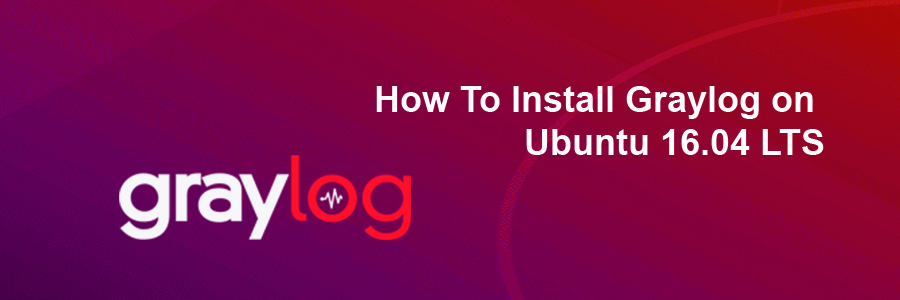Graylog is a free and open source powerful centralized log management tool based on Elasticsearch and MongoDB. Graylog helps you to collect, index and analyze any machine logs centrally.
This article assumes you have at least basic knowledge of Linux, know how to use the shell, and most importantly, you host your site on your own VPS. The installation is quite simple and assumes you are running in the root account, if not you may need to add ‘sudo’ to the commands to get root privileges. I will show you through the step by step installation Graylog on a Ubuntu 16.04 (Xenial Xerus) server.
Install Graylog on Ubuntu 16.04 LTS
Step 1. First make sure that all your system packages are up-to-date by running these following apt-get commands in the terminal.
sudo apt-get update sudo apt-get upgrade
Step 2. Installing Java.
By default Java is not available in Ubuntu default repository. So first add the Oracle Java PPA to apt with the following command:
add-apt-repository ppa:webupd8team/java apt-get update -y apt-get install oracle-java8-installer
Now check the java version:
java -version
Step 3. Installing MongoDB.
MongoDB cannot be installed from the Ubuntu repository, so we will have to add the MongoDB repository:
sudo apt-key adv --keyserver hkp://keyserver.ubuntu.com:80 --recv 7F0CEB10 echo "deb http://repo.mongodb.org/apt/debian wheezy/mongodb-org/3.0 main" > /etc/apt/sources.list.d/mongodb-org-3.0.list
Update your apt database and install MongoDB with the following command:
apt-get update -y apt-get install mongodb-org
Start the MongoDB service and enable it to start on boot with the following command:
systemctl start mongod systemctl enable mongod
Step 4. Installing Elasticsearch.
Elasticsearch is one of the main component which requires Graylog to run, Let’s install the Elasticsearch. First download and install GPG signing key:
wget -qO - https://packages.elastic.co/GPG-KEY-elasticsearch | sudo apt-key add -
Now add the elasticsearch repository to sources list:
apt-get update apt-get install elasticsearch
Start the elasticsearch service and enable it to start on boot time with the following command:
systemctl start elasticsearch systemctl enable elasticsearch
Step 5. Installing Graylog.
First, you will need to download and install graylog repository on your system:
wget https://packages.graylog2.org/repo/packages/graylog-2.3-repository_latest.deb dpkg -i graylog-2.3-repository_latest.deb
Update the package lists and install Graylog:
apt-get update apt-get install graylog-server
After you have installed the Graylog Server, you have to generate secret key for Graylog using the following command:
### pwgen -N 1 -s 96 MTtPFSMZxAvoLsUiXXauggyJ761hwkGn1ZTN2ovb8wN2tO1LzyeNbaatOrpLukp96p0MxwHQosmMGPbmw46ojnnSORVvr2
Now create a hash password for the root user that can be used to log in to the Graylog web server using the following command:
### echo -n Password | sha256sum e7cf3ef4f17c3999a94f2c6f612e8bmwe46b1026878e4e19398b23bd38ec221a
Edit the server.conf file:
nano /etc/graylog/server/server.conf
Make changes to the file as shown below:
password_secret= MTtPFSMZxAvoLsUiXXauggyJ761hwkGn1ZTN2ovb8wN2tO1LzyeNbaatOrpLukp96p0MxwHQosmMGPborm1YRojnnSORVvr2 root_password_sha2= e7cf3ef4f17c3999a94f2c6f612e8a888e5b10268bmwe4619398b23bd38ec221a [email protected] root_timezone=UTC elasticsearch_discovery_zen_ping_unicast_hosts = ipaddress:9300 elasticsearch_shards=1 script.inline: false script.indexed: false script.file: false
To enable the Graylog web interface, make changes to the file as shown below:
rest_listen_uri = http://your-server-ip:12900/ web_listen_uri = http://your-server-ip:9000/
After you have modified the configuration file, you can start Graylog Service using the following commands:
systemctl enable graylog-server systemctl restart graylog-server
Step 6. Accessing Graylog.
Graylog will be available on HTTP port 8080 by default. Open your favorite browser and navigate to http://yourdomain.com:9000 or http://server-ip:9000 and complete the required the steps to finish the installation.
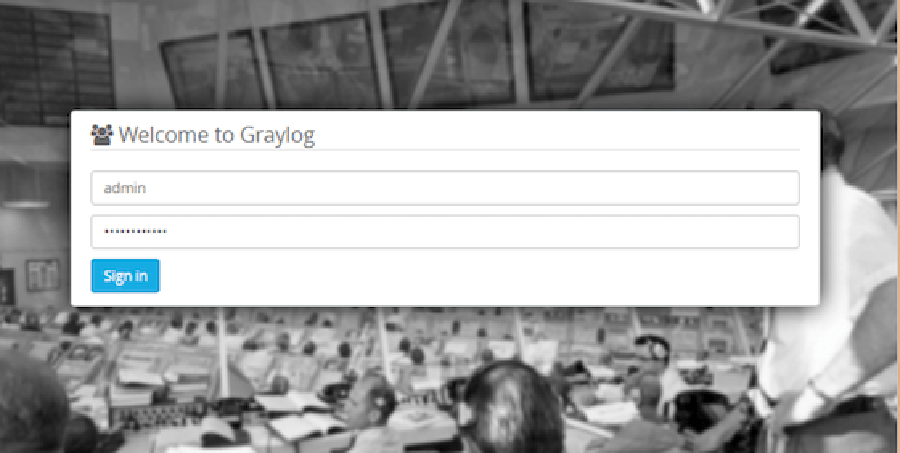
Congratulation’s! You have successfully installed Graylog. Thanks for using this tutorial for installing Graylog in Ubuntu 16.04 Xenial Xerus system. For additional help or useful information, we recommend you to check the official Graylog web site.