KDE is a well-known desktop environment for the Unix-Like systems designed for users who wants to have a nice desktop environment for their machines, It is one of the most used desktop interfaces out there.
This article assumes you have at least basic knowledge of Linux, know how to use the shell, and most importantly, you host your site on your own VPS. The installation is quite simple and assumes you are running in the root account, if not you may need to add ‘sudo’ to the commands to get root privileges. I will show you through the step by step installation KDE Plasma desktop environment on a Ubuntu 16.04 (Xenial Xerus) server.
Install KDE Plasma on Ubuntu 16.04 LTS
Step 1. First make sure that all your system packages are up-to-date by running these following apt-get commands in the terminal.
sudo apt-get update sudo apt-get upgrade
Step 2. Installing KDE Plasma.
First, run the following commands to add the Kubuntu backports PPA:
add-apt-repository ppa:kubuntu-ppa/backports
Now install KDE Plasma using following one single command in your system:
apt update apt install kubuntu-desktop
You will be asked to configure sddm, select OK and then selectlightdm as Default display manager as shown in the following figure:
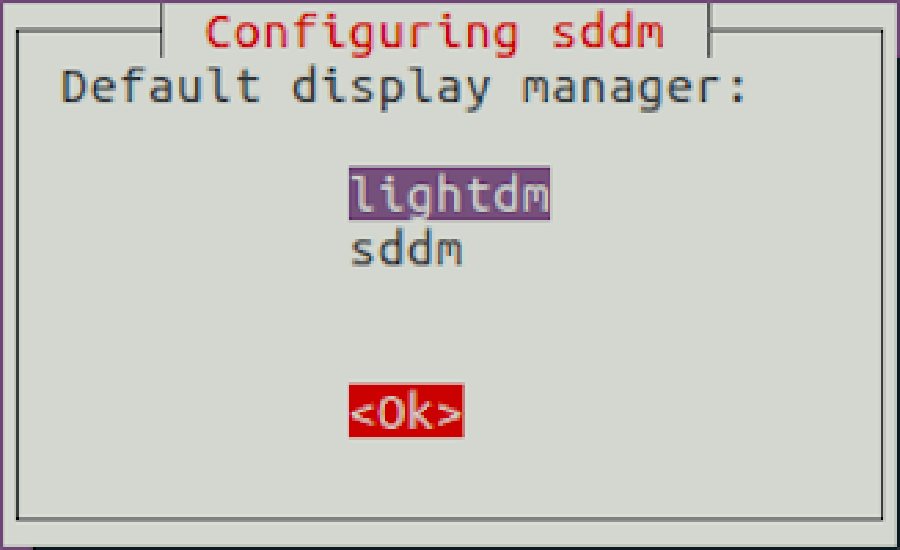
Once the KDE installation is done, reboot the system to take effect. On the login screen, select KDE Plasma as a desktop environment and login to the system. Now your Ubuntu system has the KDE desktop environment.
Congratulation’s! You have successfully installed KDE. Thanks for using this tutorial for installing KDE Plasma desktop environment on Ubuntu 16.04 LTS (Xenial Xerus) system. For additional help or useful information, we recommend you to check the official KDE web site.
