LAMP represents a full featured stack containing the most popular web server known as Apache, the most popular database server MySQL and the most popular open-source web programming language known as PHP. All components are free and open-source software, and the combination is suitable for building dynamic web pages.
This article assumes you have at least basic knowledge of linux, know how to use the shell, and most importantly, you host your site on your own VPS. The installation is quite simple. I will show you through the step by step installation LAMP (Linux Apache, MySQL and PHP) on Ubuntu 18.04 LTS Bionic Beaver server.
Install LAMP Stack on Ubuntu 18.04 LTS Bionic Beaver
Step 1. First make sure that all your system packages are up-to-date
apt-get update apt-get upgrade
Step 2. Installing Apache web server on Ubuntu 18.04 LTS Bionic Beaver.
We will be installing Apache with apt-get, which is the default package manager for ubuntu:
apt-get install -y apache2 apache2-utils
After installing Apache2, the commands below can be used to stop, start and enable Apache2 service to always start up with the server boots:
systemctl enable apache2 systemctl start apache2 systemctl status apache2
Check Apache version:
apache2 -v
You can verify that Apache is really running by opening your favorite web browser and entering the URL http://your-server’s-address, if it is installed, then you will see this:
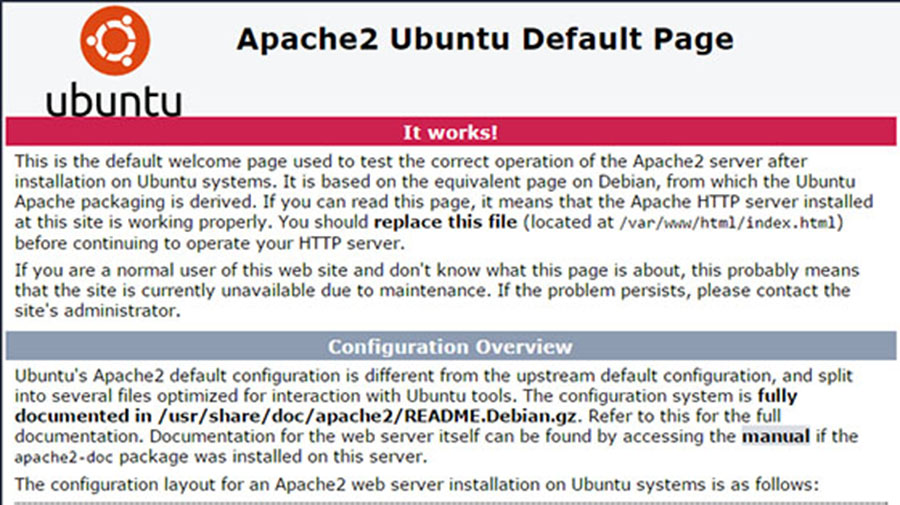
Step 3. Installing MariaDB on Ubuntu 18.04 LTS Bionic Beaver.
Now that we have our web server up and running, it is time to install MariaDB. MariaDB is a database management system. Basically, it will organize and provide access to databases where our site can store information:
apt-get install mariadb-server mariadb-client
After installing MariaDB, the commands below can be used to stop, start and enable MariaDB service to always start up when the server boots:
systemctl status mariadb systemctl enable mariadb systemctl start mariadb
By default, MariaDB is not hardened. You can secure MariaDB using the mysql_secure_installation script. you should read and below each steps carefully which will set root password, remove anonymous users, disallow remote root login, and remove the test database and access to secure MariaDB:
mysql_secure_installation
Configure it like this:
- Set root password? [Y/n] y - Remove anonymous users? [Y/n] y - Disallow root login remotely? [Y/n] y - Remove test database and access to it? [Y/n] y - Reload privilege tables
To log into MariaDB, use the following command (note that it’s the same command you would use to log into a MySQL database):
mysql -u root -p
Step 4. Installing PHP 7.2 on Ubuntu 18.04 Bionic Beaver.
At the the time of this writing, PHP7.2 is the latest stable version of PHP and has a minor performance edge over PHP7.0. Enter the following command to install PHP7.2:
apt-get install software-properties-common add-apt-repository ppa:ondrej/php
Run the commands below to install PHP 7.2 FPM and related modules:
apt-get update apt-get install php7.2 libapache2-mod-php7.2 php7.2-common php7.2-mbstring php7.2-xmlrpc php7.2-soap php7.2-gd php7.2-xml php7.2-intl php7.2-mysql php7.2-cli php7.2-zip php7.2-curl
After install PHP and related modules, all you have to do is restart Apache2 to reload PHP configurations:
systemctl restart apache2
To test PHP, create a test file named info.php with he content below. Save the file, then browse to it to see if PHP is working:
nano /var/www/html/info.php
In this file, paste the following code:
<?php phpinfo(); ?> 1 2 3 <?php phpinfo(); ?>
Try to access it at http://your_server_ip/info.php . If the PHP info page is rendered in your browser then everything looks good and you are ready to proceed further.
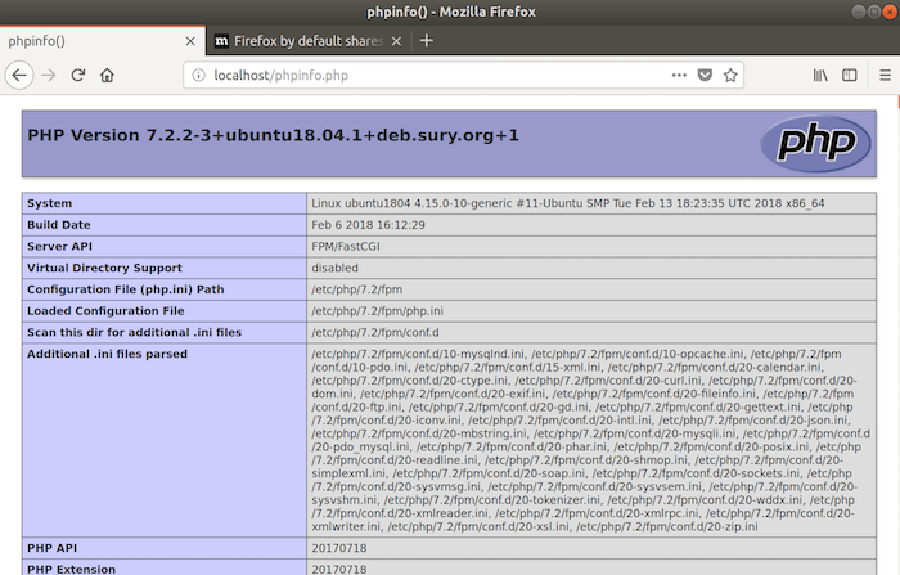
Congratulation’s! You have successfully installed LAMP stack. Thanks for using this tutorial for installing LAMP (Linux Apache, MySQL and PHP) in Ubuntu 18.04 LTS (Bionic Beaver) system. For additional help or useful information, we recommend you to check the official Apache, MySQL and PHP web site.
