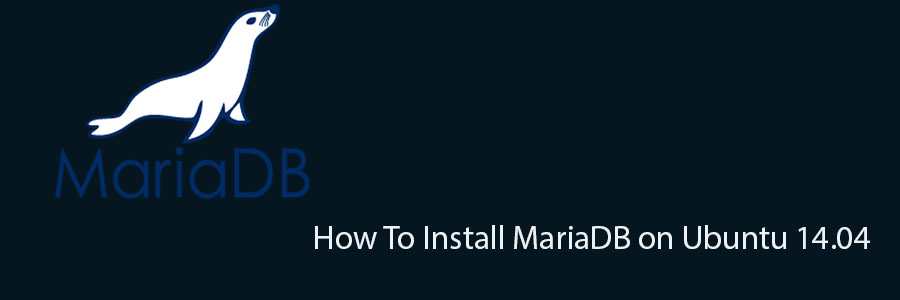MariaDB is a drop-in replacement for MySQL. It is easy to install, offers many speed and performance improvements, and is easy to integrate into most MySQL deployments. MariaDB is widely used and several Linux distributions and large companies have already switched from MySQL to MariaDB.
This article assumes you have at least basic knowledge of linux, know how to use the shell, and most importantly, you host your site on your own VPS.
The installation is quite simple. I will show you through the step by step installation MariaDB on Ubuntu 14.04.
Install MariaDB on Ubuntu 14.04
Step 1. First need to enable MariaDB repository.
sudo apt-get install software-properties-common sudo apt-key adv --recv-keys --keyserver hkp://keyserver.ubuntu.com:80 0xcbcb082a1bb943db
Step 2. Installation of MariaDB.
Once the key is imported and the repository added you can install MariaDB with:
apt-get update apt-get install mariadb-server
At the time of installation mariadb would ask for the password of user root. Enter the password and make sure not to forget.
Step 3. Secure MariaDB after installation to.
By default, MariaDB is not hardened. You can secure MariaDB using the mysql_secure_installation script. you should read and below each steps carefully which will set root password, remove anonymous users, disallow remote root login, and remove the test database and access to secure MariaDB.
# mysql_secure_installation
NOTE: RUNNING ALL PARTS OF THIS SCRIPT IS RECOMMENDED FOR ALL MariaDB
SERVERS IN PRODUCTION USE! PLEASE READ EACH STEP CAREFULLY!
In order to log into MariaDB to secure it, we’ll need the current
password for the root user. If you’ve just installed MariaDB, and
you haven’t set the root password yet, the password will be blank,
so you should just press enter here.
Enter current password for root (enter for none):
OK, successfully used password, moving on…
Setting the root password ensures that nobody can log into the MariaDB
root user without the proper authorisation.
Set root password? [Y/n] y New password: Re-enter new password: Password updated successfully! Reloading privilege tables.. ... Success!
By default, a MariaDB installation has an anonymous user, allowing anyone
to log into MariaDB without having to have a user account created for
them. This is intended only for testing, and to make the installation
go a bit smoother. You should remove them before moving into a
production environment.
Remove anonymous users? [Y/n] y ... Success!
Normally, root should only be allowed to connect from ‘localhost’. This
ensures that someone cannot guess at the root password from the network.
Disallow root login remotely? [Y/n] y ... Success!
By default, MariaDB comes with a database named ‘test’ that anyone can
access. This is also intended only for testing, and should be removed
before moving into a production environment.
Remove test database and access to it? [Y/n] y - Dropping test database... ... Success! - Removing privileges on test database... ... Success!
Reloading the privilege tables will ensure that all changes made so far
will take effect immediately.
Reload privilege tables now? [Y/n] y ... Success!
Cleaning up…
All done! If you’ve completed all of the above steps, your MariaDB
installation should now be secure.
Thanks for using MariaDB! [root@wpcademy]#
Step 4. Start MariaDB service.
service mysql start
Step 5. Login into MariaDB.
After completing installation you can connect to MariaDB using following command.
mysql -u root -p
You Might Also Like: How To Install MariaDB On CentOS 6