Nginx is a powerful web server software that can be used on your server. It is also known for its high performance and low memory usage which will allow fewer resources to be used but getting the job done efficiently. A popular set up is to use it as a proxy for Apache, which can then serve application requests. That will not be covered in this tutorial, though.
This article assumes you have at least basic knowledge of linux, know how to use the shell, and most importantly, you host your site on your own VPS. The installation is quite simple and assumes you are running in the root account, if not you may need to add ‘sudo’ to the commands to get root privileges. I will show you through the step by step installation Nginx on a Ubuntu 16.04 server.
Install Nginx on Ubuntu 16.04
Step 1. First let’s start by ensuring your system is up-to-date.
apt-get update apt-get upgrade
Step 2. Installing Nginx.
Installing nginx package on Ubuntu 16.04 (Xenial Xerus) is as easy as running:
apt-get install nginx
After that, run the commands to enable Nginx to automatically startup when your server starts:
sudo systemctl enable nginx sudo systemctl start nginx
To confirm if the Nginx service is indeed running, use the following command:
sudo systemctl status nginx
You can verify that Nginx is really running by opening your favorite web browser and entering the URL http://your-server’s-address, if it is installed, then you will see this:
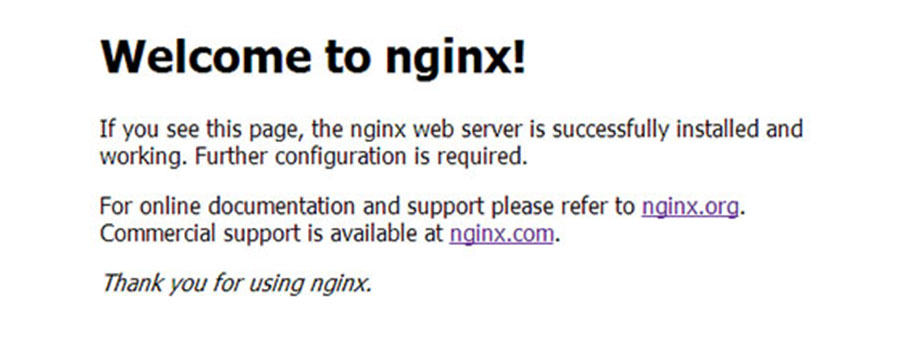
This example is the default nginx web page on Ubuntu 16.04
Learn how to use Nginx server blocks here. If you’d like to build out a more complete application stack, check out this article on how to configure a LEMP stack on Ubuntu 15.04.
Congratulation’s! You have successfully installed Nginx. Thanks for using this tutorial for installing Nginx web server on your Ubuntu 15.04 system. For additional help or useful information, we recommend you to check the official Nginx web site.
You Might Also Like: How To Install LEMP on Ubuntu 16.04
