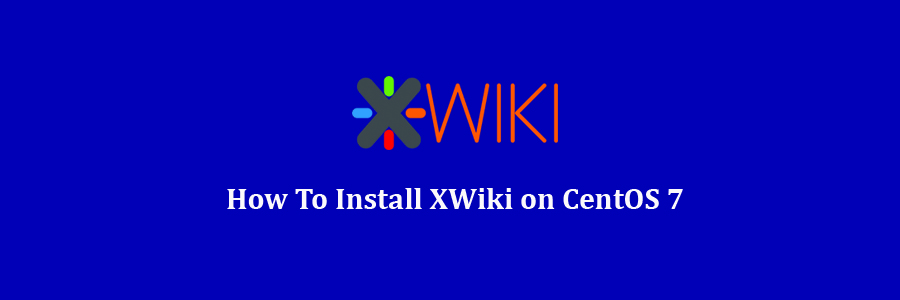XWiki is a free wiki software platform written in Java. XWiki is an enterprise but open source wiki. It includes WYSIWYG editing, OpenDocument based document import/export, semantic annotations and tagging, and advanced permissions management.
Table of Contents
Step 1. First let’s start by ensuring your system is up-to-date.
Step 2. Installing Java.
Step 3. Installing XWiki.
Step 4. Start XWiki.
Step 5. Accessing XWiki.
Prerequisites
This article assumes you have at least basic knowledge of Linux, know how to use the shell, and most importantly, you host your site on your own VPS. The installation is quite simple and assumes you are running in the root account, if not you may need to add ‘sudo’ to the commands to get root privileges. I will show you through the step by step installation XWiki on a CentOS 7 server.
Install XWiki on CentOS 7
Step 1. First let’s start by ensuring your system is up-to-date.
yum clean all yum -y update
Step 2. Installing Java.
Now you will need to install JAVA, run the following command to download the RPM package using the following command:
wget --no-cookies --no-check-certificate --header "Cookie:oraclelicense=accept-securebackup-cookie" "http://download.oracle.com/otn-pub/java/jdk/8u91-b14/jdk-8u91-linux-x64.rpm"
Once you have downloaded the RPM file, you can install the package using following command:
yum localinstall jdk-8u91-linux-x64.rpm
Check if it is successfully installed with the following command:
java -version
Step 3. Installing XWiki.
Run the following commands in Terminal to install XWiki on CentOS 7:
wget http://download.forge.ow2.org/xwiki/xwiki-enterprise-installer-generic-8.4.4-standard.jar
To run the installer, enter the following command:
java -jar xwiki-enterprise-installer-generic-8.4.4-standard.jar
Now, the installer will ask you several questions with a prompt to enter 1 (accept) 2 (quit) 3 (redisplay). Most of the prompts can be answered with 1 (accept).
Step 4. Start XWiki.
To start XWiki, you need to navigate to the directory you chose in the previous step:
cd /usr/local/"XWiki Enterprise 8.4.4" bash start_xwiki.sh
Step 5. Accessing XWiki.
XWiki will be available on HTTP port 8080 by default. Open your favorite browser and navigate to http://yourdomain.com:8080 or http://server-ip:8080 and complete the required the steps to finish the installation. If you are using a firewall, please open port 80 to enable access to the control panel.
Congratulation’s! You have successfully installed XWiki. Thanks for using this tutorial for installing XWiki in CentOS 7 systems. For additional help or useful information, we recommend you to check the official XWiki web site.