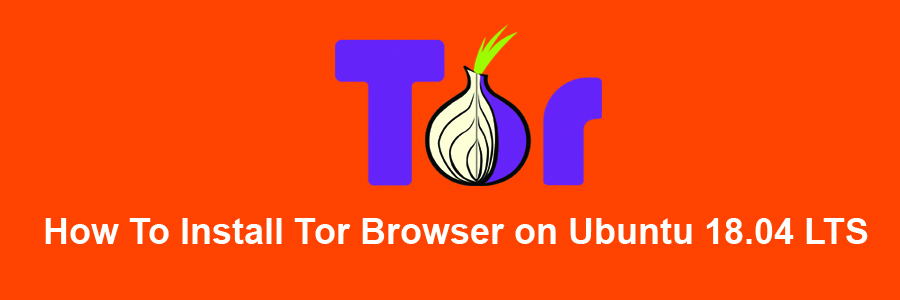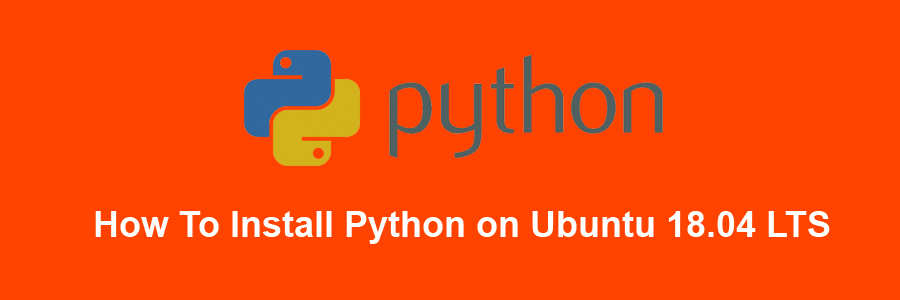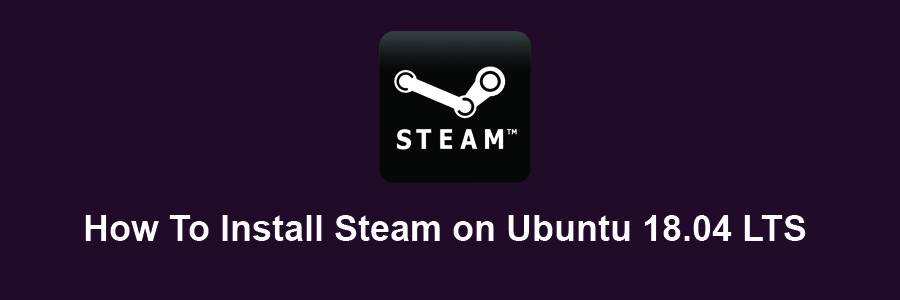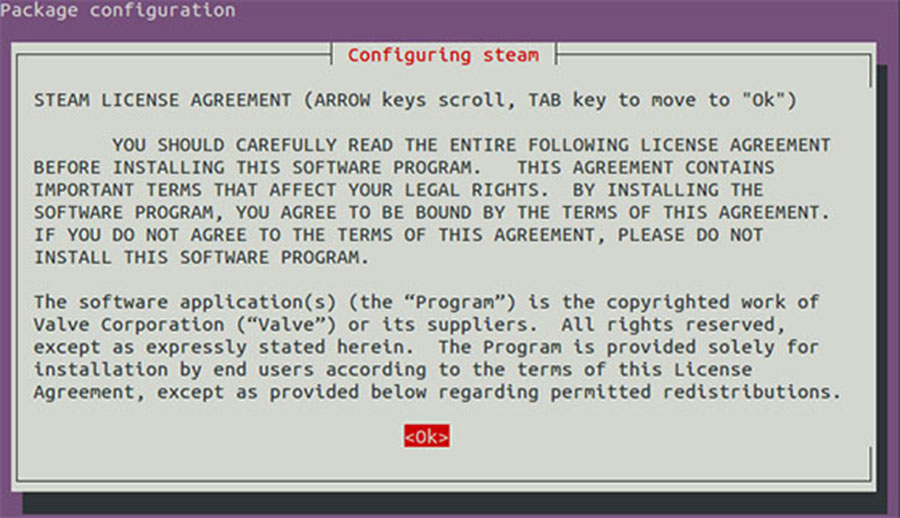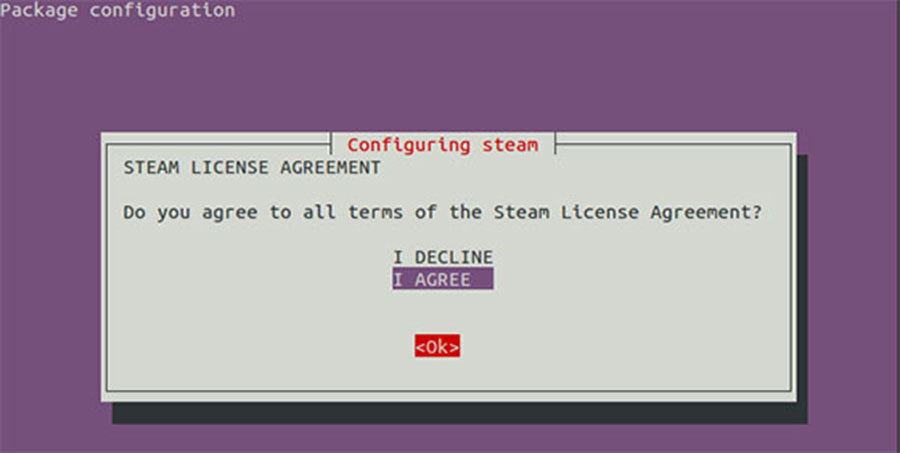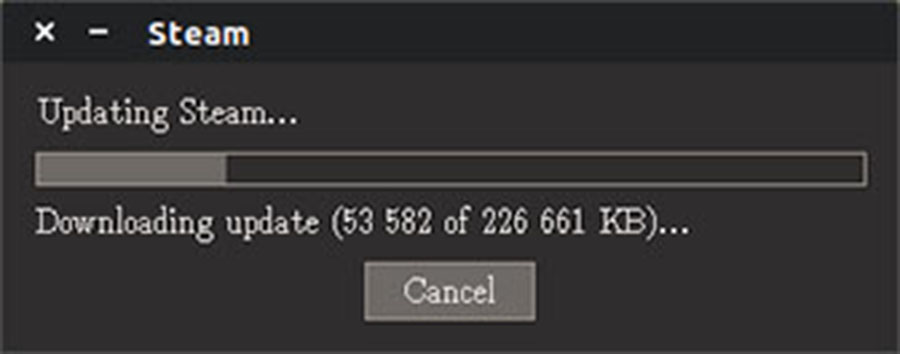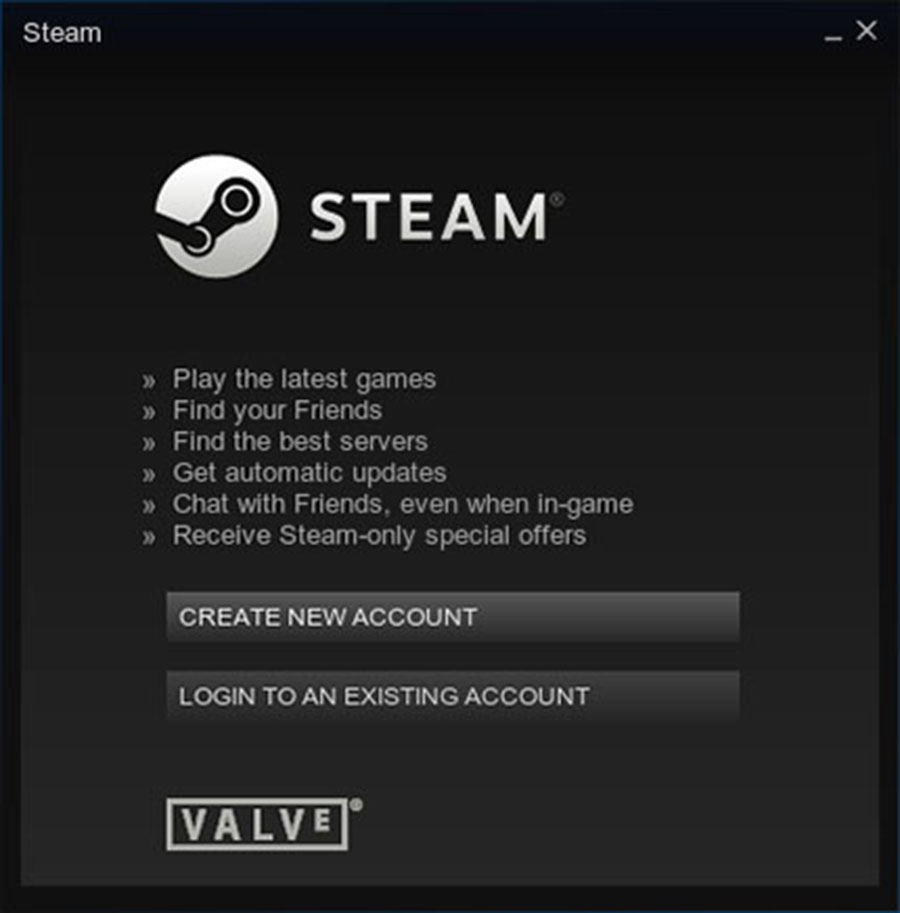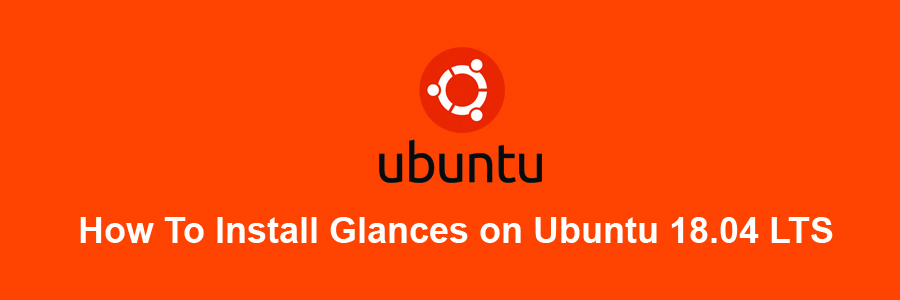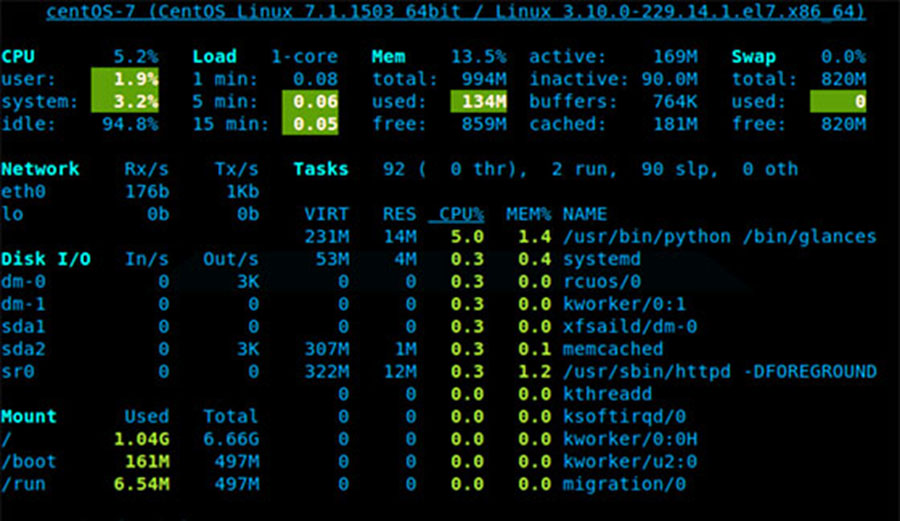PHP (recursive acronym for PHP: Hypertext Preprocessor) is an open source, popular general-purpose scripting language that is widely-used and best suited for developing websites and web-based applications. It is a server-side scripting language that can be embedded in HTML.
This article assumes you have at least basic knowledge of Linux, know how to use the shell, and most importantly, you host your site on your own VPS. The installation is quite simple and assumes you are running in the root account, if not you may need to add ‘sudo’ to the commands to get root privileges. I will show you through the step by step installation Multiple PHP Versionon a Ubuntu 18.04 (Bionic Beaver) server.
Install Multiple PHP Version on Ubuntu 18.04 LTS
Step 1. First make sure that all your system packages are up-to-date
sudo apt-get update sudo apt-get upgrade sudo apt install apache2 libapache2-mod-fcgid
Step 2. Installing PHP.
First add the PPA to your system:
sudo apt install python-software-properties sudo add-apt-repository ppa:ondrej/php
For this tutorial, we are using the PHP 5.6 and PHP 7.2 to configure with Apache web server. To use the multiple PHP versions, we will use PHP FPM:
apt update sudo apt install php5.6 php5.6-fpm sudo apt install php7.2 php7.2-fpm
After installation, check status PHP services are running:
systemctl status php5.6-fpm systemctl status php7.2-fpm
Step 3. Apache Web Server Configuration.
First, create two directories on your server:
mkdir /var/www/php56 mkdir /var/www/php72
Next, create a test file named info.php with he content below. Save the file, then browse to it to see if PHP is working:
echo "<?php phpinfo(); ?>" > /var/www/php56/index.php echo "<?php phpinfo(); ?>" > /var/www/php72/index.php
Let’s start the creation of VirtualHost and edit in your favorite text editor:
nano /etc/apache2/sites-available/php56.example.com.conf
Add the following content:
<VirtualHost *:80> ServerName php56.example.com DocumentRoot /var/www/php56 <Directory /var/www/php56> Options -Indexes +FollowSymLinks +MultiViews AllowOverride All Require all granted </Directory> <FilesMatch \.php$> # Apache 2.4.10+ can proxy to unix socket SetHandler "proxy:unix:/var/run/php/php5.6-fpm.sock|fcgi://localhost/" </FilesMatch> </VirtualHost>
Then, create a second VirtualHost configuration file to work with PHP 7.2:
nano /etc/apache2/sites-available/php72.example.com.conf
Add the following content:
<VirtualHost *:80> ServerName php72.example.com DocumentRoot /var/www/php72 <Directory /var/www/php72> Options -Indexes +FollowSymLinks +MultiViews AllowOverride All Require all granted </Directory> <FilesMatch \.php$> SetHandler "proxy:unix:/var/run/php/php7.2-fpm.sock|fcgi://localhost/" </FilesMatch> </VirtualHost>
Create a symbolic link of config files to this directory or use below command:
sudo a2ensite php56.example.com sudo a2ensite php72.example.com sudo a2enmod actions fastcgi alias proxy_fcgi
After making all the changes restart Apache to reload new settings changes:
systemctl restart apache2
Step 4. Test Multiple PHP Version.
Try to access it at php56.example.com shows the version PHP 5.6 and php72.example.com is showing the PHP 7.2 . If the PHP info page is rendered in your browser then everything looks good and you are ready to proceed further.
Congratulation’s! You have successfully installed Multiple PHP Version. Thanks for using this tutorial for installing Multiple PHP on Ubuntu 18.04 LTS (Bionic Beaver) system. For additional help or useful information, we recommend you to check the official PHP web site.