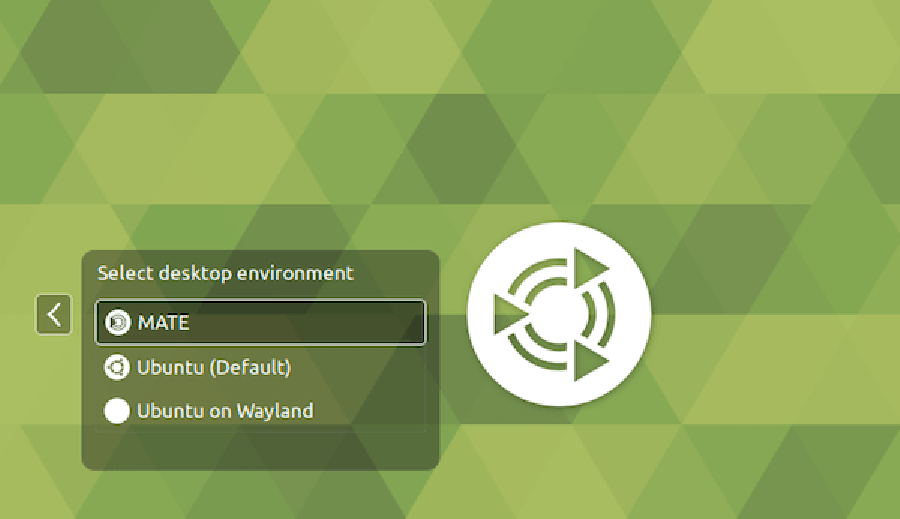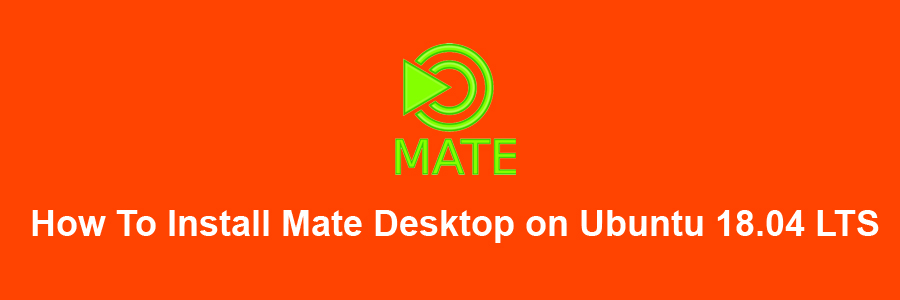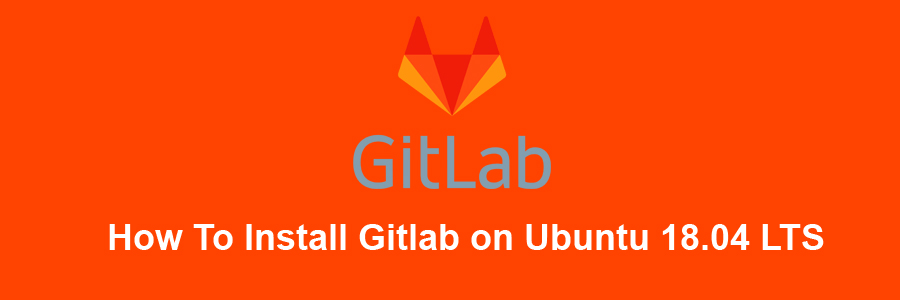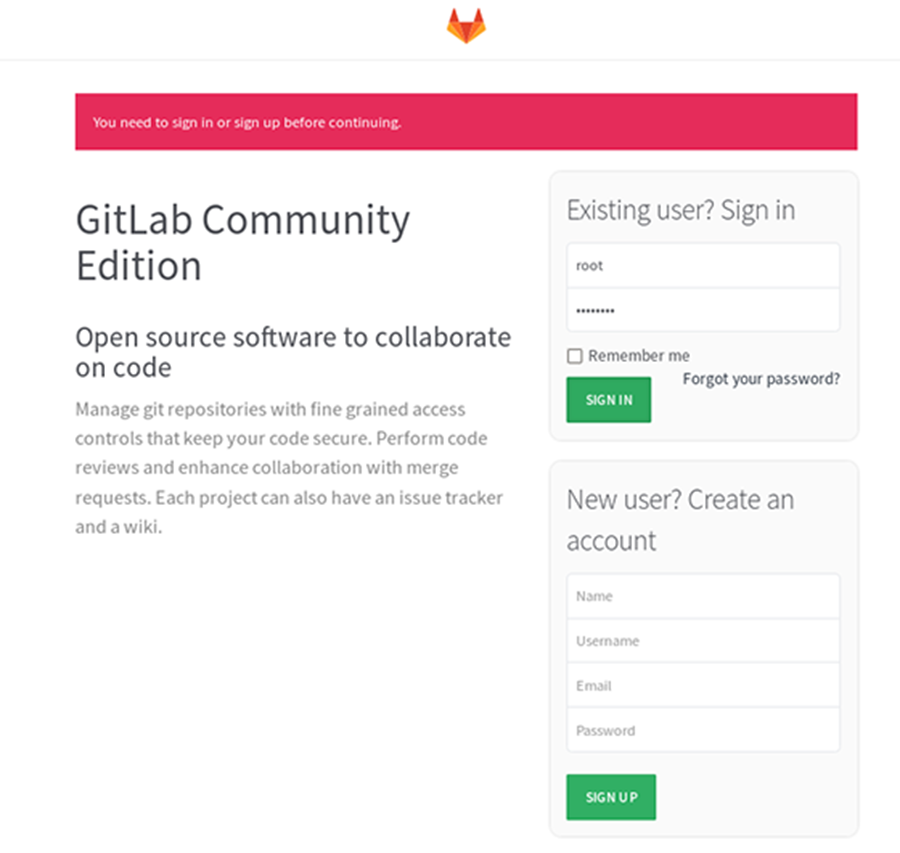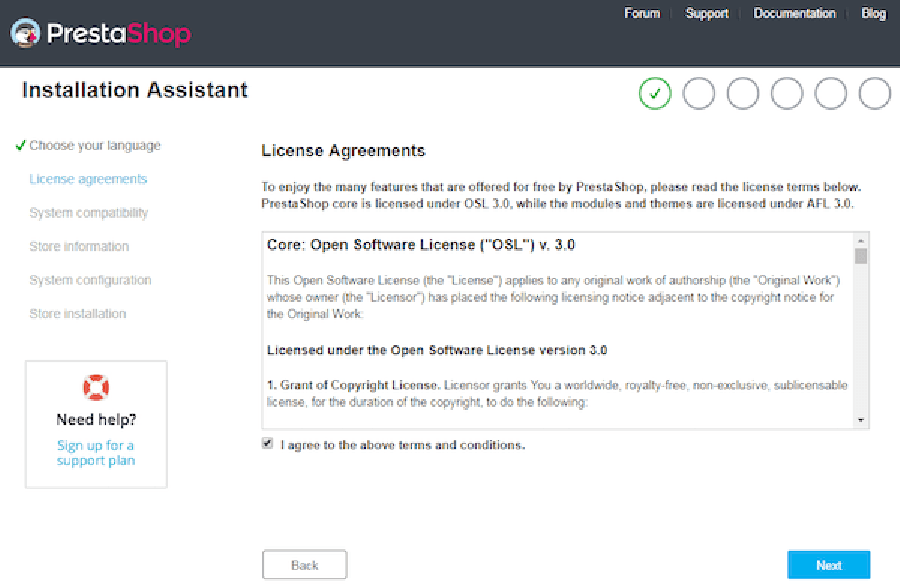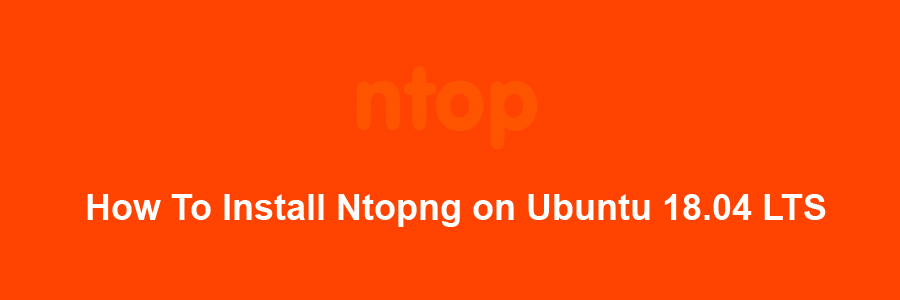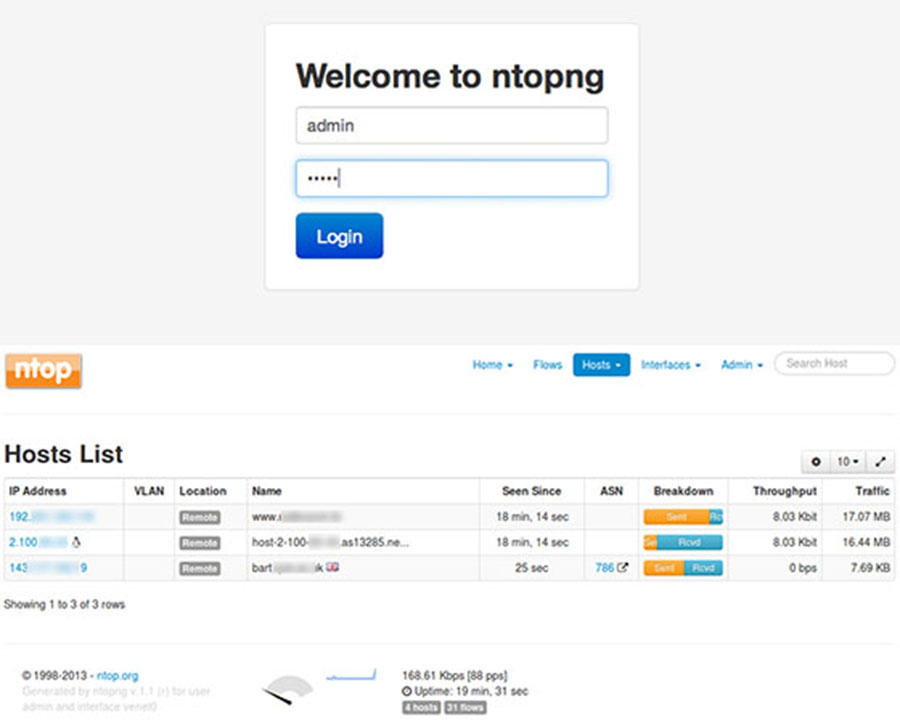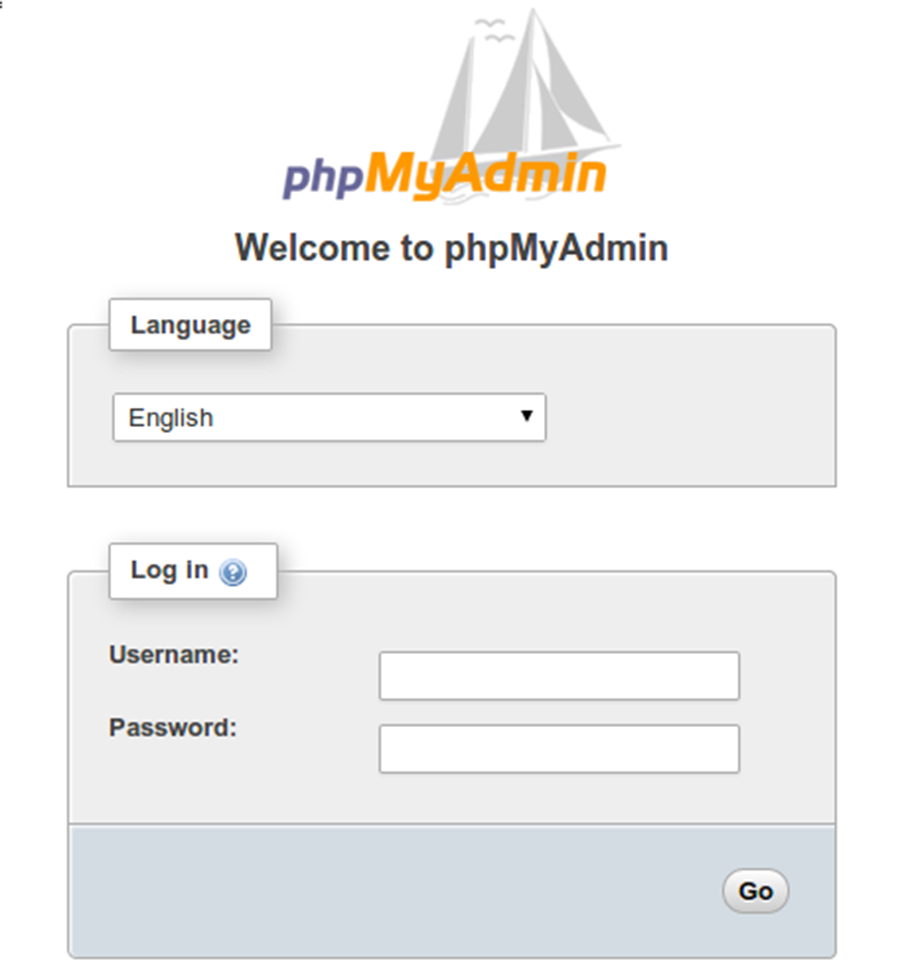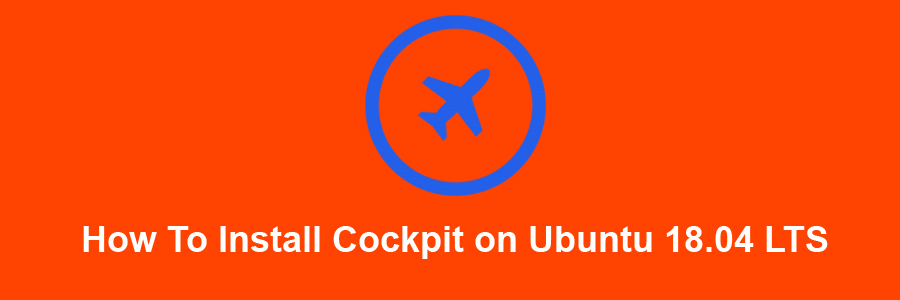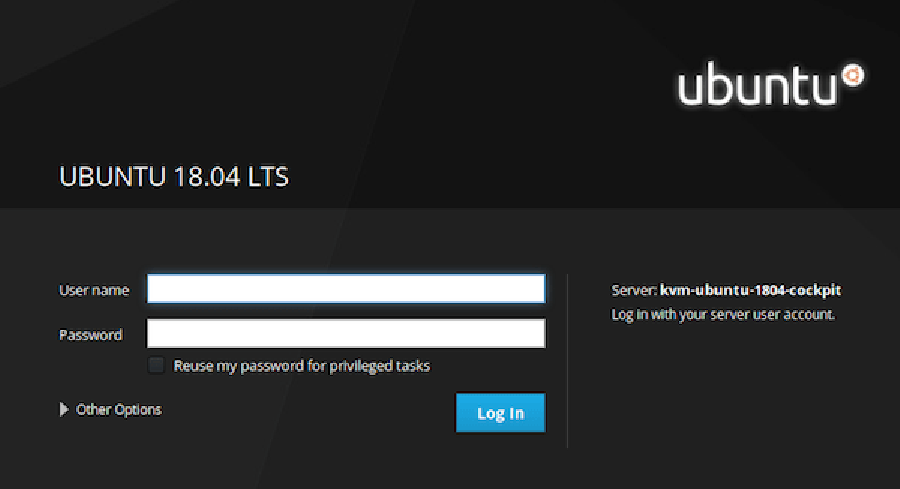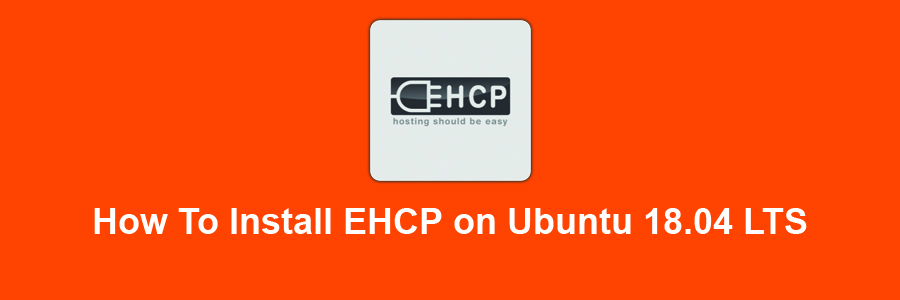PrestaShop is an open-source e-commerce solution which allows you to maintain your own online shop. It PrestaShop is 100% free. This software is published under the Open Software License (OSL). It is written in PHP programming language with support for the MySQL database management system. More than 250,000 ecommerce sites run on PrestaShop. It supports many different payment gateway systems like PayPal, Google Checkout etc.
This article assumes you have at least basic knowledge of Linux, know how to use the shell, and most importantly, you host your site on your own VPS. The installation is quite simple and assumes you are running in the root account, if not you may need to add ‘sudo’ to the commands to get root privileges. I will show you through the step by step installation PrestaShop open-source shopping cart on a Ubuntu 18.04 LTS (Bionic Beaver) server.
Install PrestaShop on Ubuntu 18.04 LTS
Step 1. First make sure that all your system packages are up-to-date
sudo apt-get update
sudo apt-get upgrade
Step 2. Install LAMP (Linux, Apache, MariaDB and PHP) server.
A Ubuntu 18.04 LAMP server is required. If you do not have LAMP installed, you can follow our guide here. Also install all required PHP modules:
apt-get install php7.1-cli php7.1-gd php7.1-opcache php7.1-mysql php7.1-json php7.1-mcrypt php7.1-xml php7.1-curl
Step 3. Installing PrestaShop on Ubuntu 18.04 LTS.
First thing to do is to go to PrestaShop’s download page and download the latest stable version of PrestaShop, At the moment of writing this article it is version 1.7.3.3:
wget https://download.prestashop.com/download/releases/prestashop_1.7.3.3.zip
Unpack the PrestaShop archive to the document root directory on your server:
unzip prestashop_1.7.3.3.zip -d /var/www/html
We will need to change some folders permissions:
chown -R www-data.www-data /var/www/html/prestashop
Step 4. Configuring MariaDB for PrestaShop.
By default, MariaDB is not hardened. You can secure MariaDB using the mysql_secure_installation script. you should read and below each steps carefully which will set root password, remove anonymous users, disallow remote root login, and remove the test database and access to secure MariaDB:
mysql_secure_installation
Configure it like this:
- Set root password? [Y/n] y
- Remove anonymous users? [Y/n] y
- Disallow root login remotely? [Y/n] y
- Remove test database and access to it? [Y/n] y
- Reload privilege tables now? [Y/n] y
Next we will need to log in to the MariaDB console and create a database for the PrestaShop. Run the following command:
mysql -u root -p
This will prompt you for a password, so enter your MariaDB root password and hit Enter. Once you are logged in to your database server you need to create a database for PrestaShop installation:
CREATE DATABASE prestashop;
CREATE USER 'prestashopuser'@'localhost' IDENTIFIED BY 'PASSWORD';
GRANT ALL PRIVILEGES ON `prestashop`.* TO 'prestashopuser'@'localhost';
FLUSH PRIVILEGES;
Step 5. Configuring Apache web server for PrestaShop.
Create a new virtual host directive in Apache. For example, create a new Apache configuration file named ‘prestashop.conf’ on your virtual server:
sudo a2enmod rewrite
touch /etc/apache2/sites-available/prestashop.conf
ln -s /etc/apache2/sites-available/prestashop.conf /etc/apache2/sites-enabled/prestashop.conf
nano /etc/apache2/sites-available/prestashop.conf
Add the following lines:
<VirtualHost *:80>
ServerAdmin [email protected]
DocumentRoot /var/www/html/prestashop/
ServerName your-domain.com
ServerAlias www.your-domain.com
<Directory /var/www/html/prestashop/>
Options FollowSymLinks
AllowOverride All
Order allow,deny
allow from all
</Directory>
ErrorLog /var/log/apache2/your-domain.com-error_log
CustomLog /var/log/apache2/your-domain.com-access_log common
</VirtualHost>
Now, we can restart Apache web server so that the changes take place:
systemctl restart apache2.service
Step 6. Accessing PrestaShop.
PrestaShop will be available on HTTP port 80 by default. Open your favorite browser and navigate to http://yourdomain.com/ or http://server-ip/ and complete the required the steps to finish the installation. If you are using a firewall, please open port 80 to enable access to the control panel.
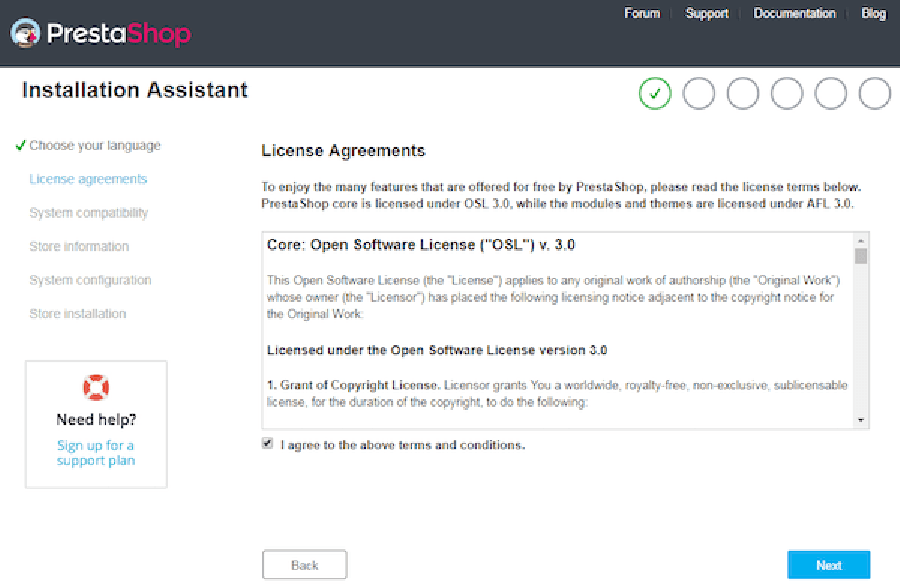
Congratulation’s! You have successfully installed PrestaShop. Thanks for using this tutorial for installing PrestaShop open-source shopping cart software on your Ubuntu 18.04 LTS (Bionic Beaver) system. For additional help or useful information, we recommend you to check the official PrestaShop web site.