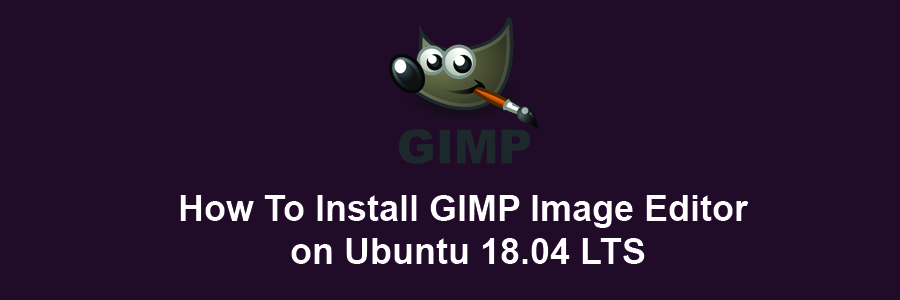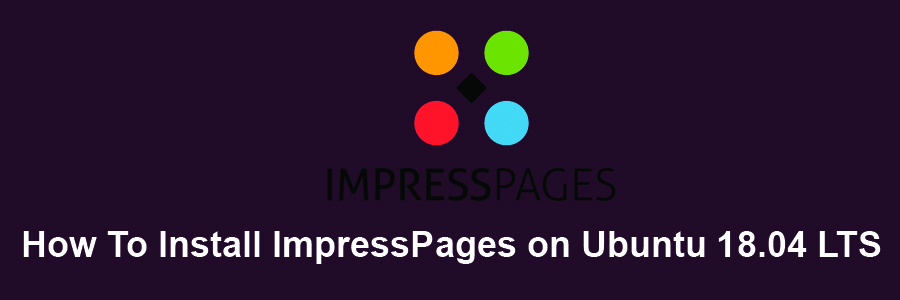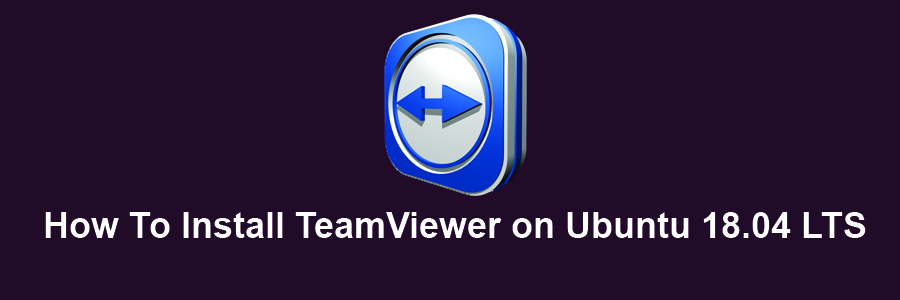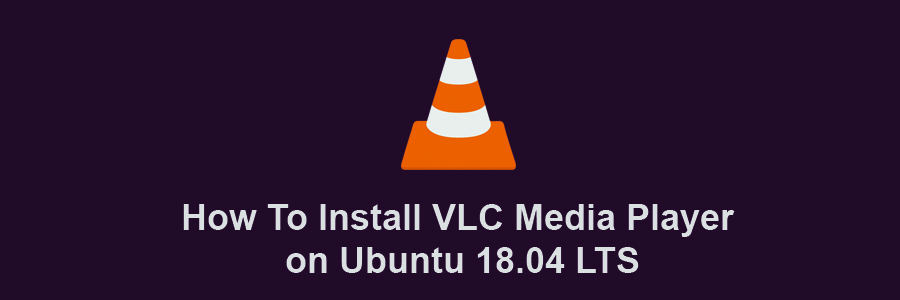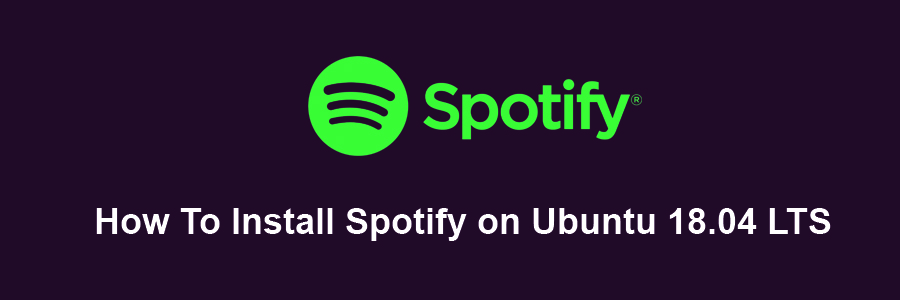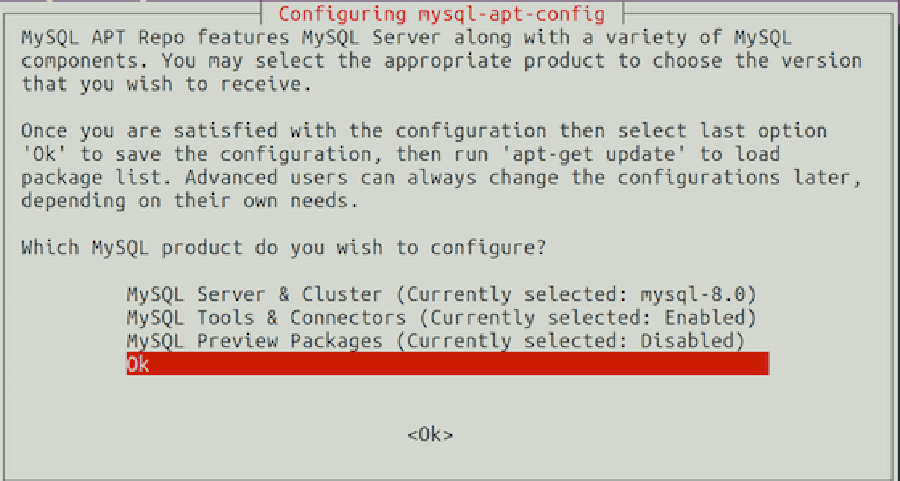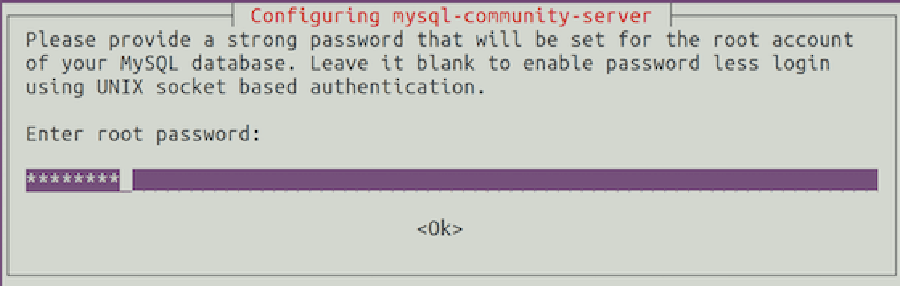ImpressPages is an open source Content Management System (CMS) with a built-in content editor written in PHP and using a popular open source MySQL/MariaDB database system for content storage. ImpressPages 5 is incredibly easy to learn and helps you create beautiful websites with quality content. In this tutorial we will show you how to install ImpressPages on Ubuntu 18.04 LTS.
This article assumes you have at least basic knowledge of Linux, know how to use the shell, and most importantly, you host your site on your own VPS. The installation is quite simple and assumes you are running in the root account, if not you may need to add ‘sudo’ to the commands to get root privileges. I will show you through the step by step installation Joomla on an Ubuntu 18.04 (Bionic Beaver) server.
Install ImpressPages on Ubuntu 18.04 LTS Bionic Beaver
Step 1. First make sure that all your system packages are up-to-date
sudo apt-get update
sudo apt-get upgrade
Step 2. Install LAMP (Linux, Apache, MariaDB, PHP) server.
A Ubuntu 18.04 LAMP server is required. If you do not have LAMP installed, you can follow our guide here. Also install all required PHP modules:
apt-get install php7.1-cli php7.1-gd php7.1-opcache php7.1-mysql php7.1-json php7.1-mcrypt php7.1-xml php7.1-curl
Step 3. Installing ImpressPages on Ubuntu 18.04 LTS.
First thing to do is to go to ImpressPages’s download page and download the latest stable version of ImpressPages, At the moment of writing this article it is version 5.0.3:
wget http://download.impresspages.org/ImpressPages_5_0_3.zip
unzip ImpressPages_5_0_3.zip
mv ImpressPages /var/www/html/impress
We will need to change some folders permissions:
chown -R www-data:www-data /var/www/html/impress/
chmod -R 755 /var/www/html/impress/
Step 4. Configuring MariaDB for ImpressPages.
By default, MariaDB is not hardened. You can secure MariaDB using the mysql_secure_installation script. You should read and below each steps carefully which will set root password, remove anonymous users, disallow remote root login, and remove the test database and access to secure MariaDB.
mysql_secure_installation
Configure it like this:
- Set root password? [Y/n] y
- Remove anonymous users? [Y/n] y
- Disallow root login remotely? [Y/n] y
- Remove test database and access to it? [Y/n] y
- Reload privilege tables now? [Y/n] y
Next we will need to log in to the MariaDB console and create a database for the ImpressPages. Run the following command:
mysql -u root -p
This will prompt you for a password, so enter your MariaDB root password and hit Enter. Once you are logged in to your database server you need to create a database for ImpressPages installation:
MariaDB [(none)]> CREATE DATABASE impresspages;
MariaDB [(none)]> GRANT ALL PRIVILEGES ON impresspages.* TO 'impressuser'@'localhost' IDENTIFIED BY 'your-password';
MariaDB [(none)]> FLUSH PRIVILEGES;
MariaDB [(none)]> \q
Step 5. Configuring Apache web server for ImpressPages.
Create a new virtual host directive in Apache. For example, create a new Apache configuration file named ‘impresspages.conf’ on your virtual server:
sudo a2enmod rewrite
touch /etc/apache2/sites-available/impresspages.conf
ln -s /etc/apache2/sites-available/impresspages.conf /etc/apache2/sites-enabled/impresspages.conf
nano /etc/apache2/sites-available/impresspages.conf
Add the following lines:
<VirtualHost *:80>
ServerAdmin [email protected]
DocumentRoot /var/www/html/impress
ServerName your-domain.com
ServerAlias www.your-domain.com
<Directory /var/www/html/impress/>
Options FollowSymLinks
AllowOverride All
Order allow,deny
allow from all
</Directory>
ErrorLog /var/log/apache2/your-domain.com-error_log
CustomLog /var/log/apache2/your-domain.com-access_log common
</VirtualHost>
Now, we can restart Apache web server so that the changes take place:
systemctl restart apache2.service
Step 6. Accessing ImpressPages.
ImpressPages will be available on HTTP port 80 by default. Open your favorite browser and navigate to http://yourdomain.com/ or http://server-ip and complete the required the steps to finish the installation. If you are using a firewall, please open port 80 to enable access to the control panel.
Congratulation’s! You have successfully installed ImpressPages. Thanks for using this tutorial for installing ImpressPages CMS (content management system) on Ubuntu 18.04 LTS systems. For additional help or useful information, we recommend you to check the official ImpressPages web site.