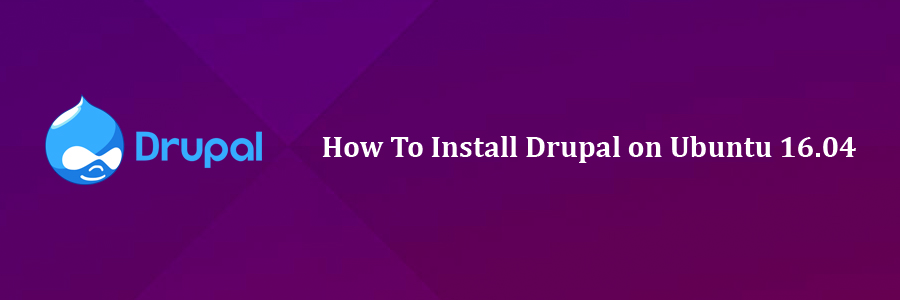Drupal is an open-source and one of the most popular PHP based content Management System (CMS) platform for building personal blogs or big corporate websites. It has thousands of templates and plugins that are mostly free to download and install. Due to the stability of the base, the adaptability of the platform, and its active community, Drupal remains a popular choice after more than a decade on the scene.
This article assumes you have at least basic knowledge of linux, know how to use the shell, and most importantly, you host your site on your own VPS. The installation is quite simple and assumes you are running in the root account, if not you may need to add ‘sudo’ to the commands to get root privileges. I will show you through the step by step installation Drupal on a Ubuntu 16.04 LTS (Xenial Xerus) server.
Install Drupal on Ubuntu 16.04
Step 1. First make sure that all your system packages are up-to-date by running these following apt-get commands in the terminal.
sudo apt-get update sudo apt-get upgrade
Step 2. Install LAMP (Linux, Apache, MariaDB, PHP) server.
A Ubuntu 16.04 LAMP server is required. If you do not have LAMP installed, you can follow our guide here. Also install all required PHP modules:
apt-get install php5 php5-mysql php5-gd php5-curl libssh2-php
Step 3. Installing Drupal.
First thing to do is to go to Drupal’s download page and download the latest stable version of Drupal, At the moment of writing this article it is version 8.1.1:
wget https://ftp.drupal.org/files/projects/drupal-8.1.1.zip
Unpack the Drupal archive to the document root directory in your server:
unzip drupal*.zip cp -rf drupal*/* /var/www/html/
1
We will need to change some folders permissions:
chown www-data:www-data -R /var/www/html/ chmod -R 755 /var/www/html/
Step 4. Configuring MariaDB for Drupal.
By default, MariaDB is not hardened. You can secure MariaDB using the mysql_secure_installation script. you should read and below each steps carefully which will set root password, remove anonymous users, disallow remote root login, and remove the test database and access to secure MariaDB:
mysql_secure_installation
Configure it like this:
- Set root password? [Y/n] y - Remove anonymous users? [Y/n] y - Disallow root login remotely? [Y/n] y - Remove test database and access to it? [Y/n] y - Reload privilege tables now? [Y/n] y
Next we will need to log in to the MariaDB console and create a database for the Drupal. Run the following command:
mysql -u root -p
This will prompt you for a password, so enter your MariaDB root password and hit Enter. Once you are logged in to your database server you need to create a database for Drupal installation:
create database drupal; grant all privileges on drupal.* to drupaluser@localhost identified by 'your_password'; flush privileges; exit
Step 5. Configuring Apache web server for Drupal.
Create a new virtual host directive in Apache. For example, create a new Apache configuration file named ‘drupal.conf’ on your virtual server:
sudo a2enmod rewrite touch /etc/apache2/sites-available/drupal.conf ln -s /etc/apache2/sites-available/drupal.conf /etc/apache2/sites-enabled/drupal.conf nano /etc/apache2/sites-available/drupal.conf
Add the following lines:
ServerAdmin [email protected] DocumentRoot /var/www/html/ ServerName your-domain.com ServerAlias www.your-domain.com Options FollowSymLinks AllowOverride All Order allow,deny allow from all ErrorLog /var/log/apache2/your-domain.com-error_log CustomLog /var/log/apache2/your-domain.com-access_log common
Now, we can restart Apache web server so that the changes take place:
systemctl restart apache2.service
Step 6. Accessing Drupal.
Drupal will be available on HTTP port 80 by default. Open your favorite browser and navigate to http://yourdomain.com or http://server-ip and complete the required the steps to finish the installation. Remember that you’ll need the database name, username and password you created earlier to connect. If you are using a firewall, please open port 80 to enable access to the control panel.
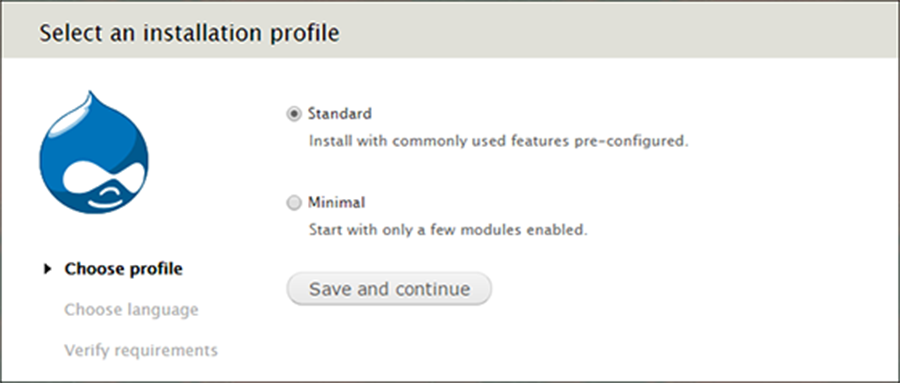
Congratulation’s! You have successfully installed Drupal. Thanks for using this tutorial for installing Drupal content management system (CMS) on Ubuntu 16.04 LTS (Xenial Xerus) system. For additional help or useful information, we recommend you to check the official Drupal web site.
You Might Also Like: How To Install WordPress on Ubuntu 16.04