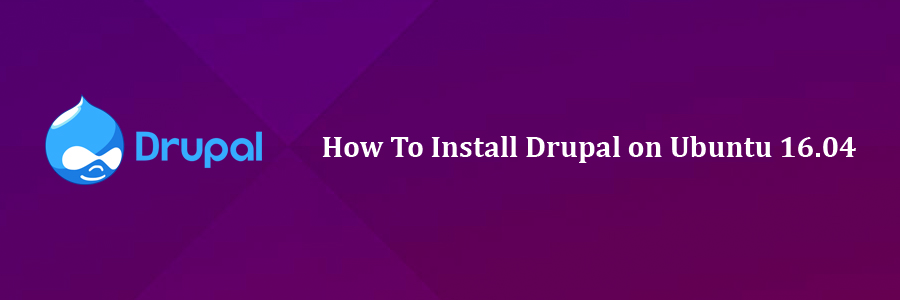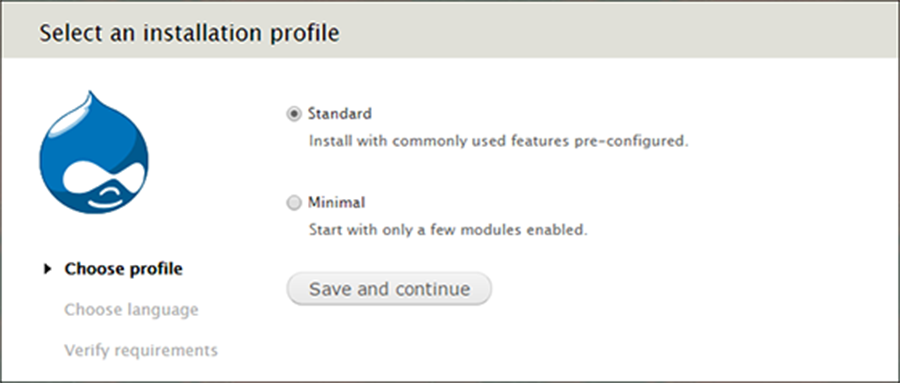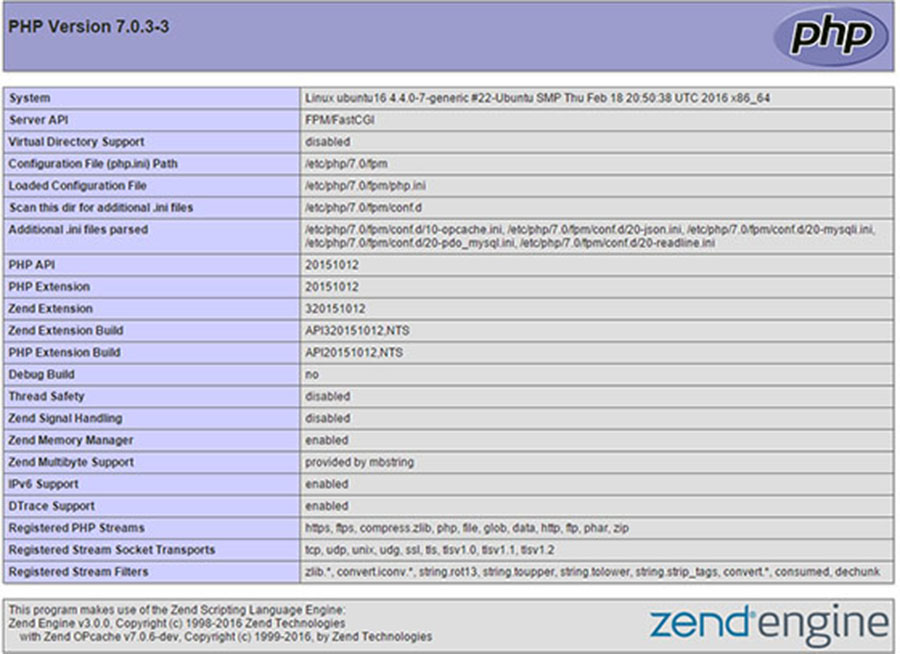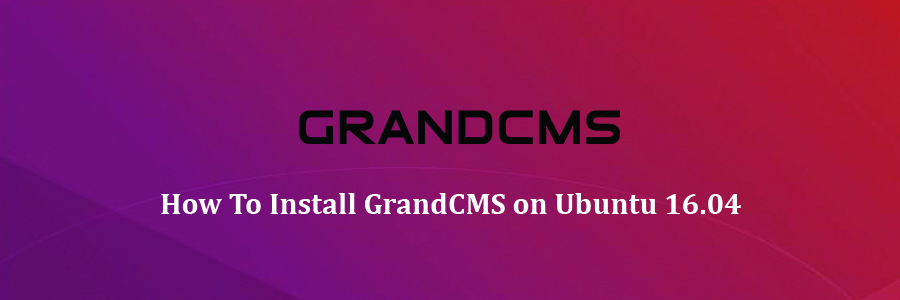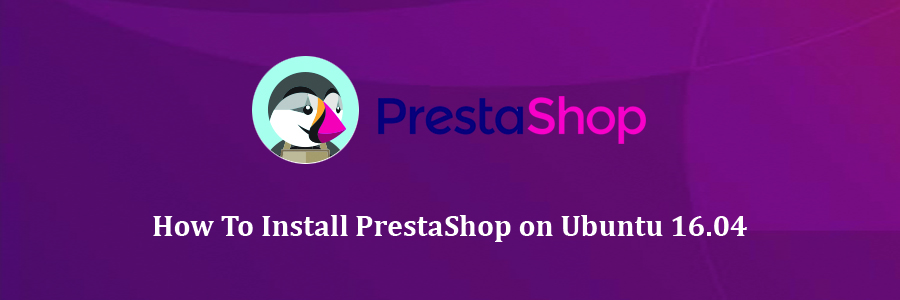RabbitMQ is open source message broker software (sometimes called message-oriented middleware) that implements the Advanced Message Queuing Protocol (AMQP). The RabbitMQ server is written in the Erlang programming language and is built on the Open Telecom Platform framework for clustering and failover. Client libraries to interface with the broker are available for all major programming languages.
This article assumes you have at least basic knowledge of linux, know how to use the shell, and most importantly, you host your site on your own VPS. The installation is quite simple and assumes you are running in the root account, if not you may need to add ‘sudo’ to the commands to get root privileges. I will show you through the step by step installation RabbitMQ on a Ubuntu 16.04 server.
Install RabbitMQ on Ubuntu 16.04
Step 1. First make sure that all your system packages are up-to-date by running these following apt-get commands in the terminal.
sudo apt-get update sudo apt-get upgrade
Step 2. Installing Erlang.
Install Erlang using command:
wget http://packages.erlang-solutions.com/ubuntu/erlang_solutions.asc sudo apt-key add erlang_solutions.asc sudo apt-get update sudo apt-get install erlang sudo apt-get install erlang-nox
Step 3. Installing RabbitMQ.
First, Enable RabbitMQ application repository:
echo "deb http://www.rabbitmq.com/debian/ testing main" >> /etc/apt/sources.list
After the repository is added, we will add the RabbitMQ public key to our trusted key list to avoid any warnings about unsigned packages:
wget https://www.rabbitmq.com/rabbitmq-signing-key-public.asc sudo apt-key add rabbitmq-signing-key-public.asc
Now we just need to run an update, and install the rabbitmq-server from our newly added package:
sudo apt-get update sudo apt-get install rabbitmq-server
To start, stop, restart and check the RabbitMQ status, use the following:
# To automatic enable boot service: systemctl enable rabbitmq-server # To start the service: systemctl start rabbitmq-server # To stop the service: systemctl stop rabbitmq-server # To restart the service: systemctl restart rabbitmq-server # To check the status: systemctl status rabbitmq-server
Step 4. Access RabbitMQ management console.
To manage your RabbitMQ server, you can use the rabbitmq-management plugin. This plugin allows you to manage and monitor your RabbitMQ server in a variety of ways, such as listing and deleting exchanges, queues, bindings and many more. To install the plugin, use the following command:
sudo rabbitmq-plugins enable rabbitmq_management
RabbitMQ will be available on HTTP port 15672 by default. Open your favorite browser and navigate to http://yourdomain.com:15672 or http://server-ip:15672 and complete the required the steps to finish the installation.
Congratulation’s! You have successfully installed RabbitMQ server. Thanks for using this tutorial for installing RabbitMQ on Ubuntu 16.04 system. For additional help or useful information, we recommend you to check the official RabbitMQ web site.